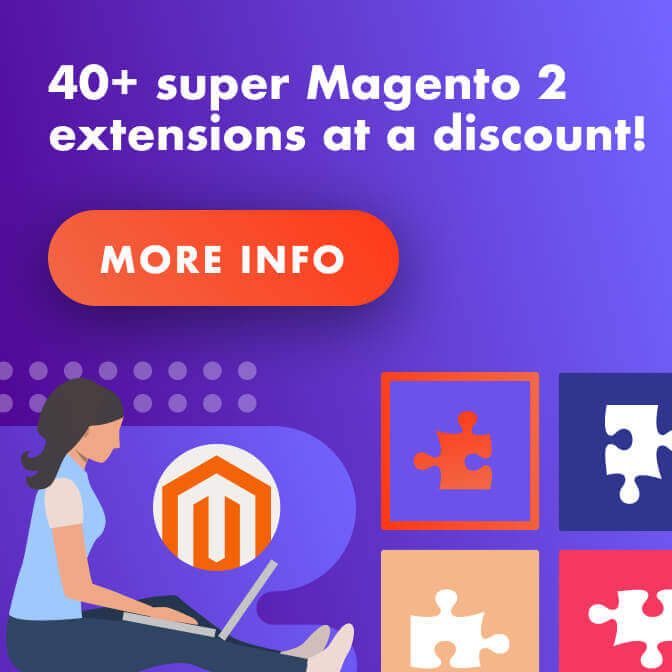Magento performance optimization is vital. Follow these 10 tips for the best results.

There is no bigger killer of eCommerce revenue than a sluggish website. Shoppers have high expectations for eCommerce stores, and a slow Magento site doesn’t meet them.
Luckily, there are some things you can do to speed up Magento and ensure you don’t turn customers into the arms of your competitors. We’re talking about Magento performance optimization.
Sure, there are basic online tools you can use to evaluate your Magento site’s performance – like gtmetrix.com and Google’s page speed tool. But, if you want to truly speed up Magento, there are additional steps you need to take. This includes adding extensions that aid in Magento optimization.
April 2025 Offer – For a Limited Time Only:
Get All Access Pass Package for Magento 2 for 25% off! Don’t miss out!
Magento Performance Optimization: Why It’s Important
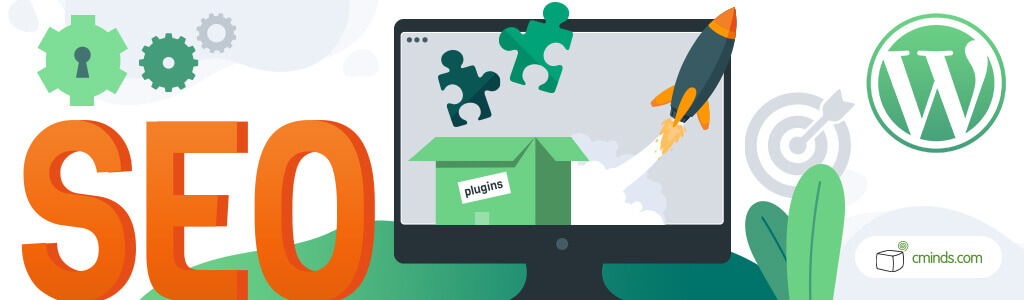
Studies show that 42% of consumers’ will abandon a website that takes longer than 3 seconds to load. And if you go anywhere above that range, abandonment rate rises exponentially. This is not something that any eCommerce business can afford, and it makes Magento speed optimization all the more important.
Magento is one of the most robust eCommerce platforms out there. It has many benefits and advantages. Unfortunately, its heavy-weight structure is not one of them. In fact, it’s known to cause some performance challenges.
To minimize your risk of having slow Magento loading times, you need to embed Magento performance optimization into everything you do.
This should start with how you configure Magento. You need to create a strong foundation on which you can build. And then you need to conduct regular speed and performance checks.
Ten Top Tips for Magento Performance Optimization
So, without further ado – here are our top ten tips to speed up Magento and optimize your website.
1. Make Sure You Meet the System Requirements
The bulky architecture of Magento 2 means that it has some hefty system requirements.
You need to ensure your system meets these requirements for Magento optimization. Making sure you have the best possible foundation before you even begin to configure Magento is the best way to go about speed and performance optimization.
2. Pick the Right Magento Hosting Option
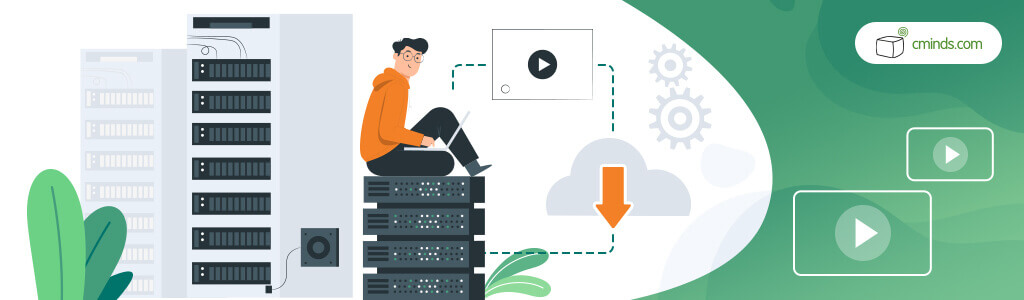
Your hosting provider is vital to making your eCommerce store load faster. You need a provider that is reliable, as well as offering a smooth user experience.
Consider choosing a cloud provider with dedicated hosting over shared hosting options. These kinds of dedicated hosting solutions deliver a lot of optimization tools and enhancements as standard. It can really help to speed up Magento.
3. Get Up to Date
It might sound obvious but you’d be surprised how many people forget it. In order to maintain your Magento optimization efforts, you need to make sure you’re operating with the latest version of Magento at all times.
With every update that Magento releases, there will be significant performance updates. Neglecting to update is a sure-fire way to end up with a bug-filled, slow Magento site.
So, before you do anything else, make sure you’re up to date and that you configure Magento properly. An up to date site is bound to run faster, so this aids in Magento speed optimization.
4. Pick an Optimized Magento Theme
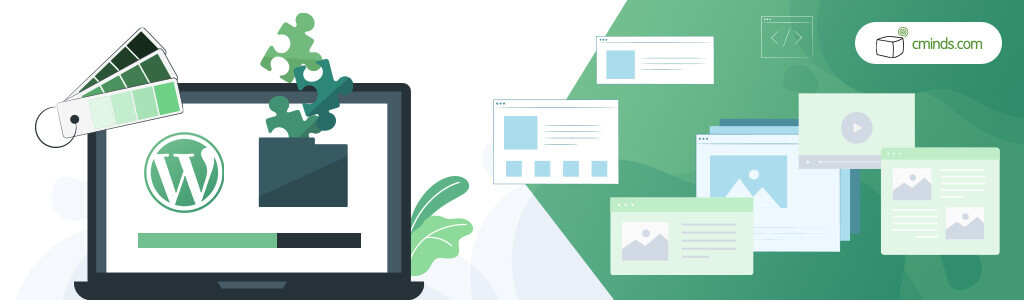
Not all Magento themes are created equal.
If your theme is bulky, it’s going to slow down your loading times. To speed up Magento, you should aim to pick a theme that is light-weight and speedy by nature. Your website (and your customers) will thank you for it.
5. Prioritize Magento Image Optimization
A webstore is going to be image heavy by nature. The more products you have, the more overwhelmed your site will be with images. Carrying out Magento image optimization is a good way to minimize the impact.
Here are some things you should do in order to minimize the strain cause by images on your slow Magento site:
- Compress all images. The smaller the size the less impact they have.
- Make sure your store logo is in PNG or SVG format.
- All image products should be in JPEG format.
6. Configure Magento Full-Page Cache
A cache is a place where temporary files are stored. Magento uses full-page caching as standard, but there is an option you should tweak to improve response times.
By default, your Magento 2 cache will be set to Built-in Cache. This is not optimal for performance. For full Magento performance optimization, you should switch to Varnish caching.
Here’s how you do just that:
From your Magento admin panel, navigate to Store > Configuration > Advanced. Under the Advanced tab, select System. Here you’ll find the Full Page Cache subsection. Change Caching Application from Built-in Cache to Varnish Caching.
7. Configure a CDN
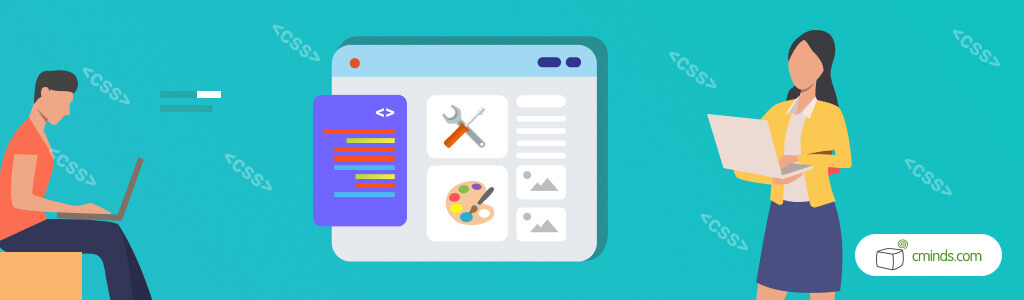
”What’s a CDN?” we hear you ask. Well, CDN stands for Content Delivery Network, and it relates to servers.
Specifically, it’s a group of geographically distributed servers that work together to delivery fast speeds. A CDN allows the quick transfer of content assets, including HTML pages, Javascript files, images and videos.
While not essential, setting up a CDN can be hugely beneficial on your journey to Magento speed optimization.
Mageplaze has an excellent short guide on how to configure Magento CDN, and you’ll be pleased to know it’s not at all complicated.
You can also use Cloudflare which helps in optimizing images, js and css files as well as speeding up the cached pages response time. Cloudflare also adds a security layer to your Magento site so you gain more speed and security.
8. Minimize Javascript and CSS Impact
Javascript and CSS are notorious for creating loading issues. The good news it’s easy to minimize them and decrease the impact on your website, helping to speed up Magento considerably.
Follow these steps:
From the admin panel, navigate to Store > Configuration > Advanced once again. Under the Advanced tab, select Developer. Here you will find the Javascript Settings subsection.
You will need to change the values in Merge JavaScript Files, Enable JavaScript Bundling, and Minify JavaScript Files. All of them should say Yes.
A similar thing needs to be done in the CSS Settings tab. Change the fields Merge CSS Files and Minify CSS Files to Yes.
9. Enable Flat Catalogs

When you use Magento, all of your store’s data is saved in an Excel-esque database. When this database hits its limit, the data is “spilled over.” As a result, your store will become considerably slower. We don’t want that.
There’s no use crying over spilled data. You can reduce the impact of this data and speed up Magento by enabling Magento Flat Catalog Category and Flat Catalog Product, like so:
From the admin panel go to Store > Configuration > Catalog. Click Catalog under the Catalog tab. This is how you access the Storefront section. In the Flat Catalog Category and Use Flat Catalog Product fields, change the answer to Yes.
10. Choose Extensions Wisely
Just like themes, not all extensions are built the same. When selecting extensions, you need to make sure they come from a reputable source. A bad extension can be full of bugs, which will slow your website down considerably.
If you’re searching for the right tools, check out CreativeMinds collection of Magento extensions to boost optimization. We specialize in professionally made extensions that won’t overload your Magento 2 store.
There You Have It!
These are our top ten tips for Magento performance optimization. From the best way to configure Magento to tweaking full-page cache options, We hope these straightforward tips help you see an improvement in your eCommerce store’s speed and overall performance.