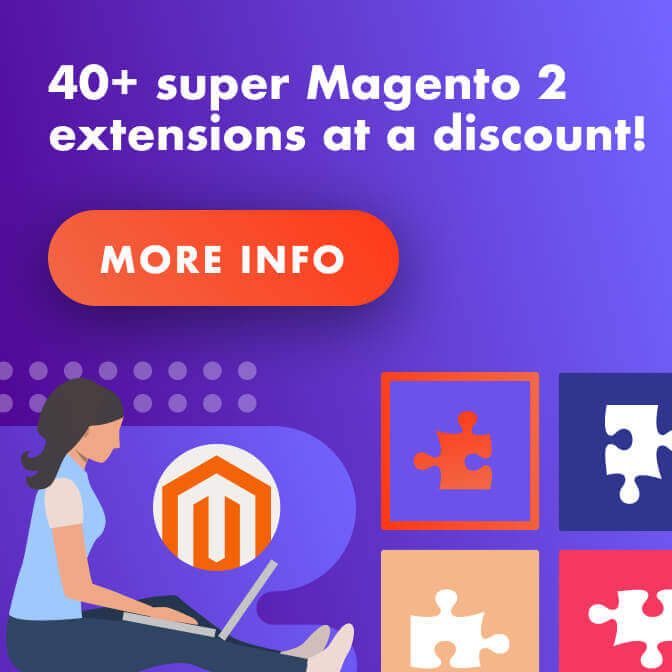Magento speed optimization is essential if you want your eCommerce store to be a success. Luckily, there are some ways that even the most inexperienced users can speed up Magento.
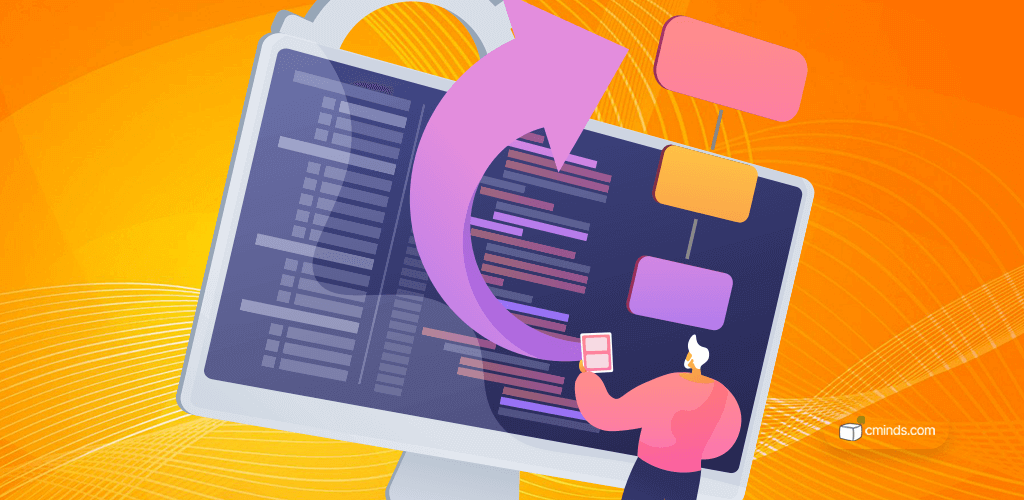
The importance of site speed can’t be understated. It’s a huge component of Google’s core web vitals, and can have a big impact on your SEO and search engine rankings.
Not only this, but the average web user will only wait around three seconds for a site to load before turning elsewhere. That means, if your Magento site speed isn’t up to scratch your potential customers could become actual customer’s of your competitors.
These two facts alone underpin the importance of improving Magento site speed, and then maintaining it.
If you’re an eCommerce owner without any skills or experience in web development, you might be scratching your head thinking of ways to improve your site speed. That’s why this guide is here to help!
Below we’ll give you the most useful nuggets of info, so even the newest and most inexperienced of users can work on fixing a slow Magento store.
April 2025 Offer – For a Limited Time Only:
Get All Access Pass Package for Magento 2 for 25% off! Don’t miss out!
Magento Speed Optimization: How to Speed Up Your Site
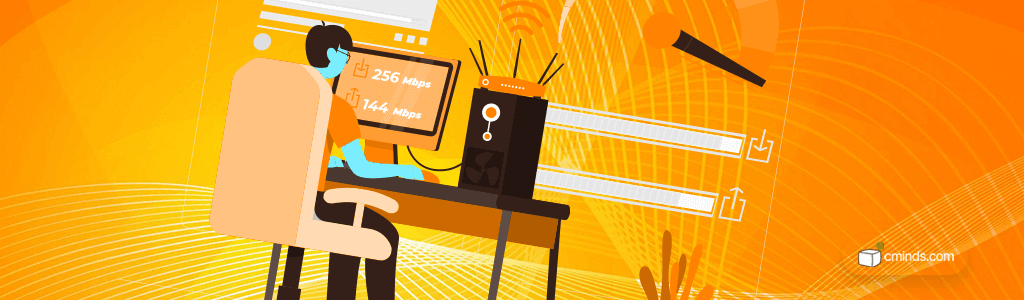
1. Optimize Your Server
Don’t use shared hosting. Magento is known for being a solid, robust eCommerce platform. That’s one of the reasons we love it.
However, it’s power does mean that a dedicated server or VPS hosting is required.
Anything less and you’ll end up with a slow Magento website that turns away customers.
2. Update to the Latest Version
Magento are great at delivering regular updates and performance fixes for the platform.
That does mean though, that you need to keep your site updated to the latest version. Each update and new version of Magento will bring performance fixes and upgrades. So, if you’re not running on the latest version, performance won’t be optimal anymore.
Not updating regularly can also leave you vulnerable and more open to site breaking bugs, so staying on top of updates is hugely important.
3. Audit Third Party Extensions

Extensions are a great asset for any Magento store. They extend the functionality of your website, improve on the base code, and make your store stand out from the crowd.
If you use multiple extensions, however, you might find that some have a negative impact on your Magento site speed.
If you’re experiencing site speed issues, carrying out an audit of your extensions might be a way to remedy the situation.
Try this:
- Disable each extension one at a time and clear caches.
- Test your site, checking all page types including the homepage, product pages, and the checkout.
If your site becomes faster when a certain extension is disabled, you’ve likely found the culprit of your slow site speed.
4. Turn On Caching
The next simple step is to enable caching.
To do this, navigate to the backend menu. Go to System > Cache Management and check all of the options. All rows should be green in the status column and say ENABLED.
You can also turn on Varnish Cache. From the Admin panel, go to Store > Configuration > Advanced. Under the advanced tab you’ll find System. Click this and find the Full Page Cache section. Change the Caching Application field value from Built-in Cache to Varnish Caching.
Why is enabling caching so important? We promise not to get too technical here. A cache is where information about a webpage is stored.
When a customer visits a webpage multiple times, the browser is able to remember files it pulled the first time they visited, instead of having to pull files from the server all over again. This obviously can help to speed things up.
5. Enable Flat Categories and Products
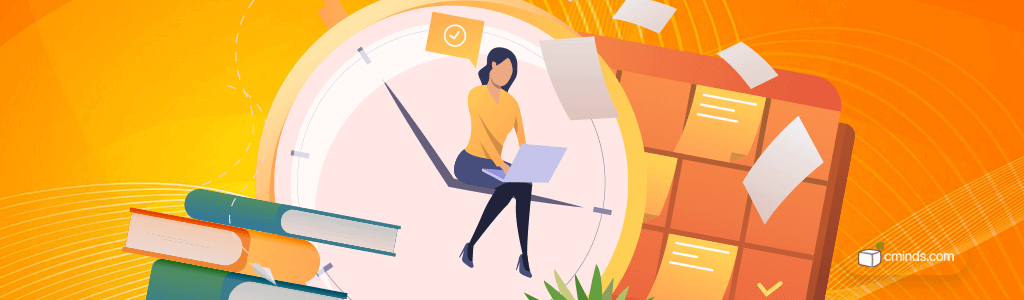
Another way to speed up your Magento website is by enabling flat categories and products. This is simple to do and particularly effective for stores with big product catalogs.
In the backend, navigate to Stores > Configuration > Catalog > User Flat Category. Change the answer to yes – and there you have it!
Before you panic, enabling flat categories and products won’t hurt your site. It’s all to do with how fast the database can be read. Enabling flat categories and products help to speed this up.
6. Optimize Images
First things first, it’s important to select the best image file types for your site. As an eCommerce store, you’re likely to rely heavily on high quality images to show off your products. You’ll also have your logo to think about.
It’s recommended to use PNG images, as they retain their quality even when compressed, which brings us to our next point…
All images on your site should be compressed.You can do this easily using photo editing software like Adobe Photoshop.
Improving Magento Site Speed: A Re-cap

A slow Magento site is less than ideal, but there’s no need to worry. The steps listed above are simple enough for anyone to do, and in most cases they will help to clear up issues.
So, let’s re-cap. To boost Magento site speed remember to:
- Switch to a dedicated server to host your site.
- Ensure you’re updated to the latest version.
- Audit your third-party extensions to eliminate any bad apples.
- Enable all caching options in the Cache Management menu.
- Turn on flat categories and products.
- Optimize your images by using PNGs and compressing the files.
If you try these steps and you’re still experiencing site speed issues, it might be time to call in a professional.
Our team of friendly, experienced Magento developers can help to ease your site speed issues.