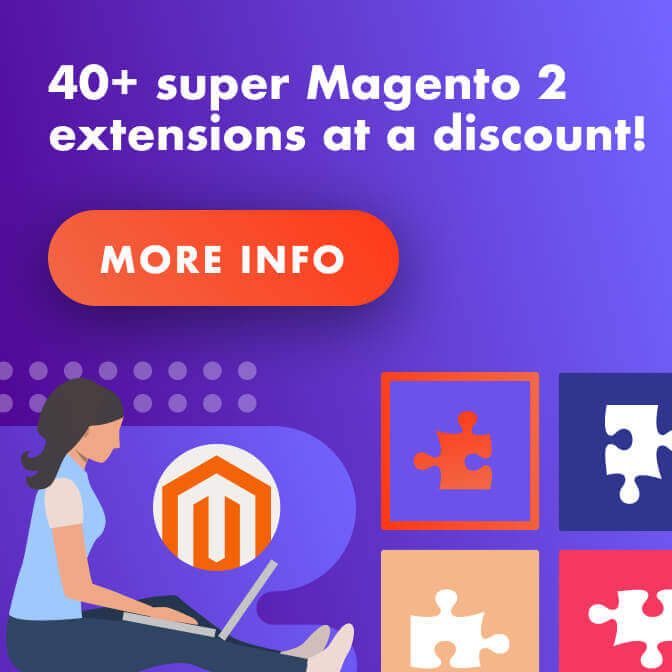Magento truly excels when boosted by extensions. Watch these videos to learn how to install Magento extensions.
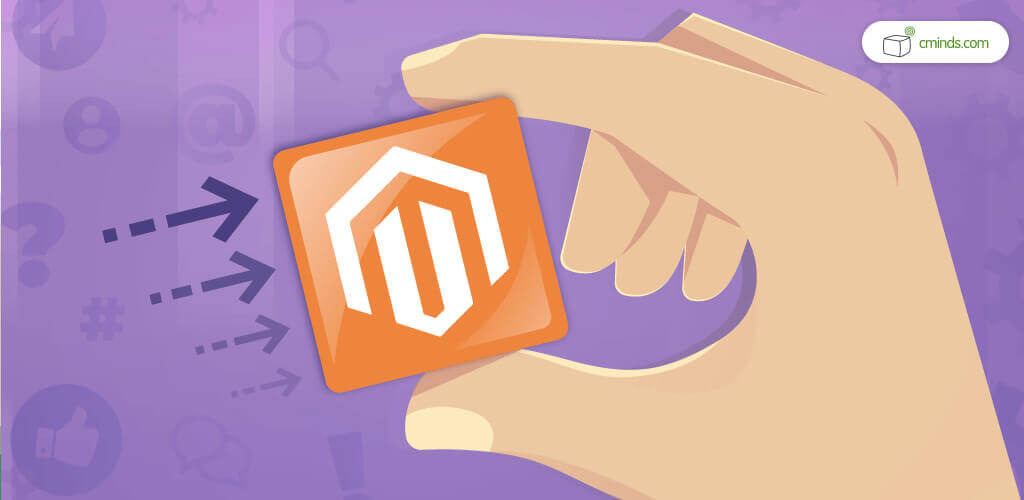
Magento allows developers and store owners to create an online store and provides essential marketing tools, search engine optimization, catalog and cart management, control over the content and looks of stores.
Magento is the second biggest eCommerce platform with 9% of the overall global eCommerce market share. With three editions – Magento 1 Community Edition, Magento 1 Enterprise Edition, and the new Magento 2 – the platform powers thousands of online stores.
Additionally, Magento is an open-source platform allowing 150,000 developers to contribute to improving the platform and creating extensions. Due to a number of Magento users is rapidly growing, there are many specialized forums and blogs devoted to the platform. Thus every person can add questions and get relevant answers.
May 2025 Offer – For a Limited Time Only:
Get All Access Pass Package for Magento 2 for 25% off! Don’t miss out!
Is It Necessary to Install Magento Extensions?
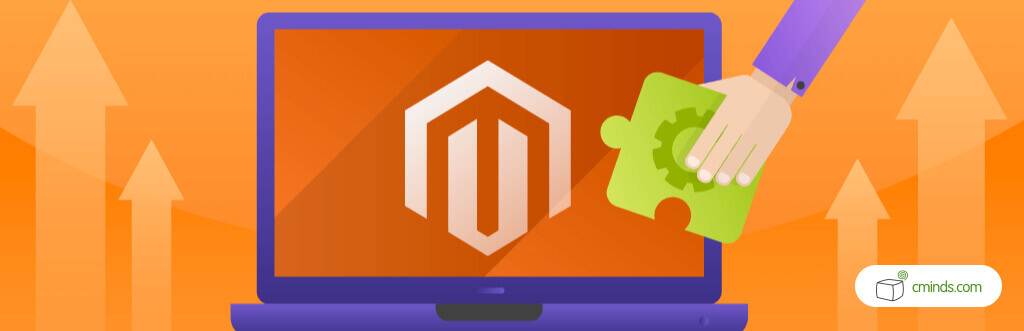
The short answer is no, but it is thoroughly recommended if you don’t have a team of developers to back you up. The ability of customization is one of the key factors why store owners choose Magento as an eCommerce platform. Such customization can be achieved by coding or developing third-party extensions.
An easy ability to install and configure extensions with a few clicks will give your store a competitive advantage in the market.
Extensions add features to your online store. From optimizing shopping cart to creating sales reports, such extensions can allow growing your online business.
However, to install a Magento extension, the admin needs to follow specific steps.
The process of installing an extension depends on the Magento version (Magento 1 or 2). We talk about both here! If you want to jump right to the juicy step-by-step, click here:
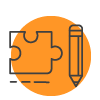
How to Install a Magento 1 Extension
For an in-depth version, check our tutorial guide.
You can use one of the three ways to install a Magento extension:
- Installation via Magento Connect
- Installation via SSH
- Uploading files directly to your FTP
We will show how to install extensions using the last method.
Step 1. Upload the Extension
The first thing you need is to upload the extension folder to your root directory. Unpack the extension folder where the extension is stored and copy the App folder into your store root directory using your FTP.
Step 2. Refresh the Cache
You can clear the cache through the Magento Admin Panel or manually. To clear the cache through the admin panel, access the panel and go to System > Cache Management > Flush Magento Cache. You can also clear the Magento cache manually in the var/cache/ folder available inside the Magento installation directory. To clear the cache, highlight all the files and delete them. Then reload your website in the browser.
Step 3. Activate the Extension
To activate the extension, go to System > Configuration. If the extension requires a license key, click on the Licenses tab below CM Magento Extensions and enter your license key next to the extension name. Once you add the license key, click on Save config and wait till an approval message appears.
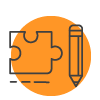
How to Install a Magento 2 Extension
For an in-depth version, check our tutorial guide.
Step 1. Download and Unzip the File
You can find the package with the extension in the confirmation email or on the customer’s dashboard on our website http://www.cminds.com. Then download and unzip the archived package.
Step 2. Prepare the File Structure
Create the following path with the necessary folders app/code/Cminds. Then add a folder with the name of the extension to the Cminds folder and paste the files you unpacked there. Please note, that the name of the folder depends on the extension. You can find the exact name in the installation guide of each extension.
Step 3. Install the Extension
To install the extension, open the console and enter the following commands:
php bin/magento module:enable Cminds_ExtensionName
Change this value ExtensionName for the name of the extension. You can find the exact CreativeMinds’ extension name in the installation guide of each extension.
php bin/magento setup:upgrade
For Magento 2.0.x, 2.1.x:
rm -rf var/di rm -rf var/generation
For Magento 2.2.x:
rm -rf generated/* php bin/magento setup:di:compile rm -rf pub/static/* php bin/magento setup:static-content:deploy
In Magento 2.2.x, depending on the mode in which Magento is running, it may be necessary to add a “-f” flag to the end of the above command.
chmod -R 777 pub/static
For Magento 2.0.x, 2.1.x:
chmod -R 777 var
For Magento 2.2.x:
chmod -R 777 generated chmod -R 777 var
Step 4. Flush the Magento Cache
You can flush the Magento cache in two ways by using the console command or using the admin panel. To flush the cache in the panel, run the following command php bin/magento cache:clean. To clean the cache in the panel, go to System > Cache Management > Flush Magento Cache.
Step 5. Find the Extension Settings
You can enable or disable the extensions from the settings menu following Stores > Configuration > CMINDS > select {extension} > General Options.
You can also check out this step-by-step video tutorial on how to install a Magento 2 extension.
This article showed you how to install extensions for Magento 1.x and Magento 2.x. For more specific information check the Magento’s official Installation Guide.
Installation Support
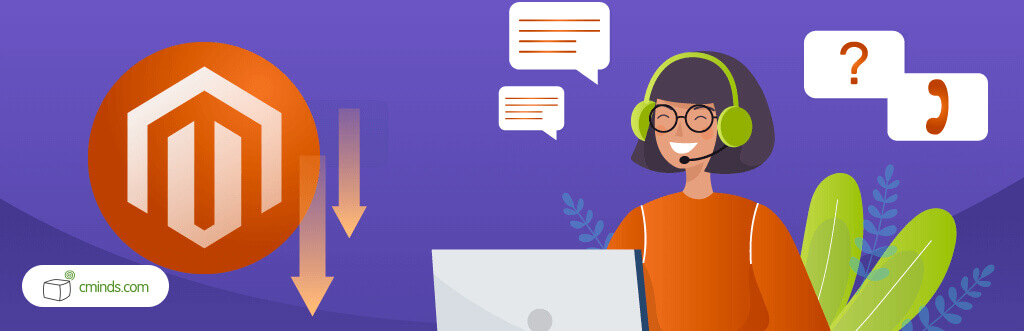
If you experience any installation issues and want the developers to install the extension for you, the CreativeMinds team will be glad to help you. We provide the premium installation support which will definitely save your time and exclude any difficulties with the installation. Our developers respond to the customers’ requests quickly within 24 hours, 365 days.
You can get in touch with us and hire one of our developers to help you in any of these steps. Talk with us now!. The CreativeMinds team also provides extension development and Magento customization to meet your business goals. You can easily hire our developers who know every detail of the Magento platform and can provide high-quality service.