Looking for a way to easily organize your WordPress website? You need a WordPress table of contents.
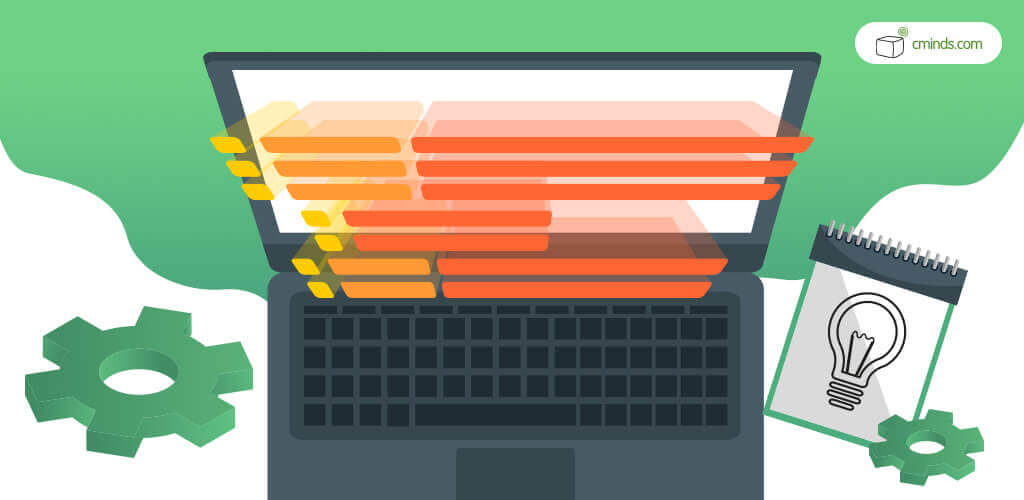
A table of contents does an excellent job keeping your content organized, helping to make website navigation simpler.
A table of contents, also called a TOC, is an ordered list of content with titles and brief descriptions. Having content organized this way makes it easier for users to find exactly what they’re looking for.
The purpose of a table of contents is to highlight critical or important content and help users get answers to questions they have, or find the products and services that they went to your website for.
There are several ways to add a table of contents to a WordPress website. The most well-known way is through a TOC WordPress plugin. However, for more advanced users, TOCs can be built using HTML coding.
Additionally, a table of contents can be added to a website through a shortcode or through the use of page templates. These are quick solutions and good ideas for people who are using multiple tables of contents or want to create a master TOC for their website.
April 2025 Offer – For a Limited Time Only:
Get WordPress Table of Contents Plugin for 15% off! Don’t miss out!
4 Methods to Add a WordPress Table of Contents
1. Use a Plugin to Add a WordPress Table of Contents
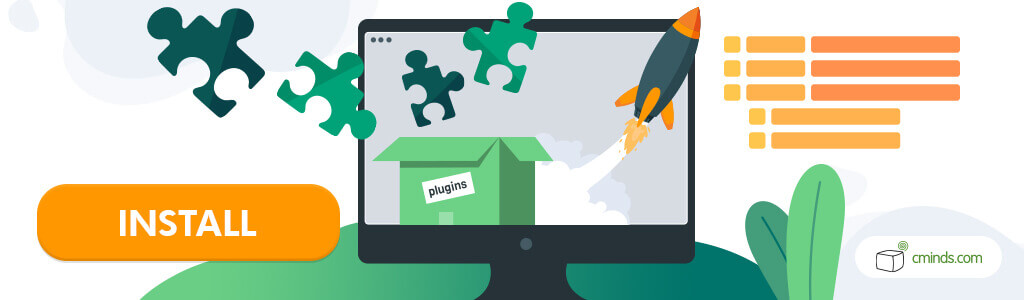
The easiest and most popular way to add a table of contents to a WordPress website is by using a WordPress plugin. There are many different WordPress plugins for you to choose from, which are easy to setup and install.
Navigate to the Plugins tab, and install a table of contents plugin from the Plugin Directory or upload the plugin .zip file. Once the plugin is installed and activated, it’s possible to create and customize the table of contents in the settings.
Choose the location where you want the table of contents to appear, or change the color scheme of the table. Change font, background, links, and more until you have the table fully customized to how you want.
2. Use Shortcodes to Add A WordPress Table of Contents
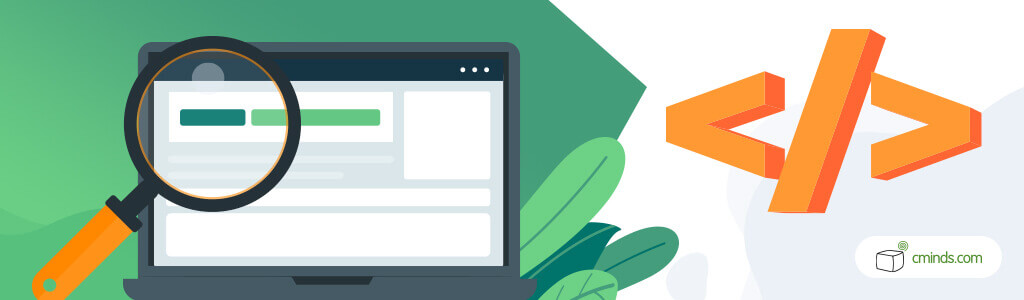
Some TOC plugins support the use of shortcodes. Shortcodes can be used to easily control how and where your table of contents is displayed.
Shortcodes can be used to place tables on pages, posts, widgets, and sidebars. They can be added to the top, middle or bottom of pages or posts – wherever you want!
For this method to work, you need to find the shortcodes in the settings of your chosen plugin and copy and paste them into the page, post, sidebar or widget where you want the table of contents to appear. Using shortcodes is a versatile option and makes it easy if there are multiple tables to place on your site.
3. Use HTML to Manually Add a WordPress Table of Contents
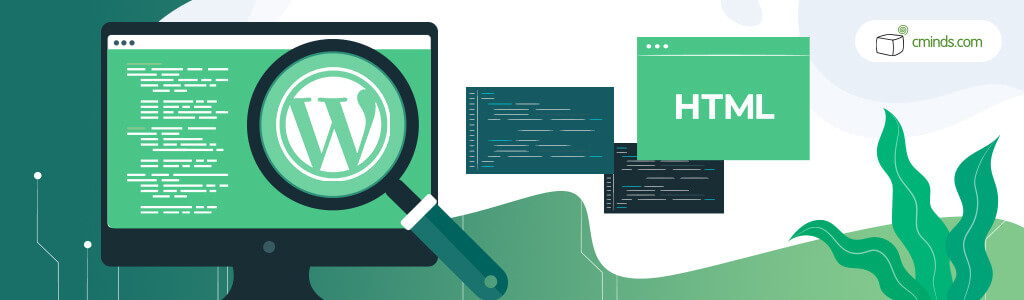
It’s possible to manually add a table of contents to your WordPress website, but it does take some programming knowledge. A table of contents can be placed on any page or post on your WordPress website.
Simply go to the page where you want the Table of Contents to appear. You can insert a table using the backend page editor and fill in the content you want to add, such as links, to certain pages.
This option allows you to fully customize the table of contents, including using multiple colors, font styles, headings, images and much more.
Another option is to open the page or post where you want to add the table of contents and click on it to open up an editing block. Click on the “More Options” button (three vertical dots) and select “Edit as HTML”.
Add unique names for the headings, and repeat using that text block until your have all the headings that you want on the page. The next step is to use the “Add Block” button to create custom HTML blocks.
Using HTML, it’s possible to create an unordered or an ordered list in this custom block to show the different sections of the table of contents. From here, the text can be edited to link hyperlinks, and much more.
4. Customize a WordPress Table of Contents

A table of contents doesn’t always have to be on a specific page or post of a WordPress website. It’s possible to create a master table of contents for a website using a WordPress template.
Templates have preset page designs, so there is much less customization involved. However, some templates do include different themes to use.
Basically, you can use archives and links to create a table of contents that organizes your content and provides links directly to certain pages or posts.
There are additional ways to customize a table of contents, from changing the colors used to the placement of the table on a website. The table of contents can be in a floating table on a page, or appear as a sidebar to not interrupt content flow.
Choose the Best Method for You
In conclusion, there are a few different ways to create and customize a table of contents to choose from. The key is to decide which method works best for you and your business. Change the colors, text, images, or placement of the table to fit your content.
Using a WordPress plugin or a shortcode is a good option for beginners or regular WordPress users who don’t want to deal with coding. However, using HTML is for more advanced users or anyone who wants to build the table of scratch to make it exactly how they want.


