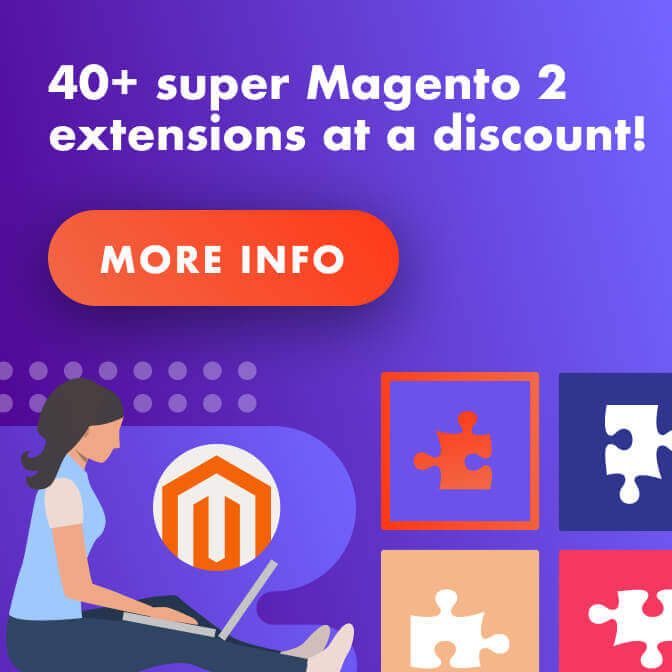Images are core to making blogs interesting. Let’s talk about free tools to optimize blog images.
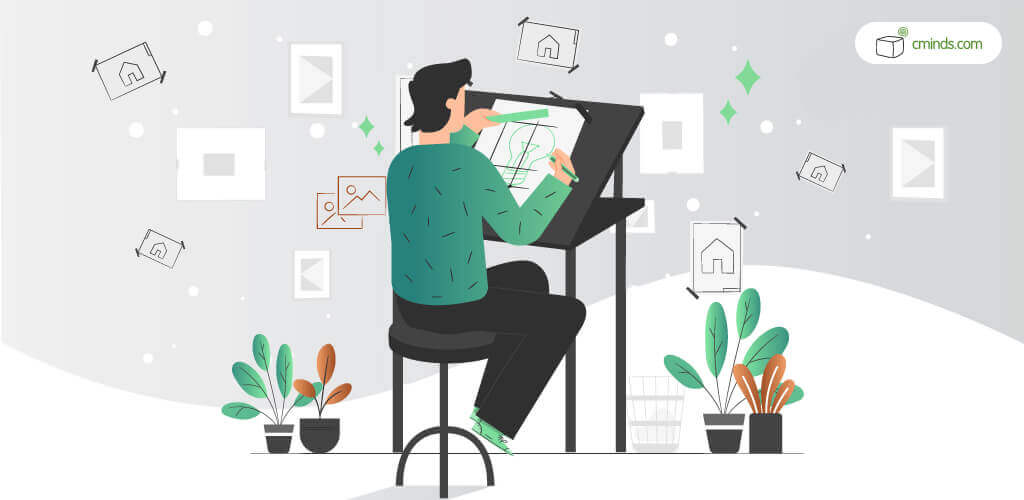
When we reminisce about our childhood friends and the good times we had, we tend to remember the visuals. We forget the words we spoke as we pedaled our bicycles to the park. That’s because our brains digest words in the abstract but form detailed images.
When preparing a blog post, we often think of keywords. It’s easy to forget that image SEO is as essential to rank.
Pictures not only tell a visual story, but they also add user-friendliness. They increase traffic and reduce the bounce rate. Images have the potential to go viral, exposing you to tens of thousands of people.
You might be thinking, “But aren’t high-quality images expensive?” Let’s take a look at what’s available for the public domain.
April 2025 Offer – For a Limited Time Only:
Get WordPress Essential Publishing Tools Bundle for 20% off! Don’t miss out!
Where To Find Images
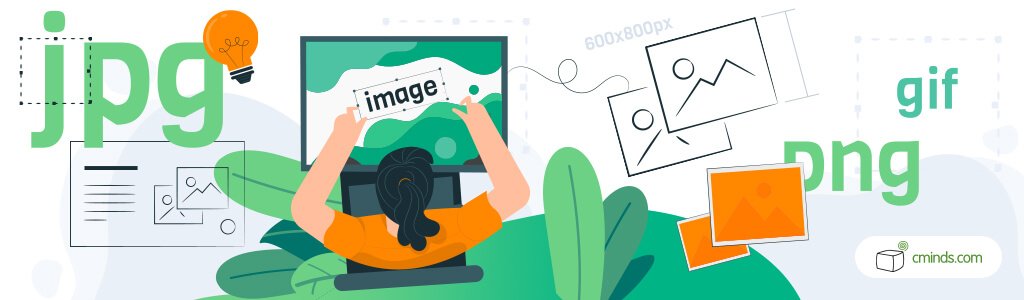
You won’t be taking pictures all the time. Also, you likely don’t have the traffic or income to need or afford the $499 price tag of a photo from Getty Images.
Fret not: many royalty-free websites offer pictures. Examples are Pixabay, Flickr, Shutterstock, Burst by Shopify, Unsplash, Pexels, and Reshot.
The problem with royalty-free images is that they are often in extensive use. For SEO ranking, you’ll want unique, high-quality photos.
It’s not necessary to be a PhotoShop expert to alter images. Many websites offer creation, editing, and optimization. You can find everything you need to improve your blog images.
Paid vs. Free Tools — What You Need To Know
When you find an image you like, you can upload it to your site. Or you can optimize it, meaning you reduce the file size while maintaining high quality.
Optimizing allows it to load without the time lag. It also helps with search engine rank.
To optimize images, you’ll need to use photo-altering software. Many are available on the web, both paid and free versions.
When making a decision, you’ll need to consider your traffic, features, and convenience. Of course, you also need to factor in price.
1) Tiny PNG
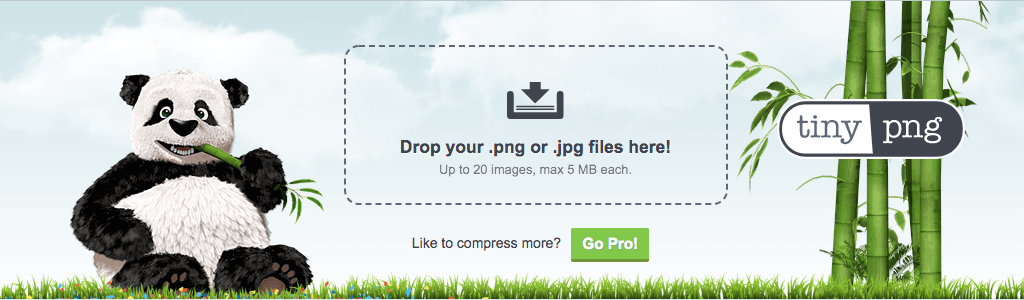
Tiny PNG is a free file compression tool that can reduce image size without reducing quality. It works by decreasing the number of colors with unnoticeable results.
If you look at an original image and the resized image side-by-side, you won’t be able to tell which is which. That’s how invisible the changes are.
Tiny PNG is compatible with both .png and .jpg files. To resize, drop and drag the image into the rectangle box on the top half of the screen. It compresses after a few seconds.
You can watch the progress bar as the program condenses the file. When finished, you can save the image to your computer or Dropbox.
Tiny PNG allows you to compress up to 500 images per month and up to 20 per day. If you don’t use more than 500 pics per month, then this is a great choice. Best of all, the images compress without losing quality.
2) Canva
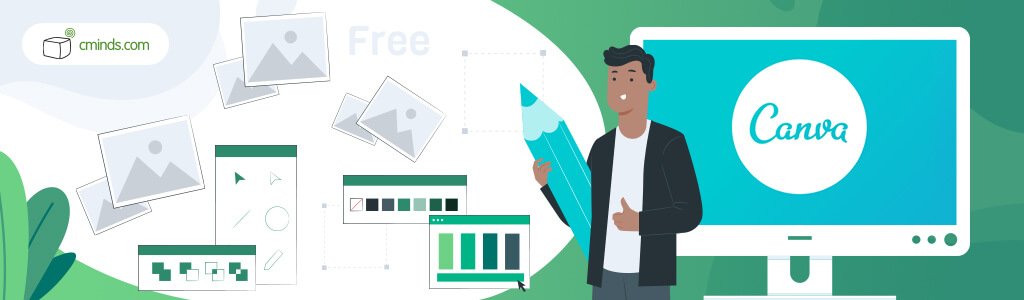
Canva is a graphic design tool with a drop-and-drag format. It offers stock photos, photo editing, and the ability to make graphs and charts. It also provides a design and print service for such things as cards and flyers.
For the small user, such as a blogger, the software is free. For those needing to use all the features Canva offers, there is a plan available.
You pay $9.95 per month if you opt for annual billing. The monthly fee is $12.95.
The site lets you search its library of hundreds of templates and free stock photos. You can download premium photos with the monthly subscription plan. Or, you can pay a one-time fee.
There is a learning curve to using the software. If you’re unaccustomed to photo-design software, prepare yourself.
3) Photopea

Photopea is another free online image editor that is like PhotoShop. It supports most file formats and has many features. For example, it has brushes, layer masks, blender and blurring, and more.
One of the pitfalls of Photopea is that it’s not easy to maneuver. If you haven’t used PhotoShop or similar software, it may be challenging to master.
Like Canva, it does take some practice. You’ll need to spend more time learning Photopea, but in the long-run, it will be worth it if you’re a serious blogger.
There is a paid premium account with more features; but, it is more suited for a graphic artist. App has a four-star rating, which is suitable since this program hasn’t been around as long as many others.
4) Photocollage

Photocollage is a drop and drag program that lets you create, as its name implies, photo collages. It gives plenty of layout options, and it’s simple to use.
The canvas is large, so you can arrange images and add text and stickers. You’ll see what you’re doing and how the finished project will look.
It’s one of the most navigable free collage tools. It offers a variety of templates. When you select one, it will let you know how many images you need to fill the canvas.
The alignment grid provides plenty of options. A keyboard shortcut is a handy reference tool.
5) VistaCreate
VistaCreate is a perfect graphic design tool for bloggers because it doesn’t require any professional skills for creating truly unique and eye-catching visuals for your platform. Here you can resize images; flip, blur, or rotate them; apply filters or add texts, add frames and animations; remove or change image backgrounds, etc.
Conclusion
It doesn’t matter what you choose for SEO optimization. Naming your file is as important.
You want to save your image with the primary keywords separated by hyphens. If you use WordPress for blogging, use the Alt Text feature.
Remember, this action allows you to take advantage of all the optimization features. It also lets you shorten your title’s URL.