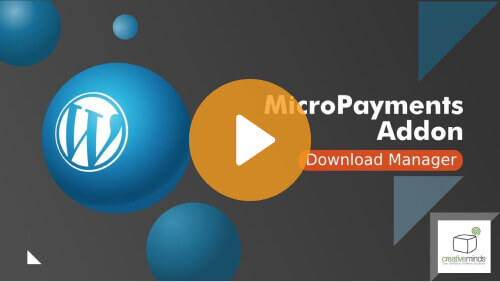The integration of the Download and File Manager with the MicroPayments plugin offers a smooth and efficient solution for managing and monetizing files on your website. By combining these two powerful tools, you can transform your file-sharing system into a dynamic and profitable platform. In this article, we will discuss various features and advantages of this integration, exploring how it simplifies the process of file-sharing while enabling you to generate revenue through micropayments.

When a user downloads or uploads a file, such as a music file or software zip file, they will be charged a specific amount of points that will be deducted from their digital wallet.
Setting up your Virtual Currency

After installing both the MicroPayments and the Download and File Manager plugins, the first thing you will need to do in order to complete the integration is go to the MicroPayments settings and add point values. Here you can determine exactly how many points are worth a certain amount of the currency of your choosing – the default is US dollars.
For example, you can add points values at 100 for 1 us dollar and 500 for 5 us dollars. You can also easily add as many other points values as you like. This is the digital currency that your sites’ users can use to either gain or charge points for downloading or uploading files with the downloads manager, our WordPress file-sharing plugin.
April 2025 Offer – For a Limited Time Only:
Get WordPress Download and File Manager Plugin for 25% off! Don’t miss out!
After you have established points values in the micropayment settings, you can head over to the downloads manager settings. You should see a micropayments tab appear.
Under the micropayments settings, you can decide what kind of micropayment transactions will accompany uploading and downloading files.
For downloads, you can choose to disable the micropayment platform, grant points to the users’ wallets, or withdraw or charge them. You can also set up a specific amount for individual downloads.
Below, you can define the default amount of points to be withdrawn or added to the users’ wallets. The same settings apply for when users upload a file to the download repository, except that you cannot define a specific points value for uploads.
WordPress Downloads Directory from the User Point of View
Downloading a File in WordPress
Let us see what this looks like for the user when they visit the downloads page on your site. When they click on a particular download of interest, they can preview the file as usual, but the user will be notified of the pricing of the individual download and will not be able to download the file unless they have enough points. If the user doesn’t have enough points in their wallet to download the file, they can easily access their individual wallet in order to purchase enough points to download the file.
On their wallet page, they can see all of their transaction history, and purchase more points. At checkout, the user will be able to choose from among the points values that you have assigned and they can fill their wallet this way.
When the user has sufficient points in their wallet to purchase the download, under the download button on the download page, it will alert the user of the price of the download. After the transaction is completed the user will be able to download the file.
Uploading a File
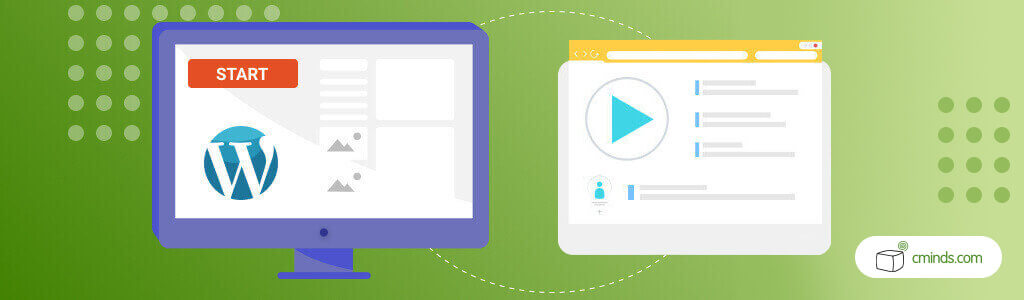
Now let’s see what it looks like for a user when they want to upload a file. On the “my downloads page,” a user can choose to add a new file.
After selecting a file, or multiple files, you can give it a name, version, enable single file download, a preview or media player if applicable, assign it to one or more categories, give it one or more tags, provide a description, a screenshot, among all of the other options available with the WP Download and File Manager. Then when you go to add the download, you can see that 300 points have been added to the wallet, because that is the point value we set for when users add a new download to the repository.
Once you have added the download, you can view it and see that other users will be charged 500 points to download it. We can also view the wallet for proof that the 300 points were added to it and are listed in the transaction history.
Custom settings
If you choose to set the points value for each individual download, then when the administrator goes to create a new download, you will have an option at the end of the form to either disable, grant or charge a certain number of points to the user that is catered to that specific download. For example, this download will cost a user 1,000 points.