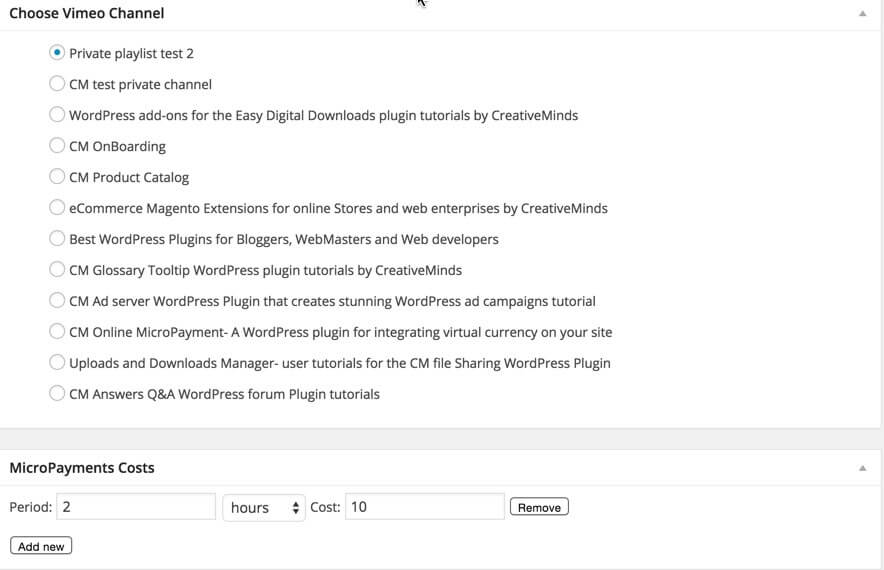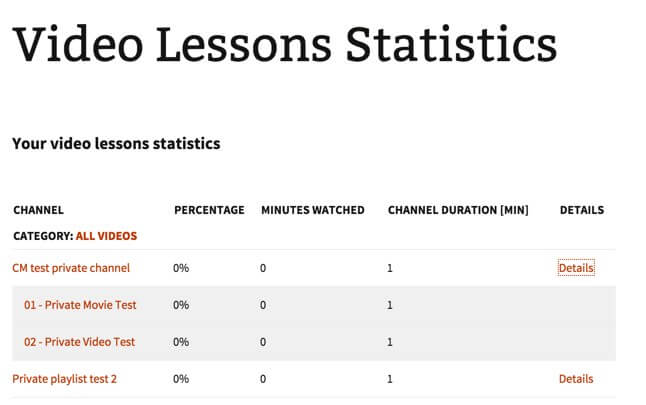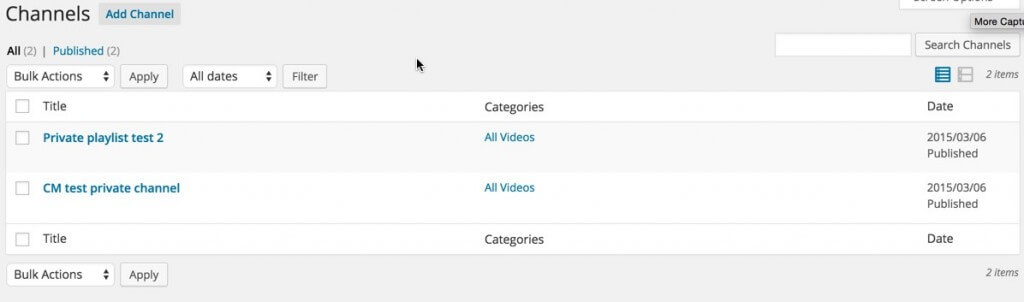Video lessons have taken the eLearning world by storm, emerging as the most popular and effective method of online education. With their engaging and dynamic nature, video lessons captivate learners, making complex topics easier to understand and retain knowledge.
You should definitely read this article if you’re wondering how to sell video courses online.
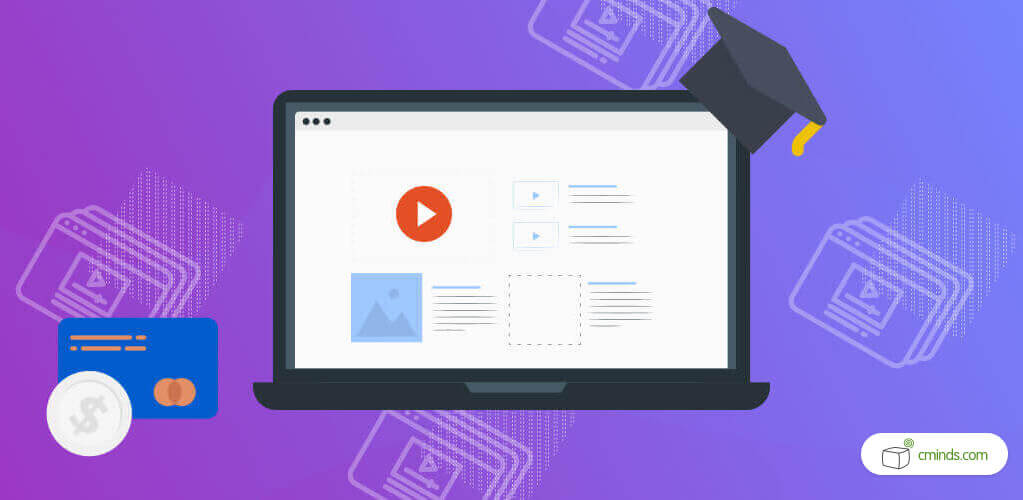
The hard part of selling video tutorials online is not only limited to creating engaging content, it is building a reliable eLearning environment that’s organized, stable, and traceable.
April 2025 Offer – For a Limited Time Only:
Get WordPress Video Lessons Manager Plugin for 20% off! Don’t miss out!
Selling Video Courses Online With WordPress Video Lessons Manager plugin
Our Online Course WordPress plugin will help you pack all of your video lessons into an easy-to-use Elearning environment where different lessons are grouped into courses.
This will enable your students to navigate through each of your courses and lessons, sign up, and get enrolled. You’ll also be able to set a price for watching the video course material using a payment system such as PayPal or other commonly used payment processors.
Once a user has enrolled in one of your online courses, you’ll be able to track their progress using our Online Course WordPress plugin log & statistics functionality.
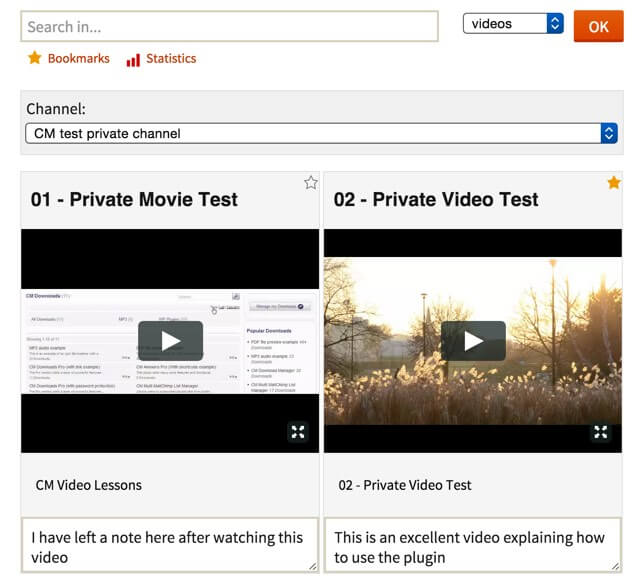
Plus: Course Catalog
Additionally, our Course Catalog LMS plugin helps you enroll students in any sort of course.
Each course gets a unique page with all the necessary information: teachers, schedule, description, and more with this WordPress class registration plugin.
Naturally, you can integrate both, by locking videos inside courses managed by the Course Catalog. We’ll talk about that in a minute.
eLearning Dashboard Live Demo
Want a glimpse of what you can achieve with a complete set of educational WordPress tools?
Check our live WordPress Student Dashboard Demo built with the eLearning Bundle for WordPress.
Sell Video Courses Online: Everything You Wanted to Know
1. Organize Your Online Video Courses
Let’s assume you have all the content set and ready on Vimeo.
The WordPress Video Lessons Manager plugin works with Vimeo Pro accounts using the private channels feature, which can only be accessed when using a private key. This will keep the videos available only to your website, using your private key.
To make your Vimeo account channels available on your WordPress site, all you have to do is enter your Vimeo private key in our WordPress video course plugin settings. When you’re done updating the plugin settings, all of your Vimeo account channels will be available.
2. Use Plugin Taxonomies
The WordPress Video Course plugin has two taxonomy levels. One is channels and the other is categories. You can assign several channels into one category to create a course structure. For example, a category can be a general topic and each channel can be a lesson within that topic.
Alternatively, a channel can be a course, and a category can be the “faculty” or “university” in which the course is taught. Each channel may contain one or more videos.
3. Configure The Students ELearning Environment
Videos can be restricted to logged-in users only. This will enable more options and more control over user actions, as some of the online course WordPress plugin’s functions are only available to logged-in users.
Students will be able to search for videos according to their title or description, create bookmarks of videos they have watched, add notes to videos they have watched and track their progress.
The WordPress video course plugin progress report contains the total amount of time they have spent watching the videos and goes down to the resolution of a single video! This will help students estimate how well they have utilized their registration and how much they have progressed with the course material.
4. Master the WordPress Video Course Plugin Administrator Dashboard
The Administrator can view all student reports, both as individuals and in groups. The report contains the same information that is available to the students and provides statistics on the overall course engagement with info such as the number of videos watched, the amount of time each video was watched by users, and more.
5. Choose Payment Options
The administrator can define a price that would be paid per each channel and the interval it covers. For example, the admin can define the amount of $10 for watching the videos on the channel during a two weeks time.
Implementing this functionality can be achieved in many ways.
Video Lessons Payments
The first method is to use the WordPress Video Lessons Direct Payments Addon.
It is straightforward: charge for individual videos or whole classes by adopting a one-time payment or subscription requirements can be applied site-wide.
Mark some videos as free of charge and restricting other course material to subscribed customers only, dripping content for paying students.
Selling Video Courses Via a Digital Wallet
Another option is to use the CM Micropayments plugin, a digital wallet that simplifies the usage of in-store currency.
CM Micropayment comes with a built-in PayPal payment gateway and can also be integrated with Easy Digital Downloads, which expands it’s payment options even further with more than 40 different payment gateways.
6. Set Up a Comprehensive Learning Management System
Right, you have a complete video eLearning site and you are ready to sell video courses! Time to step up the game.
Use the Course Catalog plugin and create unique pages for your courses. Set schedules, enroll students, manage payments.
Then, simply grant access to the Video Course content to your enrolled students. With this, you can manage all students directly from Course Catalog, which involves a Student Dashboard addon for the admin to manage students’ progress.
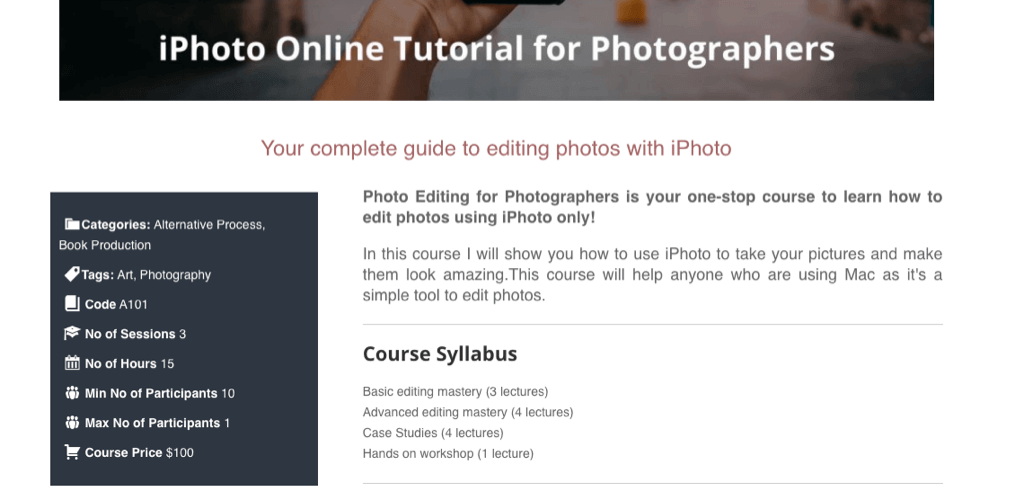
Page from Course Catalog. You can lock access to video courses to paying students
You can also add the Course Catalog page (or specific course pages) inside the Video Lessons dashboard.
You choose the set up that works for you.
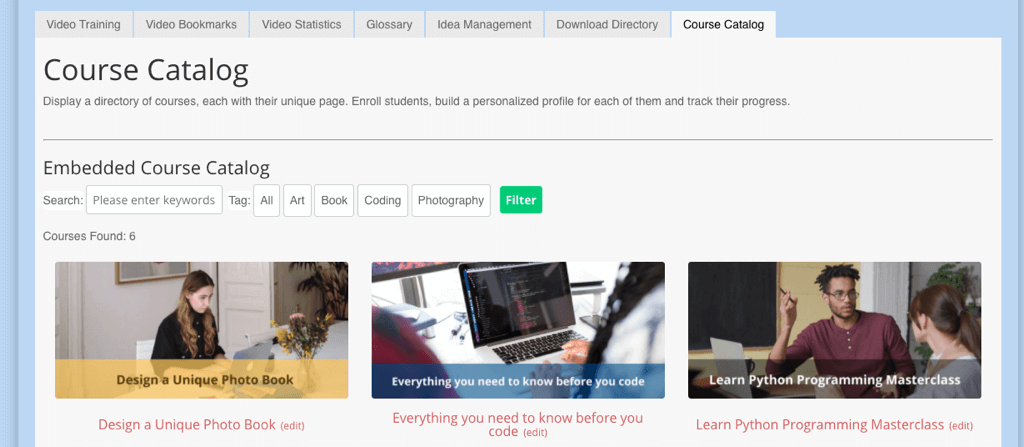
Course Catalog as part of the Video Lessons Dashboard
Sell Video Courses Online: Conclusion
No matter if you are using the only Video Lessons Manager plugin or chose to boost the website with Course Catalog, the logic is the same.
When entering the course page, students will be asked to pay for having access to the course material. Simple as that, you have your video eLearning portal.
For a hands-on experience, check our live eLearning Dashboard demo.