Creating an interactive WordPress forum where users can post questions and receive answers can sometimes seem daunting. In a forum, users have the power to initiate discussions, contribute to existing threads, and engage with others but how much autonomy should you give them? In this article we will delve into the basic features and functionalities of our WordPress Q and A plugin, empowering you to build an active and vibrant community.
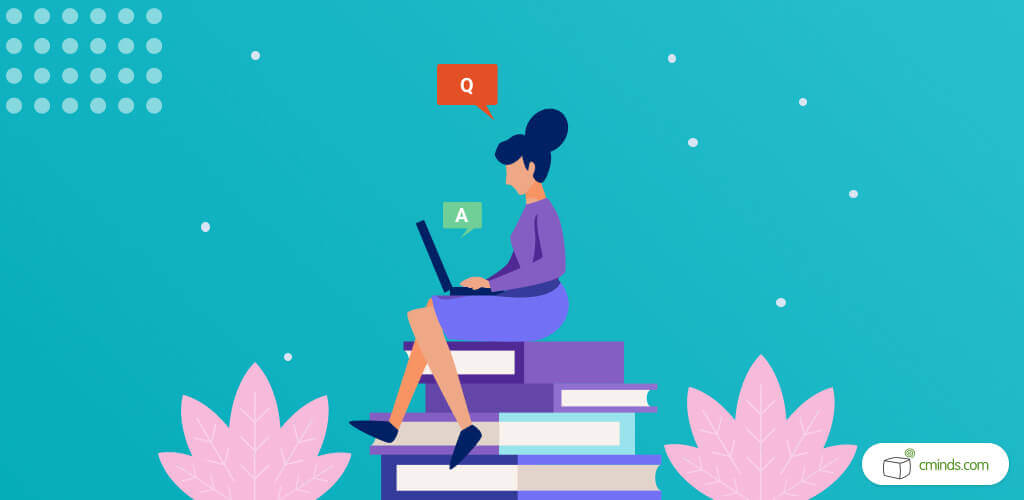
It’s intuitive to use and very easy to set up. You can download it from WordPress and start using it right away for free.
Our WordPress Q and A plugin was built in the style of Stack Overflow; a very popular forum where people come to find answers and ask technical questions. Users can rate the replies based on how well they address a question and how useful the answer is.
The CM Answers plugin lets you replicate this kind of forum to engage your WordPress site users. You can download it from WordPress for free and start using it immediately.
April 2025 Offer – For a Limited Time Only:
Get WordPress Questions and Answers Forum Plugin for 20% off! Don’t miss out!
Downloading the CM Answers Plugin
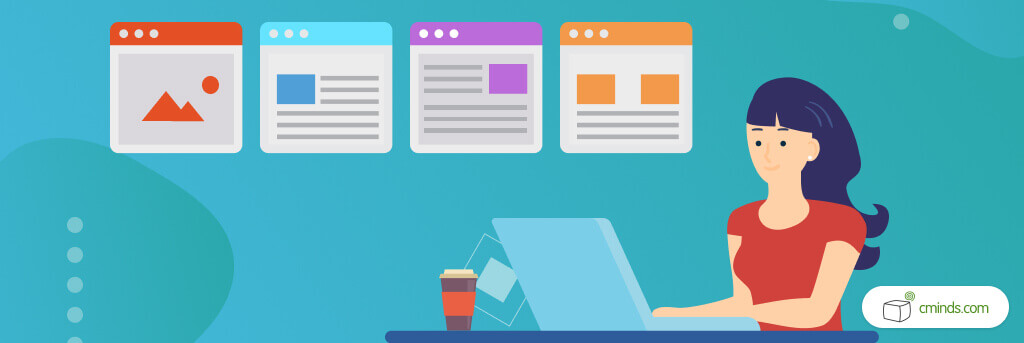
After downloading our forum plugin you should install it on your site. Follow these directions to complete the process.
1. Go to plugins on your dashboard then go to add new.
2. Click on the upload page.
3. Select the zip file you just downloaded and upload it. WordPress will automatically install the plugin during the upload of the zip file.
4. Go to installed plugins then search from the CM Answers plugin and activate it.
5. Input your license key.
6. Permalink is used to create your questions and answers forum. You can access this permalink via the settings page in the Answers tab. Once you click on the permalink, viola, you have your questions and answers forum ready to go.
Sorting and Ranking Forum Answers
The forum is very intuitive to use. People can ask questions, provide answers and make comments. For example, if we were to click on “best Lord of The Rings character”, we would go to that question thread and see that people are answering this question with the character they think is the best.
You can vote in favor of Gandalf, for example. It’s also very easy to add comments. You can also sort the answers by the highest rating or the newest answers.
Another feature gives you the ability to mark an answer as the best one or dislike those you find irrelevant. With this functionality, you can effectively filter the most helpful answer, promoting clarity and facilitating meaningful discussions within the forum.
User Settings and Control
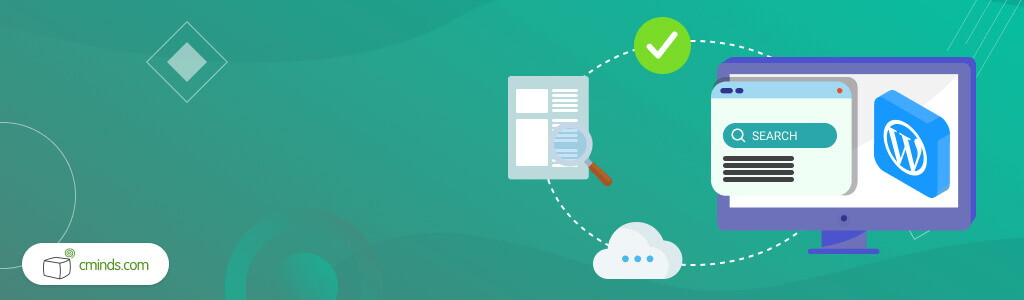
Additionally, in the forum access control settings, you can control the user permissions by defining these features by role. You can set who can:
- view questions
- post questions
- post answers
- post comments
- Comment Moderation
In the moderation settings, you can control whether questions, answers, and comments will be automatically added to the site or if they need to be moderated and approved before they’re posted.
If you choose to moderate discussions on your WordPress forum, you have the ability to approve pending answers by simply clicking on the “approve” button. This process ensures that you have control over the content displayed within your forum, allowing you to maintain the quality and relevance of discussions.
Attaching Files to Responses
The forum page allows users to sort the questions by category. For example, if we sort by food we’ll see that only the questions under the category food appear. So your answer will always end up in the right place.
Also, it’s very easy to actually attach files to your answers or your comments. And all you need to do is just drag and drop that file into the answer or upload it. You can also attach multiple files.
Replacing Default Comments with CM Answers Forum Plugin
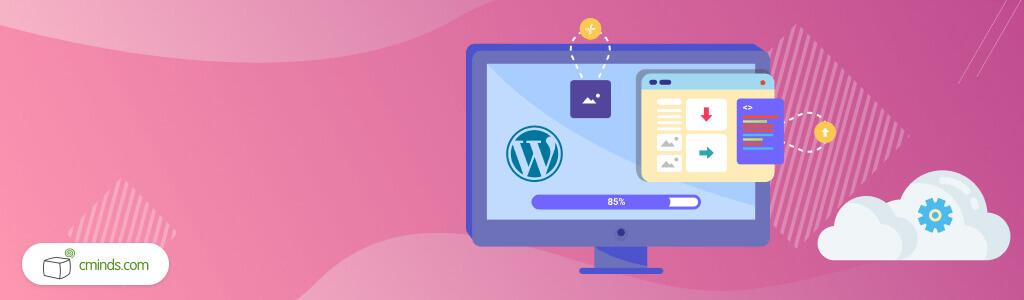
The last feature of our WordPress Questions and Answers plugin that we want to discuss gives you the ability to replace the default WordPress comments with the CM Answers plugin forum on any post or page on your WordPress site.
This feature enables you to embed your forum on a content page and get people’s opinions in a category related to a particular post.
Replacing the default WordPress comments with the CM Answers questions and answers forum is very easy. Just follow these steps after activating the plugin:
1. In the edit screen of any post or page, scroll down to the discussion section.
2. Choose to replace comments with the CM Answers category and then you can choose the category.
3. The forum of that chosen category will appear on that post of page. People can ask questions and post answers directly onto that page.
Download the free forum plugin version today and get a questions and answer forum set up on your WordPress site in an instant.



