Are you a travel enthusiast or a blogger looking to showcase your journeys on your WordPress website? Adding a travel map to your site can be a fantastic way to engage your audience and share your adventures.
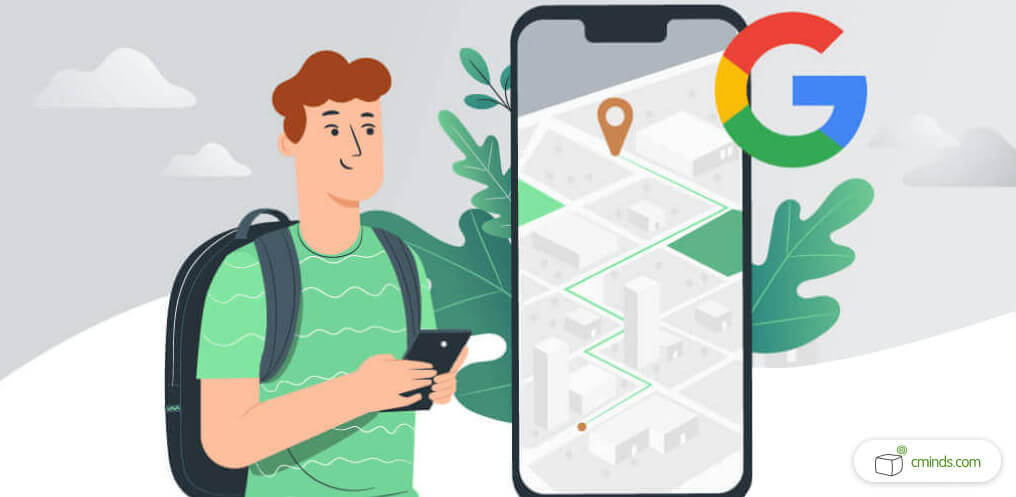
In this comprehensive guide, we’ll walk you through the process of incorporating a travel map into your WordPress website using the Route Display Plugin.
With the Route Display Plugin at your disposal, you’ll be able to craft visually stunning and interactive maps that not only chronicle your wanderlust but also allow your audience to virtually accompany you on your expeditions.
So, if you’re ready to embark on this exciting journey of map integration, let’s dive right in and unveil the world of possibilities that await you!
April 2025 Offer – For a Limited Time Only:
Get Map Routes Manager Plugin for 15% off! Don’t miss out!
What is the Route Display Plugin?
The Route Display Plugin for WordPress is a powerful tool for enhancing Google Maps’ route planning and navigation features. It offers various map layouts, customizable themes, and the ability to overlay multiple layers like traffic data and OpenStreetMap info.
Users can add points of interest with images and descriptions, and there’s a Routes Index Page for easy route management.
This plugin also provides altitude graphs, slopes, and multimedia content for routes, as well as search options by location. Custom icons, categorization, and user reviews enhance personalization and community engagement.
It complies with GDPR regulations, has a User Dashboard for route management, and displays weather information for route planning.
To get started, access the CM Maps Routes Manager Pro in your WordPress Admin panel and click on “Routes” to use the user-friendly front-end form for route creation and editing.
The plugin’s versatility extends to route management through the robust route editor and form customization. You can edit all aspects of routes, draw them directly on the map, and add location markers, making it a powerful route management tool.
How Interactive Travel Maps Improve Your WordPress Website
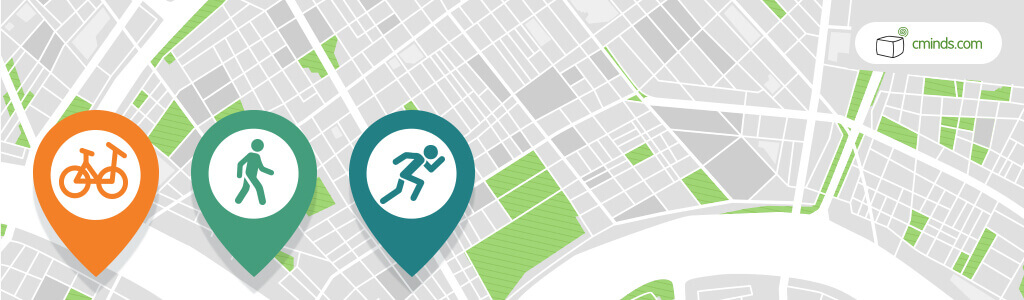
Interactive maps play a pivotal role in enhancing the quality and user experience of travel WordPress blogs. They provide numerous benefits that not only engage readers but also make the travel content more informative and valuable. Here are a few ways in which interactive maps can significantly improve travel blogs:
Visual Appeal
Interactive maps add an element of visual appeal to travel blogs. They allow bloggers to showcase destinations, routes, and points of interest using eye-catching graphics, making the content more captivating for readers. This visual element can draw visitors into the blog and encourage them to explore further.
Enhanced Navigation
Travel blogs often provide information about various destinations, accommodations, and attractions. Interactive maps offer readers an intuitive and user-friendly way to navigate through this information.
Users can easily click on map markers to access additional details, helping them plan their trips more effectively.
Location Context
Interactive maps provide valuable context to readers. They can see where a particular destination is located in relation to other places, helping them understand the overall geography of the area. This is especially useful for travelers seeking to create itineraries and explore nearby attractions.
Personalization

Bloggers can tailor the interactive maps to suit their content. They can highlight their own travel routes, favorite spots, and recommendations. This level of personalization not only makes the blog more authentic but also builds trust with readers who appreciate the personal touch.
Real-Time Updates
If a travel blog features events, local conditions, or business locations, interactive maps can be updated in real time to reflect the latest information. This ensures that readers are always accessing accurate and current data, which is crucial for travel planning.
Engagement and Interaction
Interactive maps encourage user engagement. Readers can interact with the map by zooming in and out, clicking on markers, and exploring different areas. This active participation keeps readers on the page longer, increasing their overall interaction with the blog.
Mobile Compatibility
With the increasing use of smartphones for travel planning, interactive maps are mobile-friendly. They adapt to various screen sizes, ensuring that readers can access the content on the go, which is crucial for travelers in unfamiliar destinations.
Adding a Travel Map to Your WordPress Site
To create a new route with the WordPress plugin route planner, begin by navigating to the “Routes” section within the plugin. Once there, click “Add New Route” to initiate the process. Here, you can add a title, description, and all the other information that you wish to showcase in that particular route.
Next, you’ll want to fine-tune the map settings for your route. This allows you to customize factors such as the zoom level, map type, and other appearance options. Additionally, you can incorporate waypoints, markers, and lines on the map to represent various stops and segments along the journey.
Once you’ve configured all the details to your satisfaction, it’s time to publish your route. Click on the “Publish” or “Update” button to save your changes, ensuring it’s ready for display.
To make the map available to your readers on a blog post, simply create a new post or edit an existing one. Utilize the plugin’s shortcode to embed the map into your content without any issues.
The shortcode can typically be found in the Route Manager interface and should resemble something like this: [route-map id=”123″]. Don’t forget to replace “123” with the appropriate ID of the route you wish to display.
Before making your travel blog post live, it’s a good practice to preview it first. This allows you to double-check that the map is displaying as intended. Once you’re satisfied with the presentation, proceed to click “Publish,” making the blog post with the embedded travel map accessible to your website’s visitors.
Updating and Monitoring Travel Maps

Monitoring created maps in a travel blog, especially when using a plugin like the Maps Routes Manager, based on a specific URL is very important for several reasons.
First and foremost, regular monitoring ensures that the maps remain accurate and up-to-date. In the ever-changing world of travel, destinations, roads, and attractions can change, sometimes quite rapidly.
By monitoring your maps, you can promptly update them to reflect any alterations, ensuring that your readers receive reliable and current information. This is crucial for travelers who rely on your blog for planning their trips, as outdated information can lead to confusion and inconvenience.
Monitoring maps also allows you to maintain the visual appeal of your travel blog. Broken or outdated maps can detract from the overall user experience, making your blog appear less professional.
By keeping a watchful eye on your maps, you can address any technical issues promptly, ensuring that your travel blog always looks polished and attractive to your audience.
Furthermore, monitoring helps you identify user interactions and preferences. By analyzing how readers engage with the maps, you can gain valuable insights into which destinations or routes are most popular.
This information can guide your future content creation and help you tailor your travel blog to better meet the interests and needs of your audience. It’s an opportunity for continuous improvement.
Conclusion
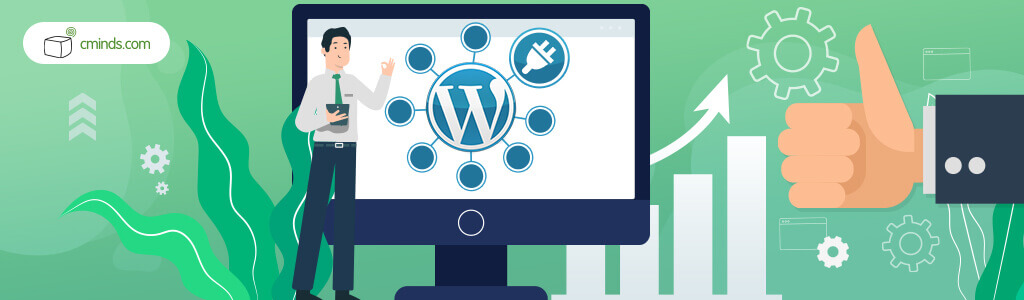
Incorporating a travel map into your WordPress website has never been easier, thanks to the Route Display Plugin. By following the steps outlined in this guide, you can captivate your audience with your adventures and turn your website into a platform that inspires wanderlust.
Whether you’re a travel blogger, a globetrotter, or someone with a passion for exploration, the Route Display Plugin is your ticket to creating stunning travel maps that tell your unique stories. So go ahead, give it a try, and let your journeys come alive on your WordPress site for the world to see!


