The ability to display and customize maps on your WordPress website is simple with a Google Maps WordPress plugin.
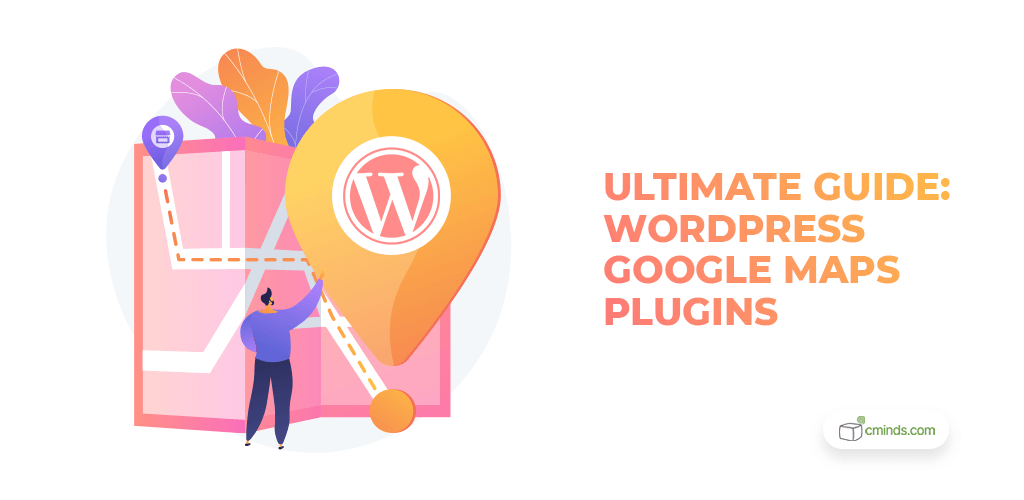
Maps are a visual tool which are a great addition to any website. They’re a great way to display organized information for your customers to easily find.
Google Maps plugins can be simple or complex, depending on your needs. They can provide data for users like different types of trails and routes, points of interests, slope views, proximity searches and much more.
April 2025 Offer – For a Limited Time Only:
Get WordPress Map Locations Manager for 15% off! Don’t miss out!
What Google Map WordPress Plugins Do
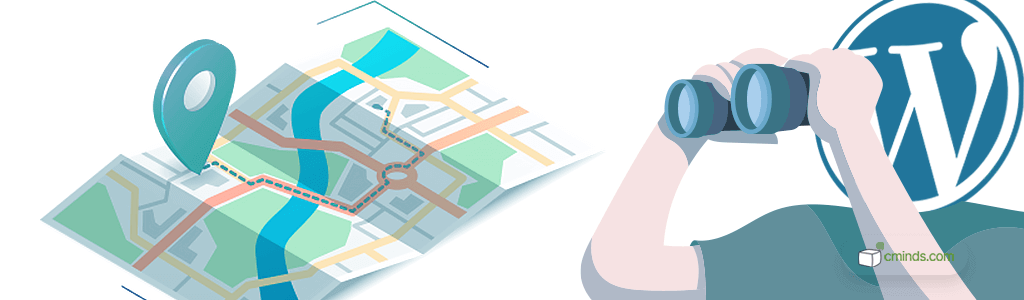
Google Maps WordPress Plugins are very versatile tools to have on your WordPress website. They provide many features including displaying routes, showing store locations, providing a directory of niche stores, customized points of interest, and much more.
Google Maps WordPress plugins can also provide in-depth location information, fully customized trails and routes with location icons, business locations and a whole lot more. These plugins start with a base of Google Maps and allows you to fully customize them to your specific needs.
Google Maps WordPress plugins help users create and customize maps, routes, points of interest and directories for people to reference and use. They are mobile responsive and affordable options.
There are many benefits to using a Google Maps WordPress plugin, and there are quite a few options out there. These benefits make it easy to create and make detail maps and map directories that are user-friendly.
7 Benefits of Google Map WordPress Plugins
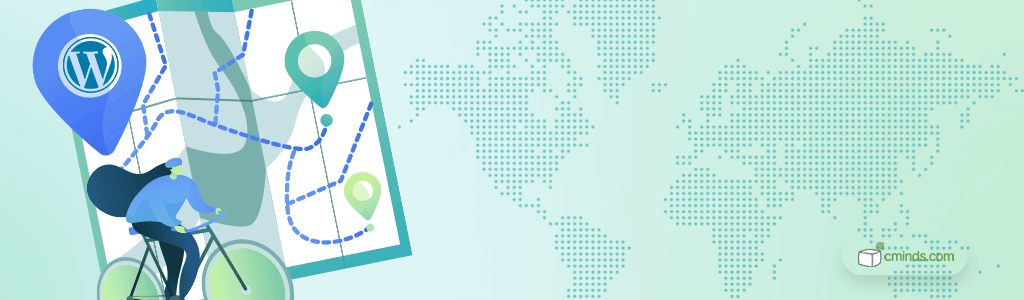
1. Show Store Location
Easily show store location on Google Maps (terrain or satellite) using the latitude and longitude coordinates, physical address or customized marker icon.
2. Display Routes
Users can show walking, running, or biking trails with satellite or terrain maps. These maps integrate with navigation technology and can be used for directions and points of interest.
3. Create Directory of Niche Stores
It’s simple to create a directory of information using maps, as well as a route of niche stores. They can be marked with icons on a map with detailed information at each point on the route.
4. Customize Points of Interest
Points of interest on a map can be customized with various icons in different colors and sizes. You can organize them by category and make these markers searchable as well.
5. Import and Export data as KML/GPX Files
Easily import and export maps and data to and from mobile devices and navigation systems with KML and GPX files.
6. Allow Users To Vote On Routes
In order to make your routes the most accurate, users can vote on which routes and points of interest are best overall and give feedback as well.
7. Add Important Location Data
All users can add important location data like descriptions, addresses, images, videos, and much more to specific locations on a map.
How To Install A Google Maps Plugin
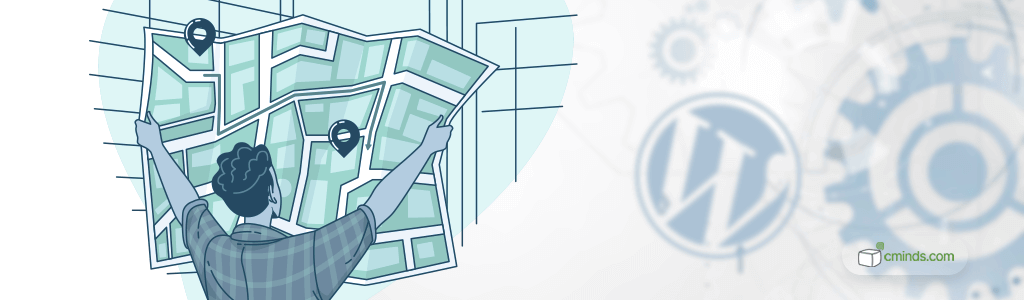
After you have installed WordPress on your website, you can then install WordPress plugins. There are three ways to install plugins: from the WordPress directory, manually, and using FTP (file transfer protocol).
Open WordPress and find the plugins menu in the dashboard on the left side of the screen. Once clicked the directory opens and you can search all the free plugins available. Then click the “Install Now” button, followed by the blue activate button and your plugin is live!
Manually uploading plugins requires the plugin to be purchased before visiting the WordPress Plugin Directory. Click the “Upload Plugin” button at the top of the page. Find the file on your computer when prompted, select it, and then click “Install Now”, followed by activate.
For FTP, you need to download an FTP software like FileZilla, then download the plugin’s file to your computer. Open the FTP software and connect to WordPress through your hosting login, then find the file on your computer and add it on your web server. Then go to the WordPress dashboard and activate it.
The Best Google Maps Plugins
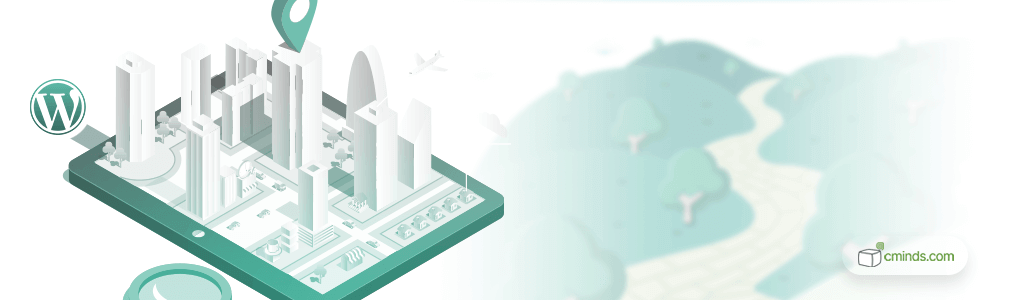
1. CM Routes Manager
The Map Routes Manager plugin from CreativeMinds lets users create custom routes on a map, place markers on points of interest and build a catalog of interactive maps across the globe.
It’s available as a standalone plugin or in a bundle with the Map Locations Manager plugin.
The Map Routes Manager easily integrates with Google Maps to draw route waypoints and choose from terrain, satellite or regular map layouts. All routes can also be displayed on an index page with a map of all routes and a textual list.
Users can easily import or export routes from KML and GPX files from various smartphones and navigation devices. Images and videos can be added to maps and users can place them in categories with helpful tags as well.
Routes can be searchable by zip code, region, description, name, map location and given custom icons for map markers. Users can also vote and rate each route, as well as use shortcodes to embed routes in posts.
2. CM Map Locations Manager
The Google Maps Locations Manager plugin from CreativeMinds allows users to easily place multiple points of interest and locations directly onto Google Maps. Users can then add helpful information like descriptions, address information, images, videos and more.
The plugin is available on its own, or in a bundle with the Map Routes Manager plugin. It comes with full support and updates.
Useful features include support for Google Maps navigation on mobile devices; using several images for each location; displaying templates for points of interest; using location index; using categories and location icons; and much more.
Users can also import and export locations easily using KML, GPX and CSV files formatted files. Users can search locations by description, address, location, radius, zip code and more. All text labels can be translated or customized and there is a helpful user dashboard to see all posted locations.
Google Maps Plugins: The Best Solution for Your Website
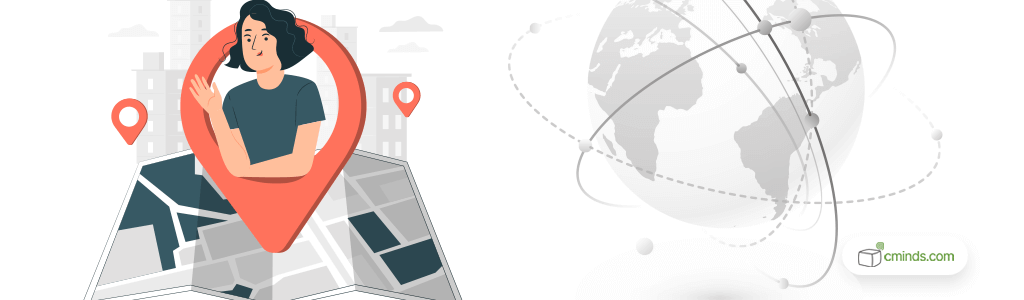
Using Google Maps on your WordPress website is a good idea for showing routes and location information in an efficient manner. CM Routes Manager and Map Locations are high quality options with a wide range of features which makes them user-friendly, cost effective, fully customizable and mobile responsive.
Google Maps plugins are simple to install via the WordPress plugin directory, manually or through FTP. They also show locations, display routes, display niche stores, are mobile responsive, and much more.


