WordPress maintenance is a routine task that’s critically important for all active websites hosted on the platform to undergo.
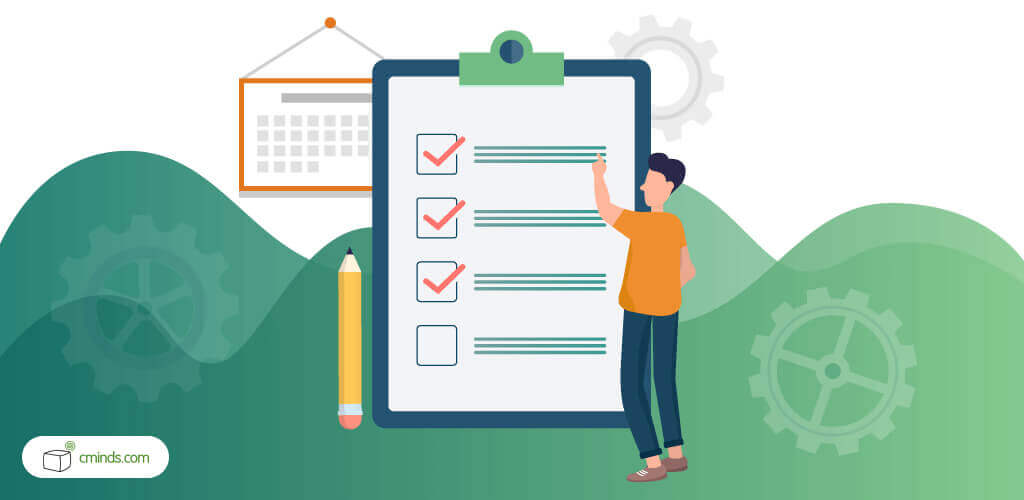
Otherwise, a myriad of technical problems will drag your WordPress website’s performance down the drain faster than you might expect. Not to mention you’ll end up exposing yourself and your website to the danger of security vulnerabilities and hackers.
With that said, to help users new and old better manage their WordPress maintenance and keep their website performance at its best, here’s our monthly maintenance checklist with everything you need.
April 2025 Offer – For a Limited Time Only:
Get Essential Admin Tools Bundle for 20% off! Don’t miss out!
7-Steps for WordPress Maintenance
WordPress maintenance can be something of a pain to tackle and keep track of consistently at first. Plus, without a roadmap in mind, routine maintenance gets a lot harder—and takes much more time—than it should.
However, with a good plan in hand, over time, keeping your website up to speed becomes a much simpler experience.
1. Backup Website
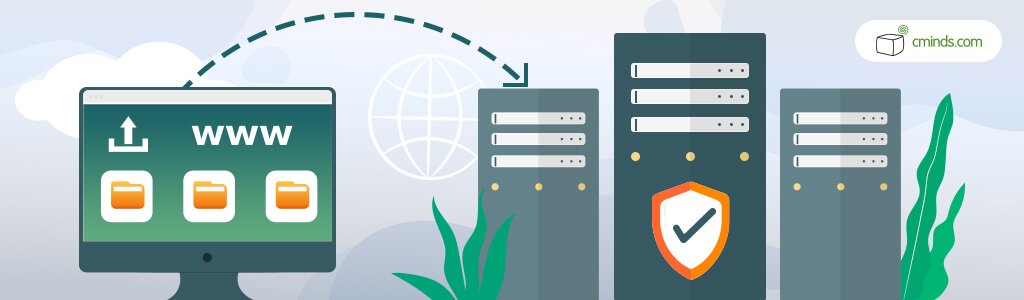
Many websites are dynamic enough to where they need backups on a very frequent basis, which is a great habit. But if you don’t already back up your website often, at the very least do so once a month.
Save your website to a cloud to ensure that if something goes wrong, a relatively recent version will be available. You never know what might cause a critical error. From security breaches, to incompatible installations or updates, to simple human error, there are endless reasons why backups are crucial.
There are plenty of automated backup services for WordPress websites available online that make keeping good backups effortless. So really, there’s no excuse for failing to save restorable versions of your website.
Treat crashes and failures as an inevitability, and when they do occur you’ll be ready. On top of that, with backups you’ll also have the added bonus of peace of mind throughout normal website operations.
2. Update Themes and Plugins
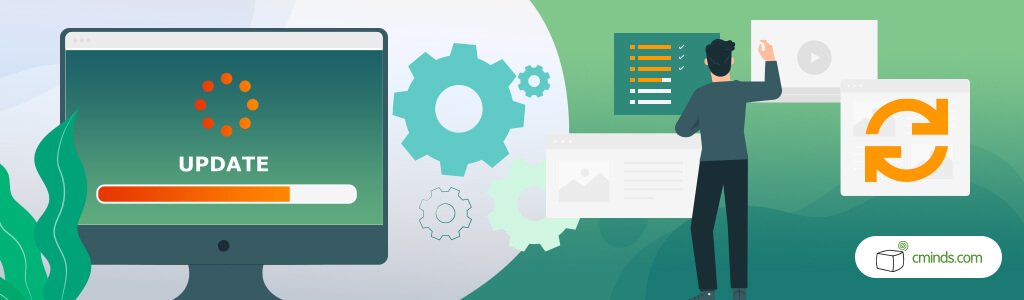
Updating components of your website is usually a straightforward process, but also not something you want to do without backups.
Completing Safe Updates
It’s best to try updates on a staging website first to ensure you don’t encounter any unexpected compatibility errors. If you don’t have a staging website available to you, perform updates as safely as possible by doing the following:
Install core WordPress updates first, then WordPress Theme updates, and then your WordPress Plugin updates.
Updating in this order reduces the chances of compatibility problems by prioritizing your critical website components first, and smaller add-ons second.
Removing Unused Themes and Plugins
While you’re managing your plugins and themes, you should remove any that have become antiquated from your daily website operations. Leaving them to hang around just increases your chances of encountering a security risk as they grow outdated and vulnerable.
Delete any plugins and themes you don’t want, ensuring all their files and settings are removed from your website completely.
3. Clear Website Cache
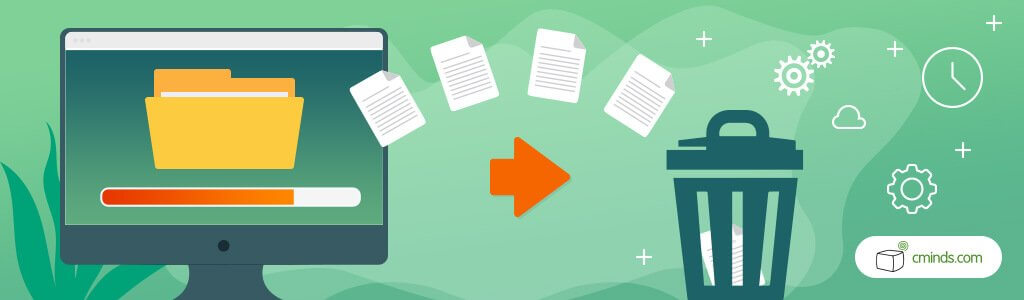
To optimize your loading speeds, and get your website’s loading order re-established after updates, clear your website’s cache next.
A cache is a location in your website’s database where recent information is stored. Normally this allows a website to perform faster for users, in that it doesn’t need to spend extra time reobtaining hosted information to load pages. But caches have a finite amount of space, meaning they slow down when they get too full.
Because of this, making cache clearing a monthly practice is necessary to keep your website at its healthiest. But that doesn’t mean it has to be difficult. There are plenty of WordPress plugins out there to help you automate and stay on top of your cache management.
4. Clean Junk Data
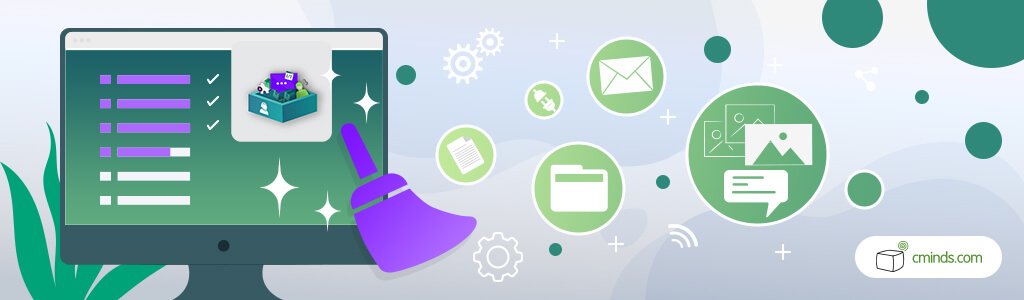
Going through your website database every once in a while for cleanup is another standard step of WordPress maintenance.
This means getting rid of junk data, such as comment spam, older post versions, leftover settings from uninstalled plugins, etc. As you probably guessed, there are also plugins that will help you speed up the management of your cleanup processes.
5. Monitor Security

WordPress is the most popular platform that websites are built on, which naturally means WordPress websites are also the most targeted by hackers.
Protecting yourself from Brute Force Attacks
Run malware scans regularly in case unsuspecting infections are collecting your website information, and enforce good password habits. Resetting admin passwords in regular intervals and enabling 2-factor authentication are both practices that go a long way as well.
Removing Inactive Users
Leaving dead accounts on your website isn’t just messy, it’s a security hazard.
Every inactive login for your website is a potential account to be hacked, and these frequently lead to hacking incidents. To ensure you keep your website secure, make user account curating a part of your monthly WordPress maintenance. Delete users that haven’t been on in a long while, and most importantly, make sure admin accounts are only held by those who currently need them.
6. Check Website Performance Speeds

Seeing whether your WordPress website is up to its usual performance only takes a quick check.
Just use one of the many free tools out there made to do so. Although for a more comprehensive understanding of your website, it’s a good idea to do a few checks across websites.
For WordPress users looking for assistance with optimizing their website’s performance to avoid the hassles of maintenance overall, services are available.
7. Perform a Website Audit

Frequent website audits are imperative to make sure your website is operating just as you intend it to. WordPress also recommends that all websites on its platform be regularly validated.
This means reviewing any additional code you may have on your website, testing the design from a visiting user’s perspective, locating any broken links, making sure your forms and business processes function normally, and the like.
Essentially, a thorough website audit will point out any design flaws that may have popped up or been missed from previous steps and ensure a smooth user experience.
Meaning overall, incorporating this process as a final step is a perfect way to end your monthly WordPress maintenance.
For WordPress users who’d like their website’s monthly upkeep handled for them, feel free to check out our monthly support packages.


