SEO is an essential process for any website. One of the best ways to optimize your page content is with visuals.
![[WordPress 101] Media and Images SEO: Best Practices in 2022](https://www.cminds.com/wp-content/uploads/WP_Media_and_Images_SEO_Best_Practices.jpg)
WordPress is the most popular content management system in use today, and WordPress itself has specific media uploader that is not only simple to use, but it is also a helpful search engine optimization tool.
WordPress SEO is necessary to business success, and while there are helpful WordPress plugins to assist with SEO, there are also easy changes to add to the uploaded media on a WordPress website which can be made without the use of a WordPress plugin.
July 2025 Offer – For a Limited Time Only:
Get WordPress SEO Keyword Hound Plugin for 25% off! Don’t miss out!
Uploading media such as images, videos, artwork, files, and more are helpful to your website aesthetically and exponentially. Adding media helps visitors better understand your content, products or services and provides another way for your content to be found in search engines.
Uploading Media
![[WP 101] - Media and Images SEO: Best Practices in 2025](https://www.cminds.com/wp-content/uploads/SEO_rectangle_1_Illustrative_Banner_Blog_Keyword_Research_Optimize_Your_Product_Pages-1024x300.jpg)
All images and media can be added to posts and pages through the WordPress admin dashboard in the backend. Simply go to the post where you want the image to appear, and click the cursor there.
Click the “Add Media” button at the top of the page to open the media uploader. Then drag and drop or search for the image you want to add into the specific post. Once the image appears in the media uploader you will be able to make edits to it.
![WordPress SEO - [WP 101] - Media and Images SEO: Best Practices](https://www.cminds.com/wp-content/uploads/add-media-button.png)
Attachment Details
Once the image has been selected in the editor, the attachment details appear on the right side of the screen. There is a small thumbnail of the image as well as information about the date the image was uploaded, the file name, and the image dimensions in pixels.
If the image needs to be edited for any reason, there is an option to ”Edit Image” in blue, where you can crop, rotate or resize the image. There is also a red button to “Delete Permanently” to remove the image from your website and from the media library.
The WordPress Media Uploader Custom Fields
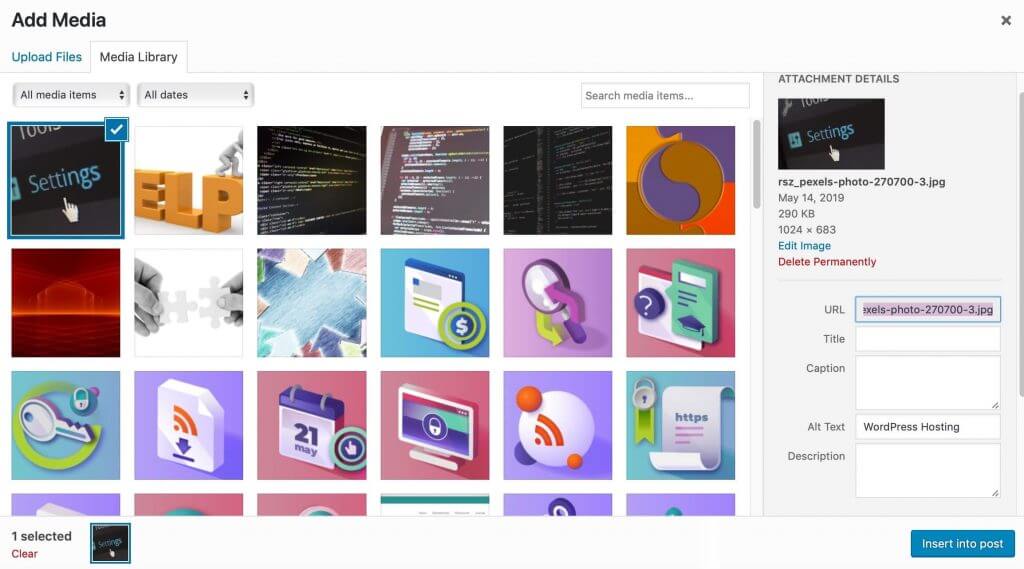
The WordPress Media Uploader includes custom fields like title, size, alt text, description and more where people can include relevant information which also makes the media more SEO accessible. This is the simplest way to improve the WordPress SEO of your content.
These custom fields store information and tie the uploaded media to the entered information, creating a connection between the two. When search engines are crawling through this media they detect the entered data, the media, or both which in turn makes the media more searchable.
WordPress users have the ability to leave these fields blank, as they are not required to upload media, but they are guaranteed ways for data to be grabbed by search engines, especially through media searches. That way visitors can find your content through search engine link searches, image searches or video searches based on the information data you provide in the custom fields.
- URL – The URL is the direct link to where the selected image will be stored on your website. The URL cannot be changed once the image is inserted or the image will no longer be stored there and will disappear.
- Title – The title is the name you decide to give the image itself and can be changed.
- Caption – Enter a brief caption which will be visible directly beneath the inserted image. This is a good place to put sources and credits for images.
- Alt Text – The alt text, or alternate text, is what text is displayed on the web page if the page loads the images slowly or with delay. The text will also be visible for anyone with any type of screen reader or assistive technology.
- Description – The description is where you can talk about what the image is or why it was chosen. The description box is optional, and if you choose for the image to be linked to an attachment page, this is the text that will appear with the image.
All of these options are opportunities for your media to rank and be searchable in search engines, as well as tie the media directly to your content so the content also comes up as part of the search.
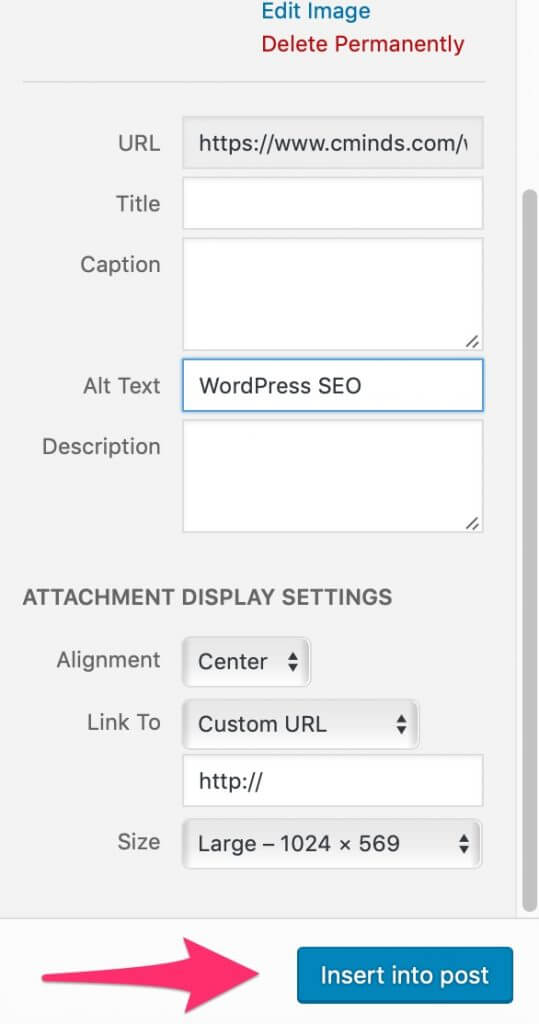
Media Settings
In addition to the custom fields, the attachment display is also important for WordPress SEO. The attachment display appears at the bottom of the image editor for the image selected. This explains how the image will appear on the web page, including its size, whether it links to another page, and where on the page it will be centered.
- Attachment Page – The attachment page links the inserted image into its WordPress media attachment page, or where the image will be linked when it’s clicked on by a visitor to your website.
- Media File – This option links the image directly to the original version of the uploaded file.
- Custom URL – You can set a custom URL for the image to open when it is linked on by a visitor, which is different from the URL linked in the attachment details.
- None – Using this section removes the link completely from the image, so it cannot be clicked on by visitors and simply turns it into an image on a page.
All of these options are important for search engine optimization, as images and media can be searched by size (small, medium, large, or icon size) as well as by individual pixel size. Additional search filters include how recently images were posted, the type of media posted and the time the media was posted.
Once the image settings have been completed to your satisfaction, click on the blue “Insert” button to place the image onto the web page. Once the image appears on the web page where you have specified it, you can save the page and the data you entered can be searchable by search engines.
File Size
Another good way to improve your SEO is to use smaller images. When images are loaded too long, it can annoy people and they leave the site. Smaller images are loaded faster, and people stay on the site longer – it helps Google to rank that site higher.
To reduce the file size of images, you can use online-services for compressing images such as TinyPNG or ShortPixel. These services can optimize images without losses.
Conclusion

Having any type of media on your WordPress website is important. Images, videos, animations, etc., all provide an extra opportunity for your content to be found in a search engine.
The custom fields within each media post are even more opportunities for your content to appear in search engines as the data collected by these custom fields are included in the search engine algorithms.


