Many of CreativeMinds’ plugins have features related to WordPress User Roles, but what does that mean?
![[WP 101] WordPress User Roles: What Are They?](https://www.cminds.com/wp-content/uploads/wp-user-roles2300x300-1.jpg)
From Subscriber to Editor and all the way to Administrator and beyond, User Roles grant different levels of access to your users, being an essential part of WordPress. As such, it’s important to know what you can achieve with them.
April 2025 Offer – For a Limited Time Only:
Get WordPress 99+ Plugins Mega Bundle for 15% off! Don’t miss out!
What Are User Roles?
This post is an overview of what are WordPress User Roles and how they affect the plugins.
We’ll use various examples to make the subject as clear as possible.

What is User Role?
WordPress allows you to have many registered users in your website. Just like a company has different roles (for instance CEO, manager, accountant and intern), so does WordPress.
What makes each role unique is its capabilities.
What are Capabilities?
Different roles have access to different information.
Real Life Example: Company Financial Records
Going back to the example of the company, let’s think about financial records.
Not all personnel has access to the financial records, which might be stored in a locked safe. In other words, not every user has the capability to view them. The CEO and the accountant will surely have the “key” to see all pages, but the managers might have only limited access. And finances probably don’t fall under the scope of interns, so they won’t be have access at all.
So, in this example:
Company Roles and Capabilities
| Role | Access to Financial Records |
| CEO | Full |
| Accountant | Full |
| Managers | Limited |
| Interns | None |
What About Capabilities in WordPress?
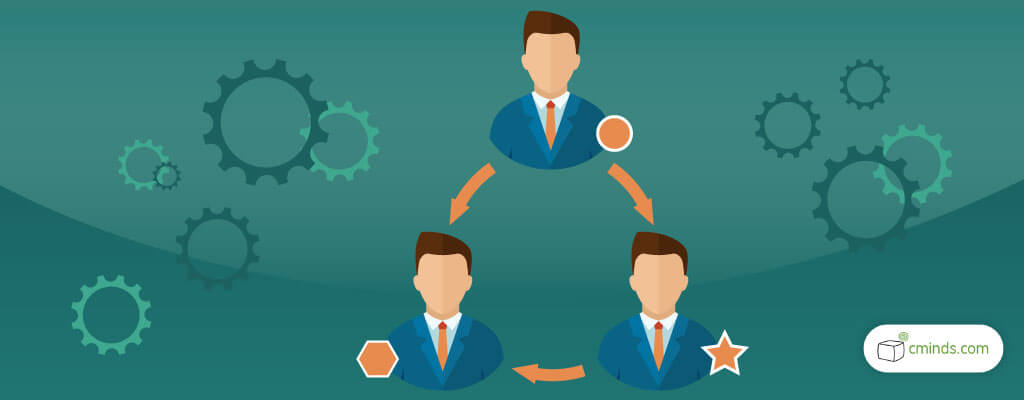
In WordPress, capabilities are related to what users can do in the site. For instance, creating pages, switching themes, updating plugins and even deleting the whole website!
The following is the list of default roles in WordPress. Read their Codex for more information.
- Super Admin – somebody with access to the site network administration features and all other features. See the Create a Network article.
- Administrator (slug: ‘administrator’) – somebody who has access to all the administration features within a single site.
- Editor (slug: ‘editor’) – somebody who can publish and manage posts including the posts of other users.
- Author (slug: ‘author’) – somebody who can publish and manage their own posts.
- Contributor (slug: ‘contributor’) – somebody who can write and manage their own posts but cannot publish them.
- Subscriber (slug: ‘subscriber’) – somebody who can only manage their profile.
So, let’s use as an example the capabilities related to creating and editing posts:
Post-related Capabilities by Role
| WP User Role | Access to Creating or Editing Posts |
| Super Admin | Full (Can create, publish and edit all posts) |
| Administrator | Full (Can create, publish and edit all posts) |
| Editor | Full (Can create, publish and edit all posts) |
| Author | Can create and publish posts, but can only edit his/her own posts |
| Contributor | Can create posts, but not publish them; can only edit his/her own posts |
| Subscriber | Cannot create posts; cannot edit posts |
How Do I Edit User Roles in WordPress?
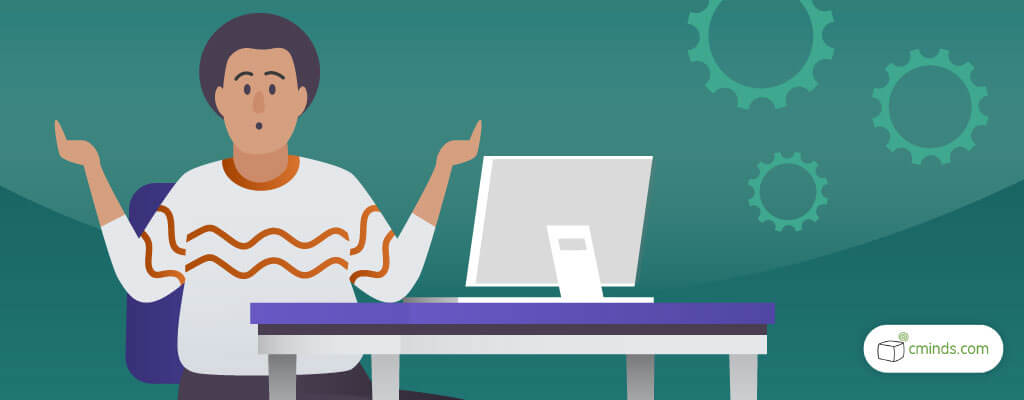
Assigning an existing role to a user is straightforward. You simply edit the user,
However, in order to edit or create user roles in WordPress, you need to install certain plugins. Some of these, can be found for free on WordPress.org.
What About CreativeMinds’ Plugins? Do I Need To Worry About That?
Don’t worry: our plugins do all the work for you. Whenever you install a plugin that uses new roles or changes existing ones, this is done automatically.


