WordPress users are familiar with the WordPress login page screen. This is a login page that everyone has to access in order to login to WordPress in the beginning. However, the WordPress login page is also completely customizable.
![[WP101] How To Add Login Page To WordPress](https://www.cminds.com/wp-content/uploads/WP_How_To-Add_Login_Page_Illustrative_Banner_1.jpg)
A login page is an essential page that every website needs to have in order to be more secure and control the access that users have to specific content. Any website that operates as a directory or membership website, forum, social network or other community-powered entity, will require a user login.
The WordPress login page is simple and yet it is fully customizable so the entire look and feel of the page can fit in with your brand or vision. It’s easy to customize everything from the font size to the color and beyond.
It’s also possible to completely do away with the generic WordPress login screen and replace it with the customizable one. Using a fully customized login also can help reduce the amount of login spam and keep your WordPress login more secure overall.
May 2025 Offer – For a Limited Time Only:
Get User Registration and Invitation Codes Plugin for 20% off! Don’t miss out!
There are dozens of different login plugins currently available for WordPress. These plugins are affordable and offer features like customizing login without restrictions, adding the page to any posts or pages and much more.
Login WordPress Plugin
![Login WordPress Plugin - [WP101] How To Add Login Page To WordPress](https://www.cminds.com/wp-content/uploads/WP_Login_WordPress_Illustrative_Banner.jpg)
Example: Registration and Invitation Codes Plugin
The Registration and Invitation Codes Plugin for WordPress by CreativeMinds is a simple way to add a login popup to your WordPress website. Ways to login include invitation codes, email verification, social login, registration form and much more.
Admin can easily choose how and where users can login and register on a website. Add a popup login, embed a registration box, or use a login shortcode or sidebar widget. Users can also login and stay on the same page after login.
In addition, this plugin allows admin to limit the number of login attempts per user, and once the limit is reached, then the user’s account is disabled. Admin can also limit logins from defined IP addresses.
The first step in adding a login page to WordPress is by installing the plugin. Download the version of the plugin that you want to use and make sure other versions are uninstalled as well. Then, you want to install the plugin to the WordPress dashboard.
Navigate to the “Plugins” tab in the WordPress dashboard and click “Add New”. Then click on the “Upload Plugin” bottom in the top left of the screen. You will be prompted to locate the file you want to upload, through drag and drop or through a file menu.
Once the correct file has been chosen, you need to click “Install Now.” A new window will open and explain that the plugin is installing and when the installation is complete. Now, you want to click on the blue “Activate Plugin” button to activate the plugin and move to the license page.
First, you need to activate the plugin license. In the WordPress dashboard is a tab called “License” and clicking on it takes you to the License page where you can easily enter the license key given to you when you installed the plugin. Then you want to click save and activate the plugin.
Customizing Login
![Customizing Login - [WP101] How To Add Login Page To WordPress](https://www.cminds.com/wp-content/uploads/WP_Customizing_Login_Illustrative_Banner.jpg)
To change the login page, you want to navigate to the login settings within the plugin dashboard. Find the plugin in the WordPress backend, click “Settings” in the drop-down menu and navigate to the “Login” tab.
From here you can fully customize any settings you want. First, you will be prompted to redirect after login to a specific URL address, enable “remember me” login options and lost password forms, enable reCAPTCHA, and choosing to allow login by email, login username/password or both.
You can also choose to limit login attempts, create IP restrictions, restrict access to specific content, set custom login redirections based on certain user roles, and login after successful email verification.
It’s also important to add registration links to your WordPress menu. You can do this by including the links as navigation links within WordPress. It’s simple to add login, logout, and registration links to the menu.

Navigate to the admin dashboard in the WordPress backend. Then find the appearance tab on the left sidebar. Choose “Menus” from the drop-down menu options. From this tab you can easily add links to relevant pages like a login form.
For a logout form, add a custom link with the “#cmreg-logout-click” in the box instead of a URL. Add the link text “Log out” and then simply click the “Add to Menu” button to create the link. You can also use custom CSS to change the appearance of these links in the WordPress menu.
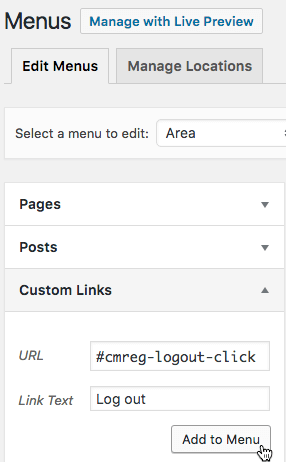
Login Page Conclusion
![Conclusion - [WP101] How To Add Login Page To WordPress](https://www.cminds.com/wp-content/uploads/WP_Conclusion_Adding_a_Login_Page_Illustrative_Banner.jpg)
In conclusion, adding a login page to WordPress is not a difficult process, and having a login page is essential for any WordPress website using community-based services. Changing the entire look and feel of a login page can be as simple as choosing the right plugin with fully customizable options.
The Registration and Invitation Codes plugin allows admin to easily setup a secure and user-friendly login page in WordPress. There are several added security measures to prevent spammers from trying to access the website through the login page.
Installing and setting up these login plugins is also a simple process that involves just a few clicks of a button. The look and feel of a login page can be easily customized and changed in the backend settings.
Also, links can be added to the WordPress menu for login, logout and registration to make the login process more user-friendly, and so you know when you are actually logged in or logged out of a website.


