Bamboozled by WordPress? Follow our tips to make the WordPress backend easier to use.
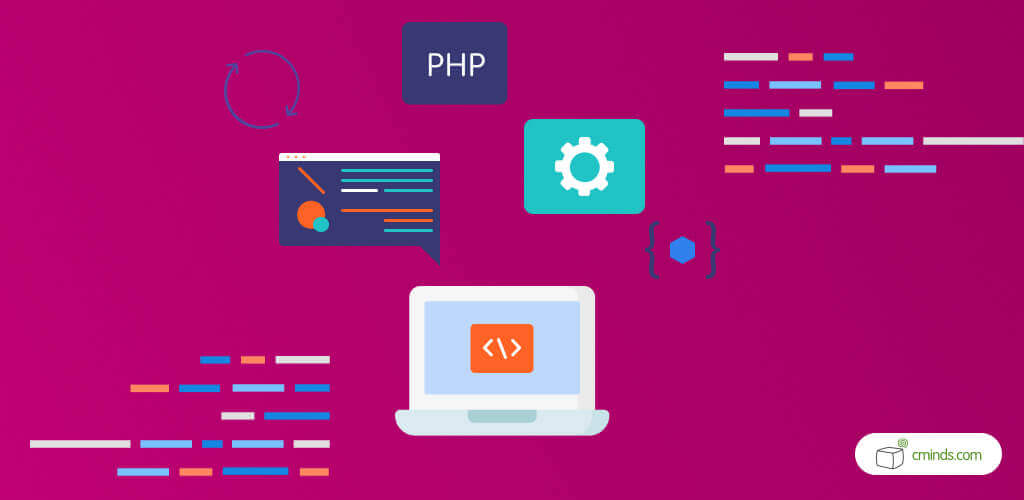
WordPress remains one of the world’s most popular content management systems. But, like all good things, it can take time and patience to master – particularly when it comes to WordPress backend management.
For those who are unfamiliar with web-development, getting to grips with the backend of your WordPress website may seem like a daunting task – and you might not have the funds available to call in a professional.
So, if you’re a business owner getting to grappling with WordPress in your free time, we hope these tools help to make the WordPress backend easier to understand and navigate.
May 2025 Offer – For a Limited Time Only:
Get Essential Admin Tools Bundle for 20% off! Don’t miss out!
What is the WordPress Backend?
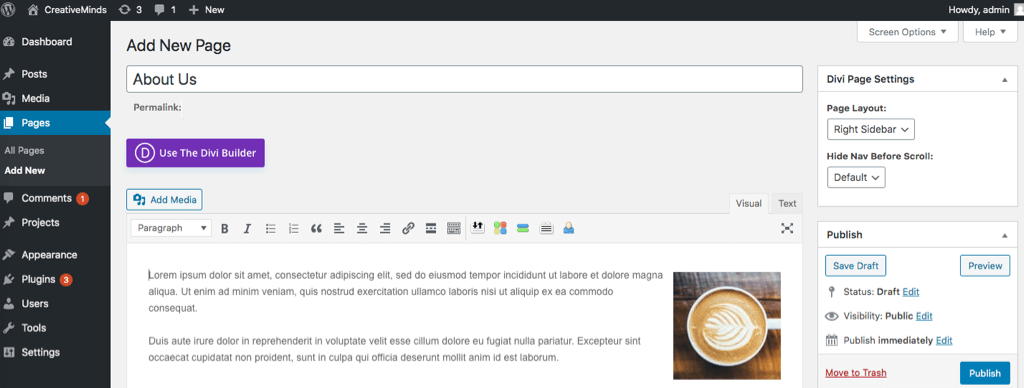
Backend example
Backend is a technical term used in web-development, and it refers to the hidden workings of a program, software, or platform.
When it comes to WordPress, the backend refers to the ‘admin panel’ (also known as the dashboard) section of your WordPress website.
You can access the backend of your site by going to http://www.yoururl.com/wp-admin/, and you’ll then be prompted to enter your username and password which will have been set-up when you first created your website.
Once you’re logged in to the backend, you’ll find the dashboard which contains different sections for different features of your website, giving you the control to edit them.
Depending on how old your site is and what features you have installed, you’ll find sections including Posts, Media, Pages, Appearance, and Settings.
When you add plugins to your website, your WordPress backend will expand and change – adding more sections and ways for you to further change the settings and appearance of your WordPress website.
Getting to Know the Basics
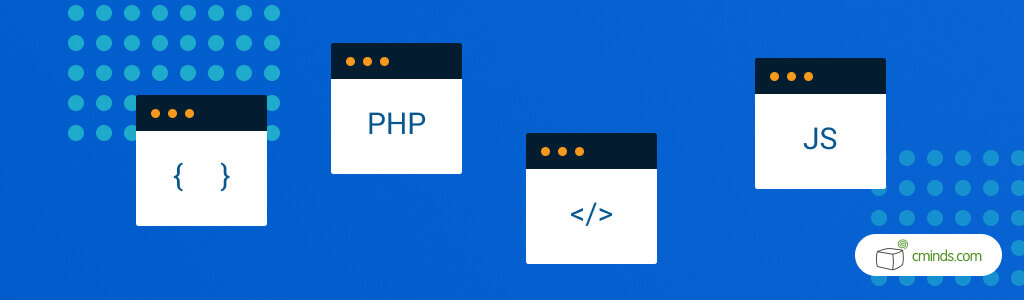
Now you know how to access the backend of your WordPress site, it’s time to learn more about how to effectively use it. While the WordPress backend may seem daunting to begin with, once you know the basics things become more clear.
If you’re getting to grips with the backend of your site without any prior knowledge, learning the very basics through online tutorials is a good place to start. There are lots of resources online that will help you and it will minimise the cost by negating the need to call in a professional.
As mentioned earlier, the WordPress dashboard can look different depending on what plugins and additional functionalities you have installed on your site. Also bear in mind that the WordPress developers put out updates on a regular basis, so the layout of the backend and the features you see may vary when you sit down to explore it.
For more information on where you can find the best free and premium tutorials, check out ourWordPress Online Tutorials for Beginners and Advanced Users – but in the meantime here are some resources we recommend to get you started.
Tools that Make the WordPress Backend Easier to Use
WPBeginner
Billed as ‘the beginners guide to WordPress’, WPBeginner is the perfect place to start. With a section dedicated to ‘Tutorials‘ you’re guaranteed to find an answer to any query you might have related to WordPress, including how to navigate the WordPress backend.
TutorialsPoint
Another great resource full of written guides, TutorialsPoint offers an overview of the backend (here referred to as the dashboard), as well as bitesize chapters walking users through each section including settings, plugins, and theme management – making it clear how editing things will affect your website.
YouTube Tutorials
If you’re more of a visual learner, tutorials on YouTube are another option.
For example, SEO plugin creators Yoast have a channel full of tutorials and tips for WordPress, including videos on the backend portion of your site.
In addition, Level Up Tutorials is dedicated to helping users get the most out of WordPress, and even have videos giving a helpful tour of the WordPress backend.
Plugins to Help You Simplify and Organise
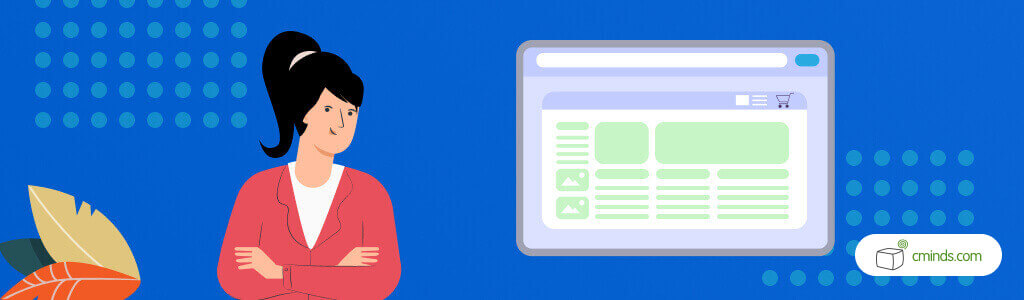
WordPress has a catalogue of over 50,000 plugins that can help you enhance all aspects of your WordPress website, including the behind-the-scenes areas.
These three plugins, available from CreativeMinds help you to navigate the WordPress backend by adding new features that add more color, provide context, and guide you through the system.
Admin Toolset Plugin
The powerful Administrator Toolset Plugin from CreativeMinds is an all-in-one solution to help you customize your WordPress dashboard – this includes tools that allow you to change the backend interface, as well as adding more color and even enabling you to add new, more interesting icons to the dashboard.
The plugin gives you full control and more capabilities to better manage your WordPress site amongst other tools, greatly improving the admin user experience.
On-Boarding and Site Tour Widget Plugin
The On-Boarding and Site Tour Plugin works for both the front end and backend of WordPress, if you need to onboard new users.
The tutorial plugin allows you to create walk-through, guided tour, or instructional widget for your website, improving the onboarding experience and supporting user training.
You’ll have full control over the widget, deciding which pages it’s displayed on; restricting it to logged-in users only; and even adding custom icons along with a whole host of other features.
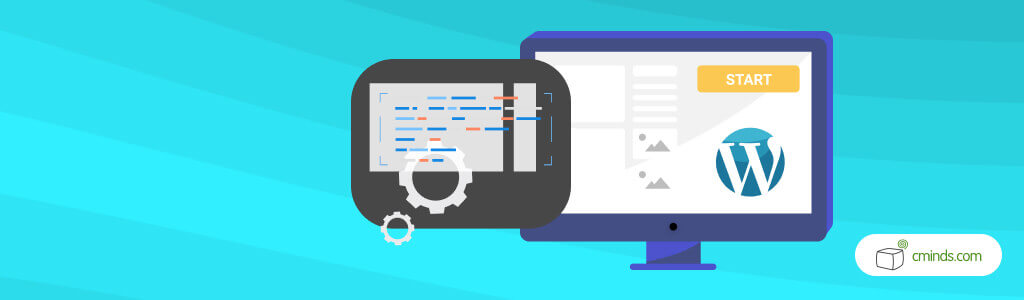
Glossary Editor Tooltip Addon
For this addon you’ll first need the Tooltip Glossary Plugin from CreativeMinds.
What are the benefits of the addon? It allows you to add informative tooltip while editing pages and posts on the backend of your WordPress website.
It’s a useful tool if you have multiple people editing content in the WordPress backend, as it can be used to convey information, warnings, or anything else you may need. It helps to improve the backend experience by giving users contextual information to help them as they edit the content.
To find out more about the Glossary Editor Tooltip Addon, check the Tooltip Addon Product Page.
Interested in more plugins to expand your WordPress site? For more information on CreativeMinds full range of plugins for WordPress, visit our catalog ofWordPress plugins. All of our plugins are professionally made, and come with full, professional support should you need help.


