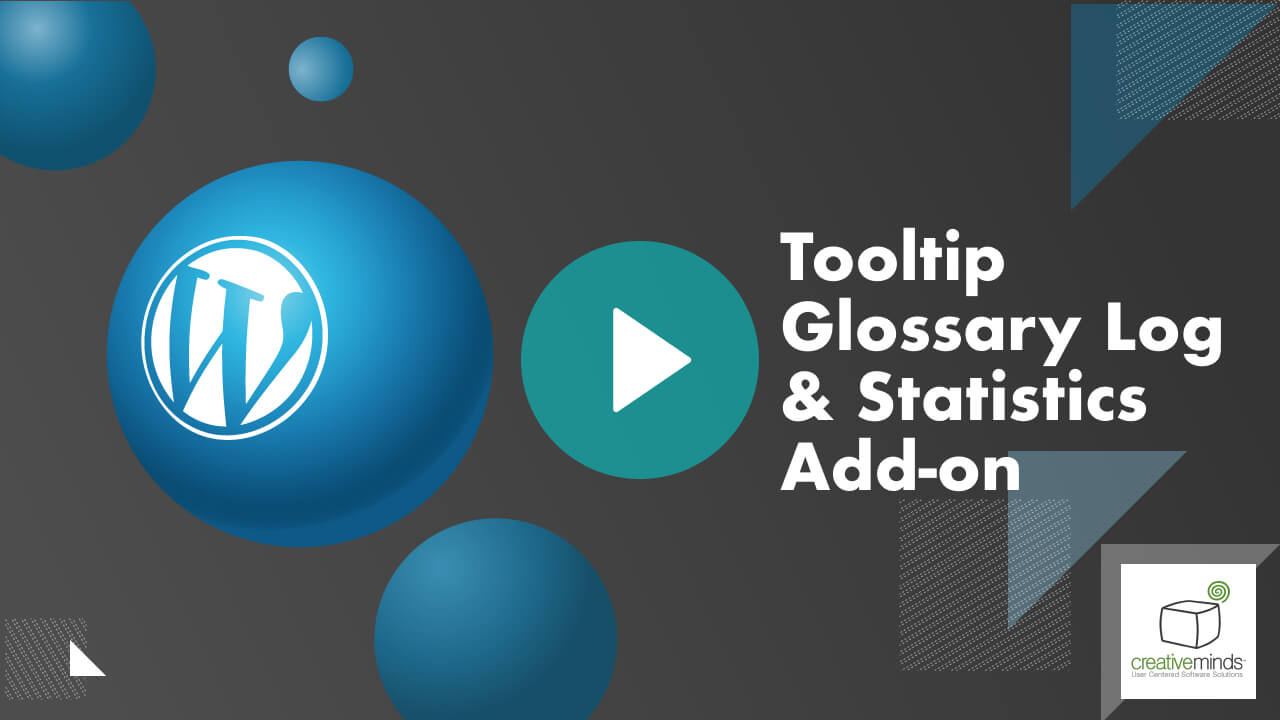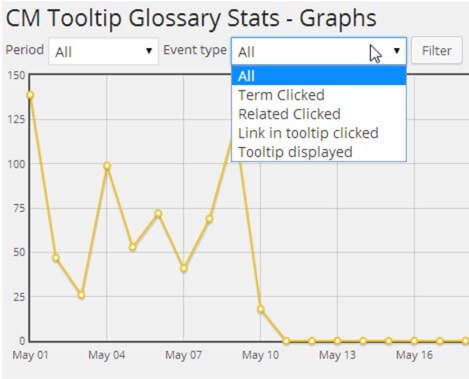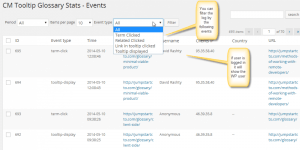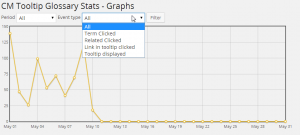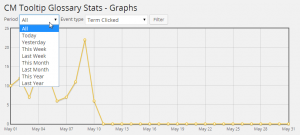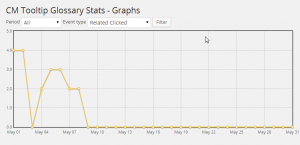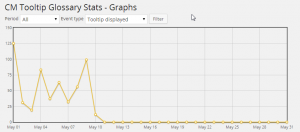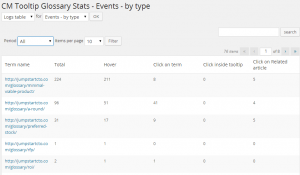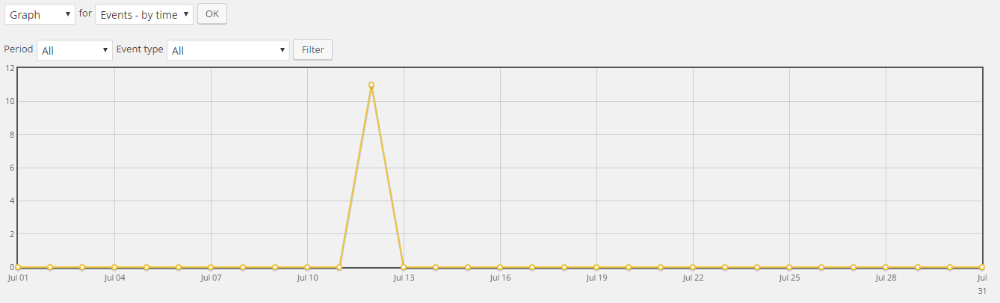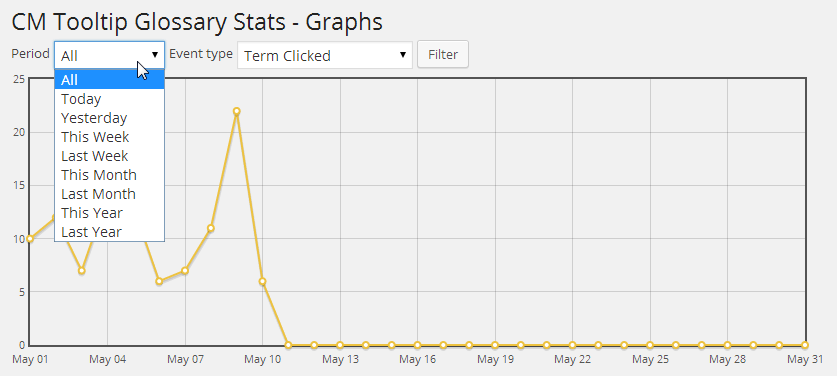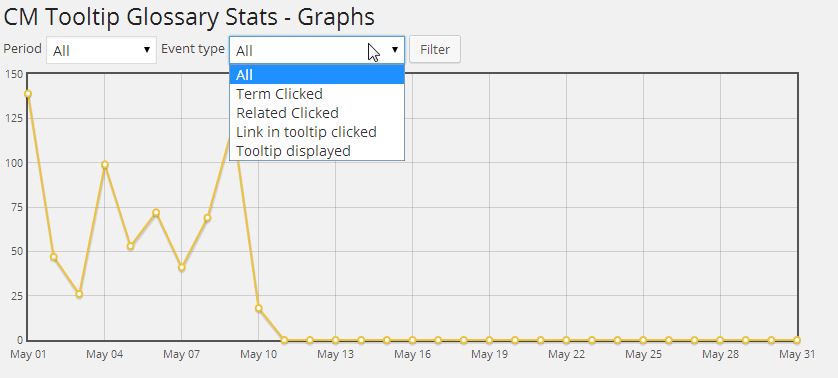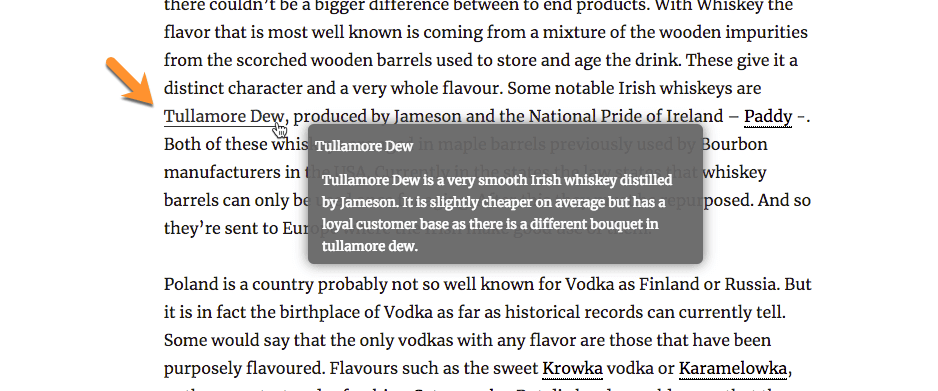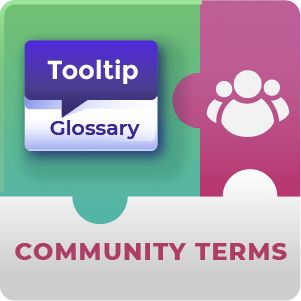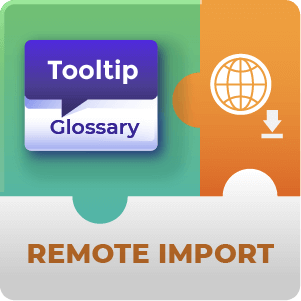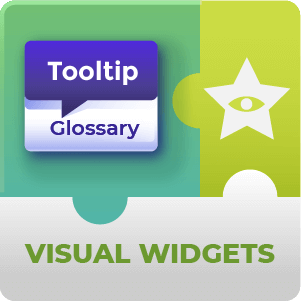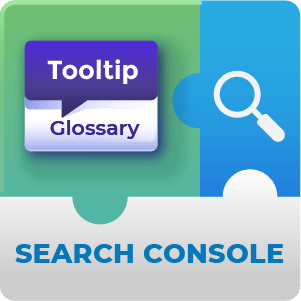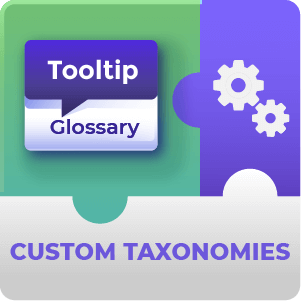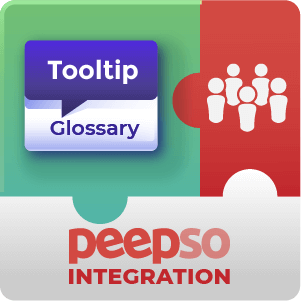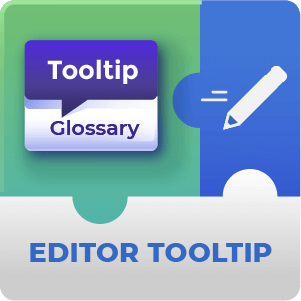Tooltip Glossary Log & Statistics AddOn Description
The Tooltip Glossary Logs & Statistics add-on allows you to collect all the statistical information you need to know about the usage of your website glossary and tooltip.
This add-on also comes with an API that connects with a geolocation service and translates the user’s IP address into a country name field.
View the statistics from the WordPress interface or export them as a XLS file.
Better Target your Content Efforts
Using the Glossary Log & statistics Add-On
- Most Visited Term Report – Understand which terms and phrases are popular and how many views they get
- Most Hover Over Term Report – View which terms and phrases are hovered-over and which links are clicked
- Reports and Graphs – Receive detailed statistics and graphs on user interactions
- Geolocation Information – Receive geolocation information on your users
- Help to Improve your Terms Quality – Understand which terms are popular and which need to be improved
- Help to Improve Tooltip Conversion – Improve your tooltip conversions and your site’s SEO
Glossary Log & statistics Reports Included
- Terms Clicked Graph – Show a graph displaying the total terms links clicked within a period of time.
- Related Terms Clicked Graph – Show a graph displaying the total related terms links clicked within a period of time.
- Links inside a Tooltip Clicked Graph – Show a graph displaying the total terms inside a tooltip which were clicked.
- Tooltip Displayed Graph – Show a graph displaying the total number of times a term was hovered and a tooltip was displayed
- Terms Events Report – Show a report showing per each term in the glossary the number of times the term was clicked, hovered (tooltip shown), clicked a link inside the tooltip and click when it was shown as a related term.
- Pages Report – Show a report showing all events in the system including the pages the event took place on and the event type. This is a basic report which can also be used to see the effectiveness of glossary terms inside a specific page or post.
Glossary Log & Statistics Prerequisite Plugin
You need to have the CM Tooltip Glossary Pro plugin before using this addon
Tooltip Glossary Log & Statistics Add-on Features
Please check the user guide to learn more about this add-on.
| Six Reports – Analyze total terms clicked, related terms clicked, links inside tooltips clicked, times a tooltip was displayed, term events and an overview of system events | |
| SEO Booster – Finding the most engaging backlinks allows for better SEO strategies | |
| Geolocation – List the country of origin of your users | |
| Export – Save statistics in the XLS format and open it with any spreadsheet software |
Glossary Log & statistics Image Gallery
Glossary Log & Statistics Frequently Asked Questions
How are the Statistics for my Glossary displayed with this Plugin?
There are two options for how to display the statistics generated by our Plugin, either as a line graph or as a table.
To learn more about the display options see this Help article.
Can Statistics be exported for use in different platforms, e.g. exported as a CSV file?
Yes. There is an in built export feature for exporting included in the Plugin. You can either export the currently viewed table of data or you can export the entire log to a CSV file.
To learn more about Exporting see this Help article.
What kind of date range are statistics displayed for?
That’s up to you. You can choose to display data for today, yesterday, this week, last week, this month, last month, this year or last year.
To learn more about choosing a date range see this Help article.
What events are recorded by the Tooltip Glossary Log and Statistics Plugin?
The Plugin can record:
- Term Clicks
- Related Term Clicks
- Links within Tooltips clicks
- Tooltips being displayed (terms hovered over)
To learn more about events recorded by the add-on see this Help article.
Can I set the Plugin to only log certain types of interactions for Glossary Terms? E.g. only log clicks?
Yes. It’s possible to turn on and off logging for specified events that occur with the Glossary items.
To learn more about specifying what is logged see this Help article.