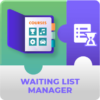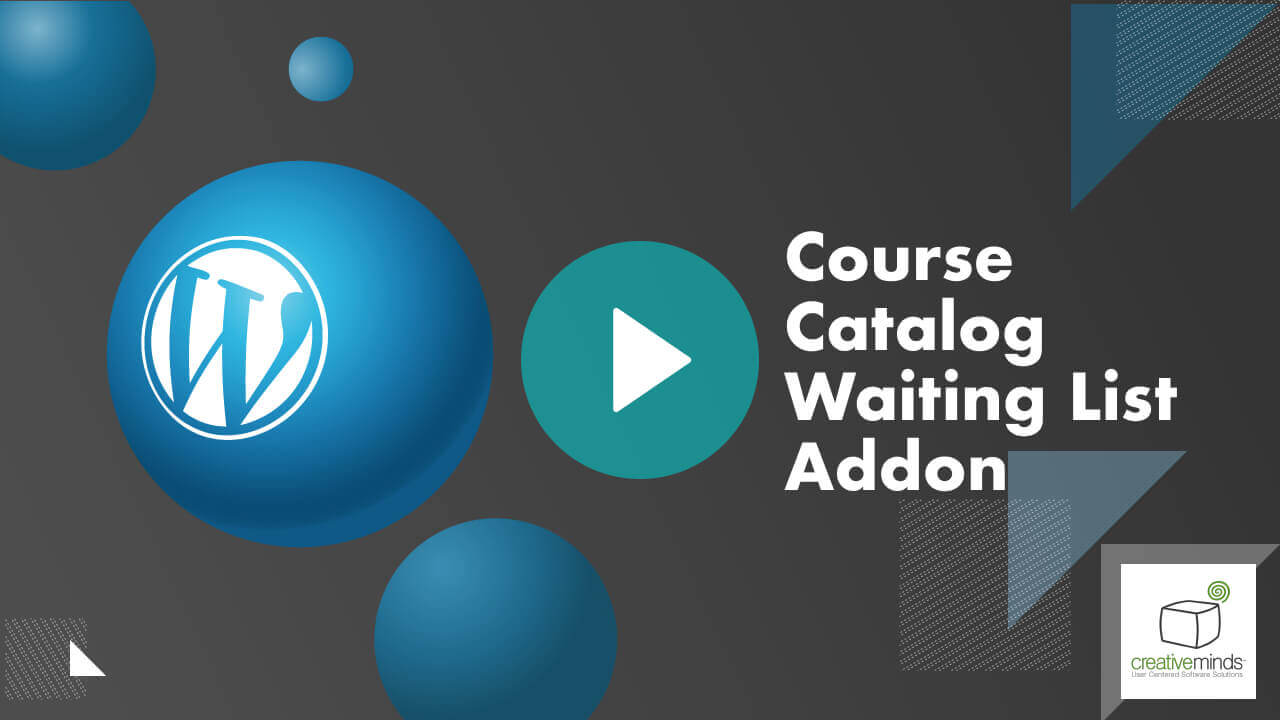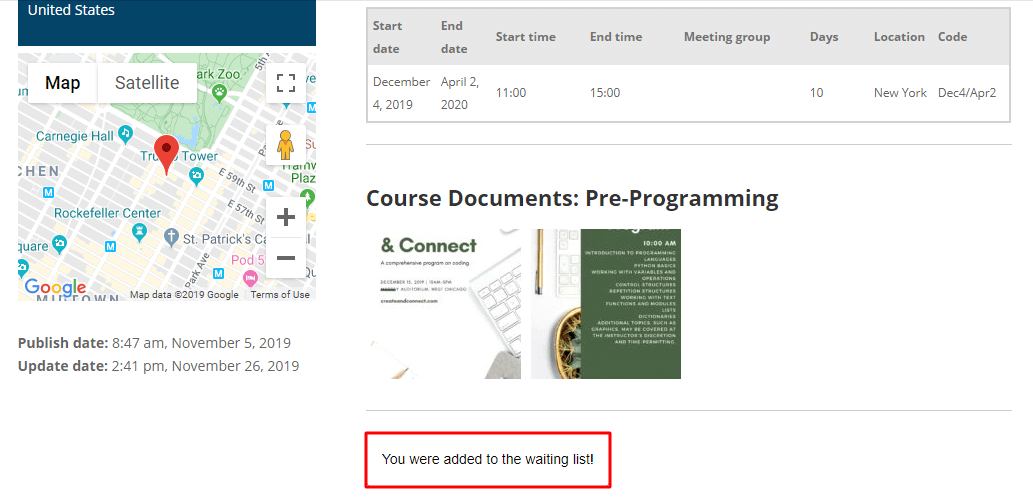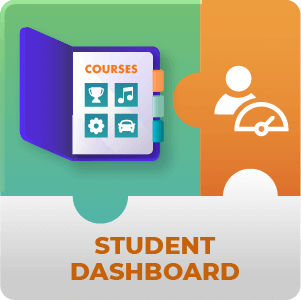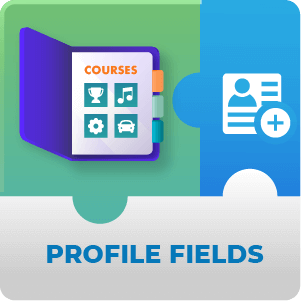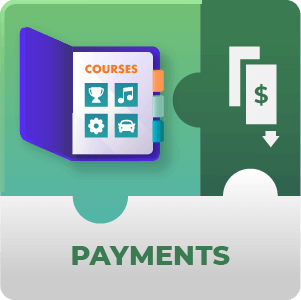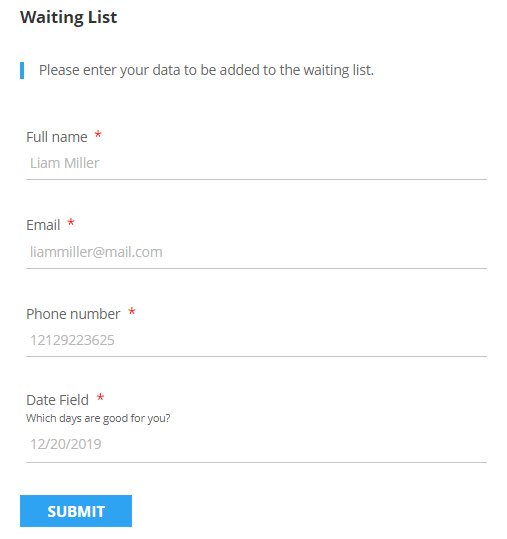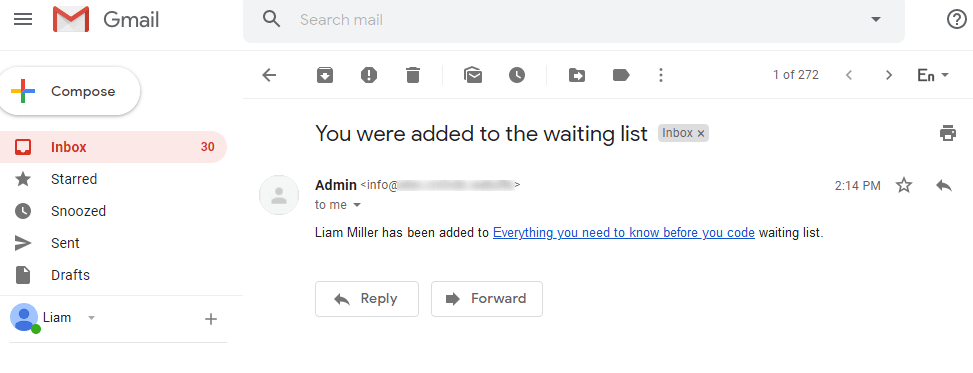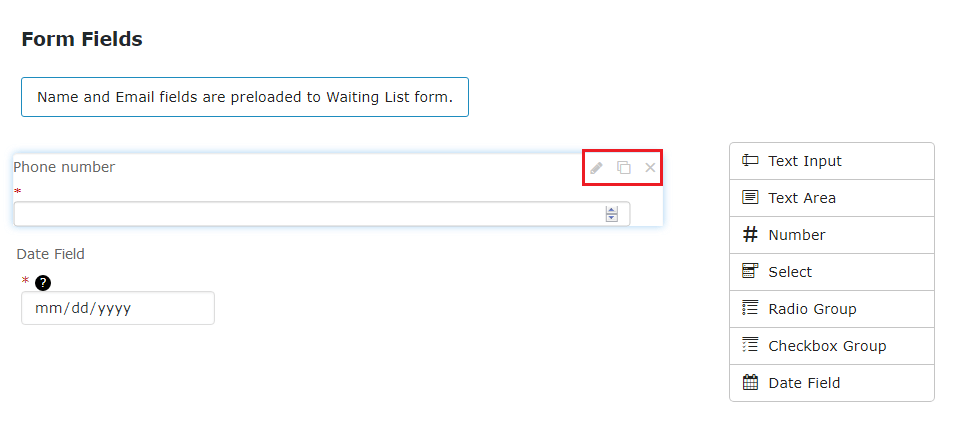WordPress Course Catalog Waiting List WordPress Add-on
There is no risk to lose students if the course is already full!
Add the waiting list form on each course page, and once enrollments are available, the admin can register students to the course list.
Convenient Drag&Drop Editor
|
The built-in editor will help you create any type of waiting list form. Configure each field in the form changing its labels, adding CSS class, tooltips, values, and more. |
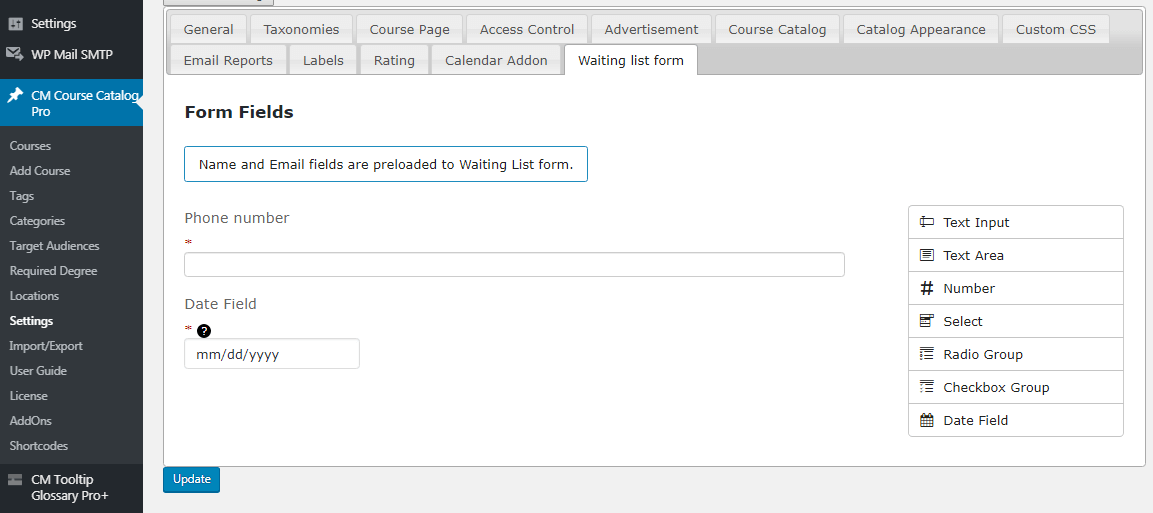 Convenient Editor
Convenient Editor |
Set Limitations
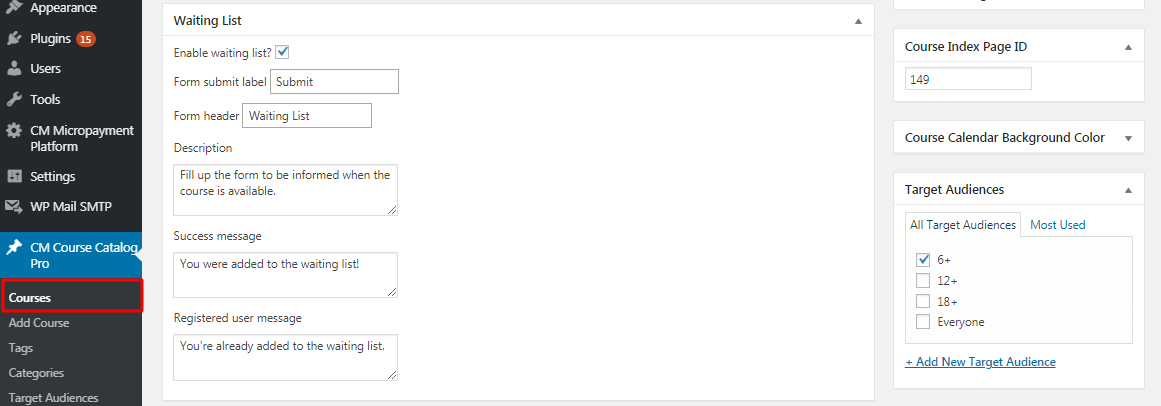 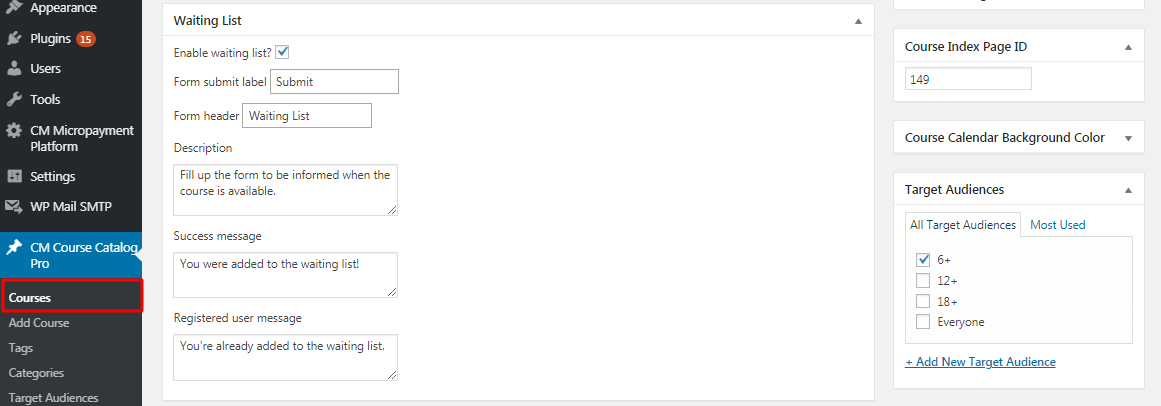 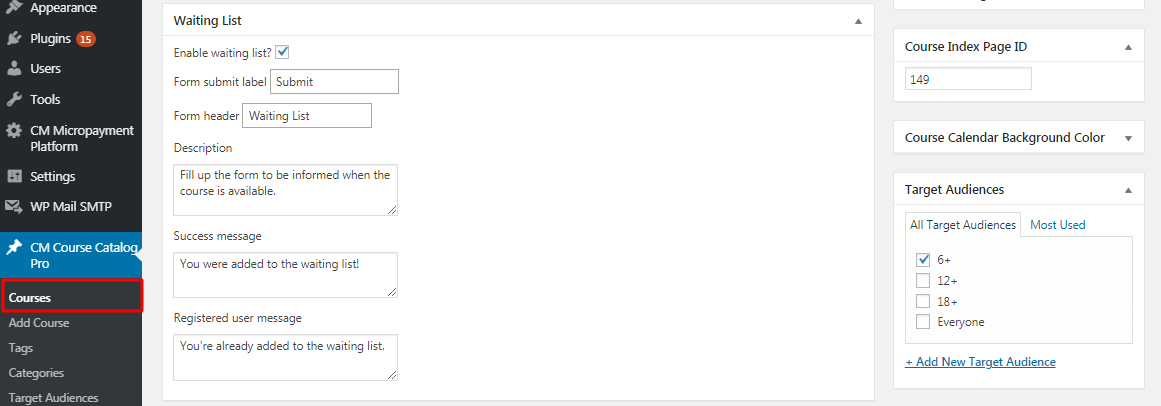 |
Don’t want students to fill in the waiting list? Or do you need to make courses private for a certain group of students? Show or hide the waiting list form per each course. |
Customize Success Messages
Review Submitted Requests
   |
Track all the submitted information on a separate Dashboard in the Backend. Use the Catalog Course Dashboard add-on to track all the submitted information. |
Using the Course Catalog Waiting List WordPress Add-on
- Customizable waiting list form – Use the drag-and-drop method to create the form.
- Form editor – Use the Course Catalog Dashboard add-on and see who submitted their requests for the available courses.
- View all the submitted requests – Moderate each request to ensure it’s from a genuinely interested student.
- Add form labels and headers – Customize the labels and headers of the waiting list or translate them per each course.
- Customize Email Templates – Change the confirmation email templates for users and admins.
Course Catalog Waiting List Use Case Examples
- Restrict Number of Participants – Make your course private, and let other users leave their contact information for possible registrations.
- Promote Future Courses – Let students send registration requests by selecting the course and future dates.
- Add Dates to Demanded Courses – View what course is highly requested, and add more dates for future registrations.
Course Catalog Waiting List Related Use Cases
Course Catalog Waiting List Add-on Additional Resources
Course Catalog Waiting List Prerequisite Plugin
The CM Course Catalog Pro plugin is required to use this add-on.
WordPress Course Catalog Waiting List Add-on Features
Please check the user guide to learn more about this plugin.
Course Features
| Built-in Form Editor – Use the Drag&Drop editor and customize the Waiting List form as needed. | |
| Editing tools – Edit each field in the form like adding titles, tooltips, CSS class, and default values. | |
| Show or hide forms – Set visibility limitations per each course. | |
| Customize success messages – Change the success message displayed after the request is sent. | |
| Add submit label and header – Write titles for all forms or change them separately per course. | |
| View info on the Dashboard – See all the submitted users’ data on a separate Dashboard. | |
| Email Templates – Customize the confirmation email templates. |
Course Catalog Plugin Add-Ons
Course Catalog Waiting List Prerequisite Plugin
WordPress Course Catalog Waiting List Frequently Asked Questions
Please check the user guide to learn more about this plugin.
How to add the waiting list to course pages?
Before adding the list to a course page, please create the waiting list form by using the built-in form editor. Navigate to CM Course Catalog Pro → Settings → Waiting list form.
Complete the form by dragging and dropping necessary fields to the area. After the form is ready, the Waiting List will be available on each course page automatically.
I want to disable Waiting Lists on some course pages. How can I do this?
The Course Catalog Waiting List add-on allows managing the list visibility per each course page.
To limit the form visibility, please head to CM Course Catalog Pro → Courses → select any Course in the list and scroll below to the Waiting list. Clear the checkbox Enable waiting list? to hide the list on the Frontend.
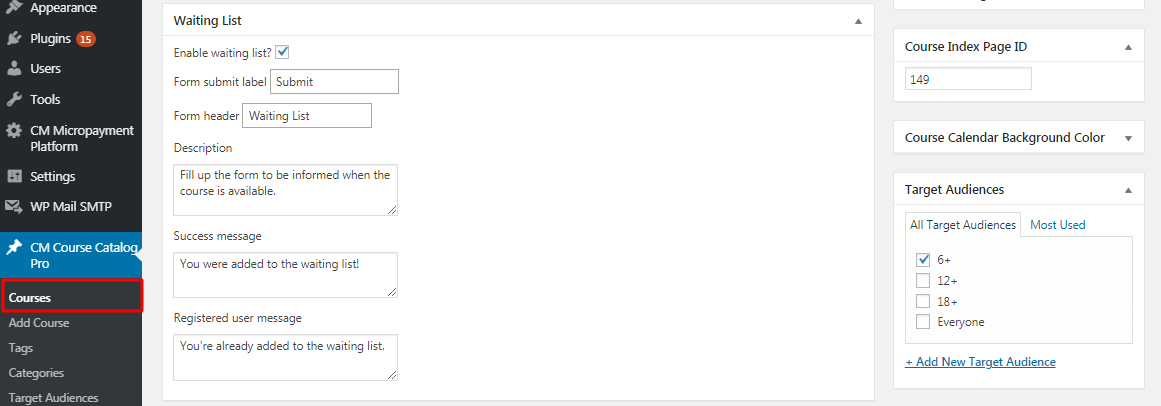
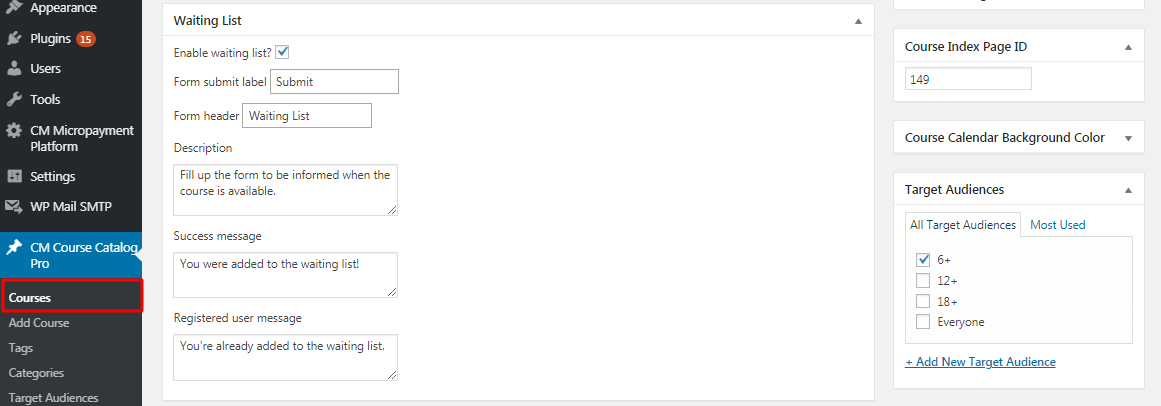
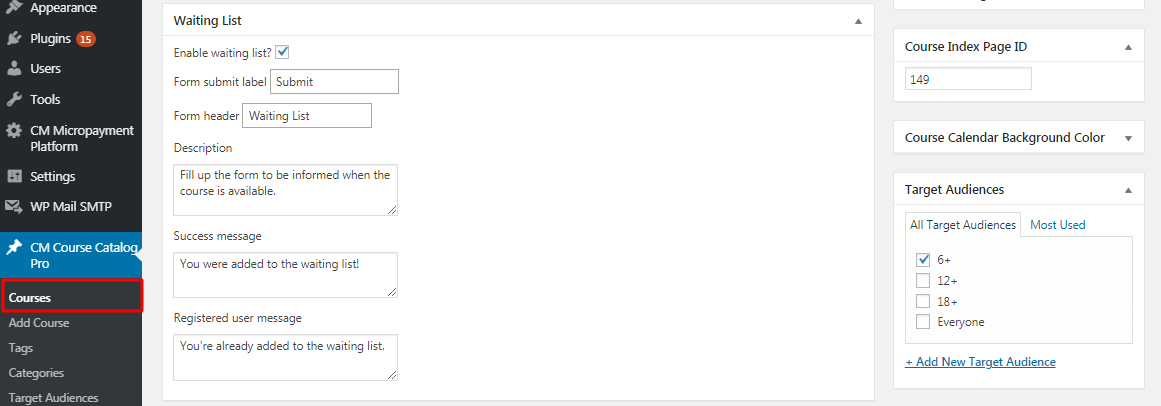
Waiting List Per Each Course
Where I can get information about users’ requests?
To track all users’ submissions, download and activate the Course Catalog Dashboard add-on. You will view all the left contact information that you can use for adding users to the courses.
Please find more information in this section Waiting List for Courses on the Dashboard