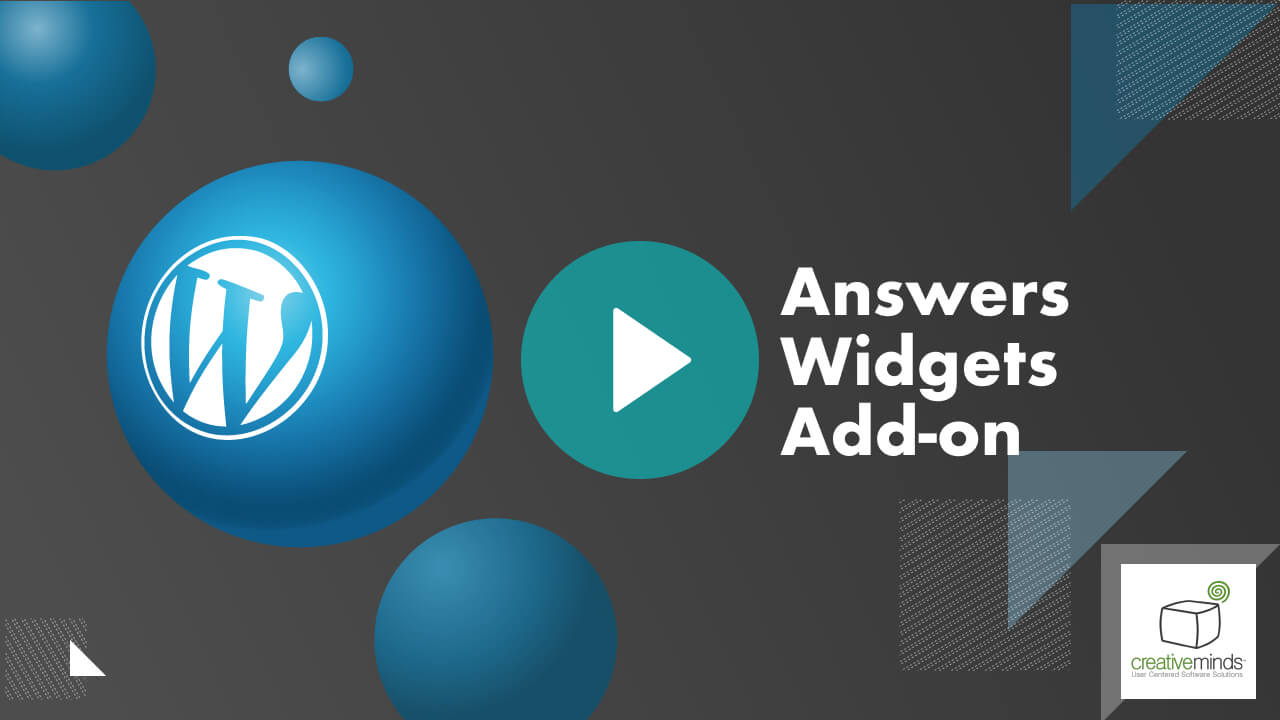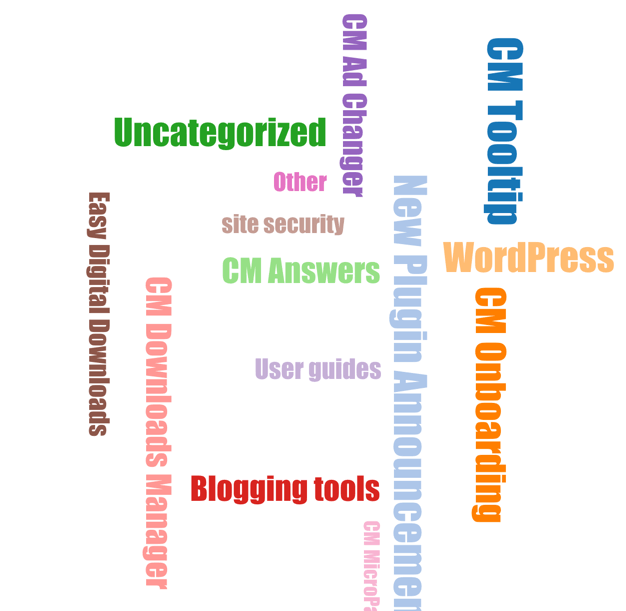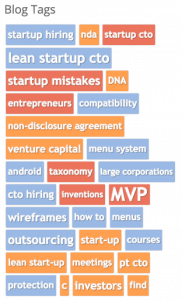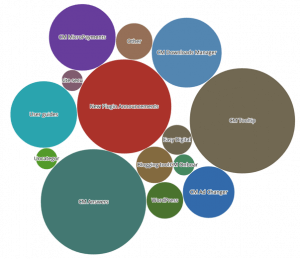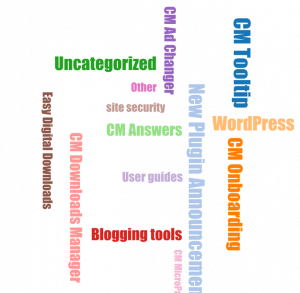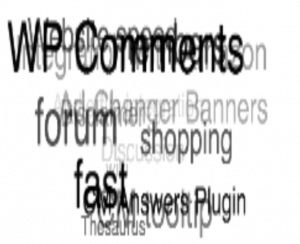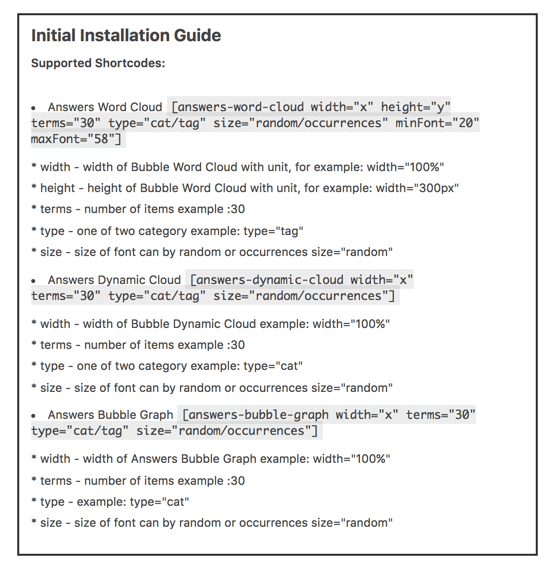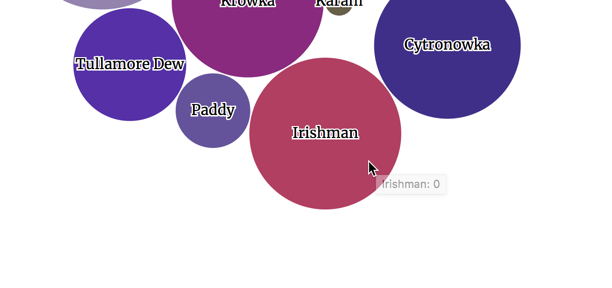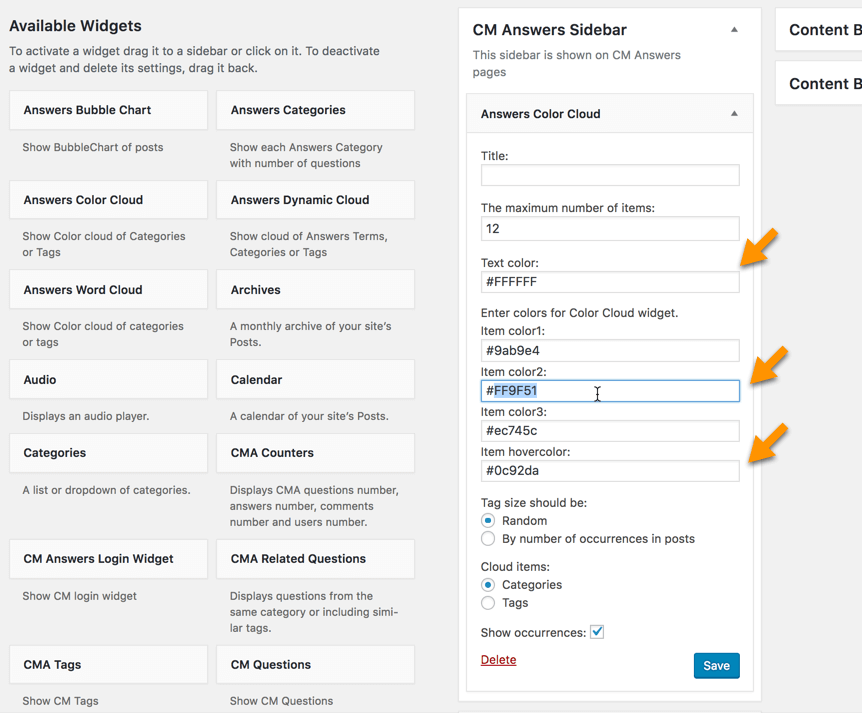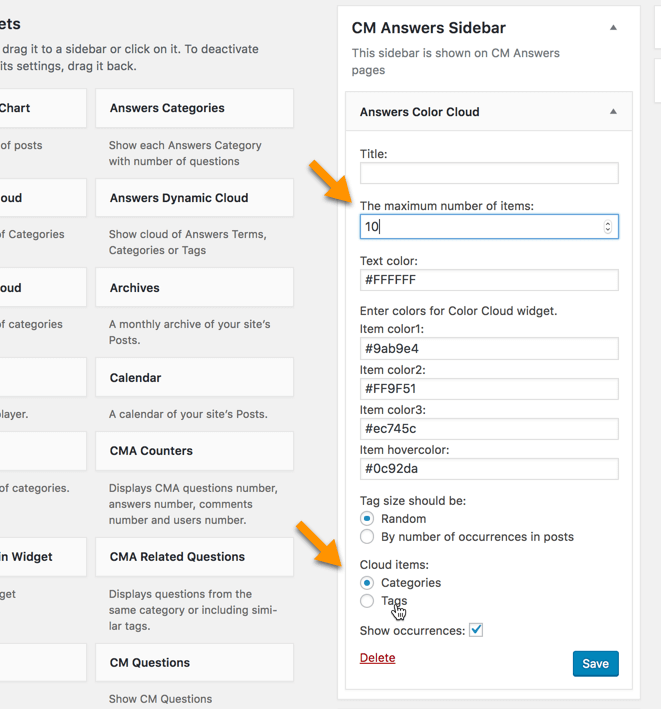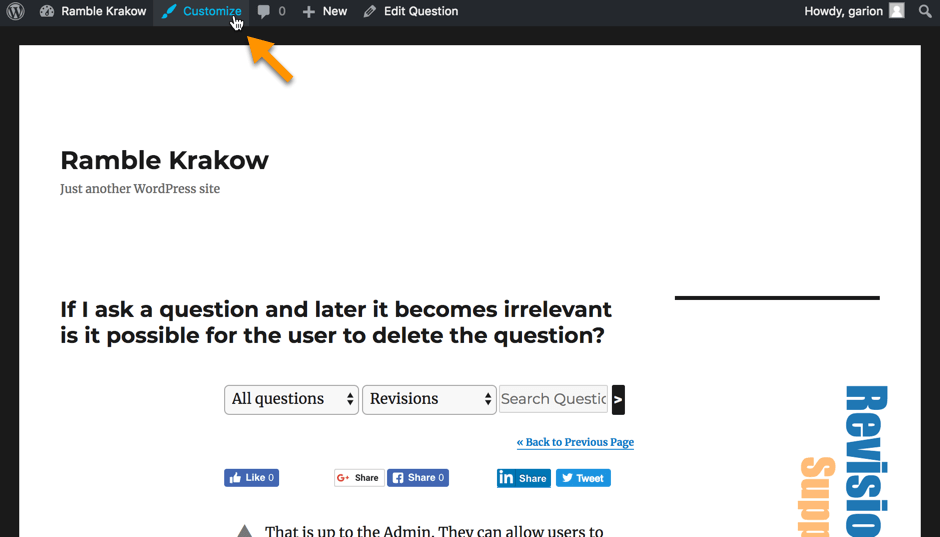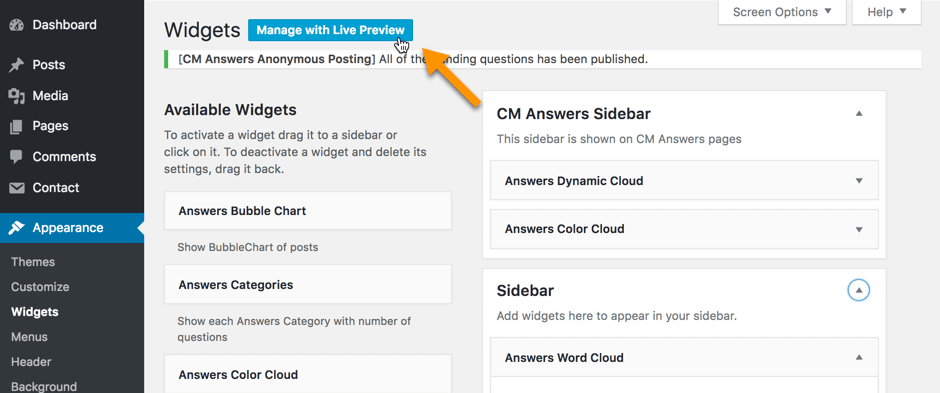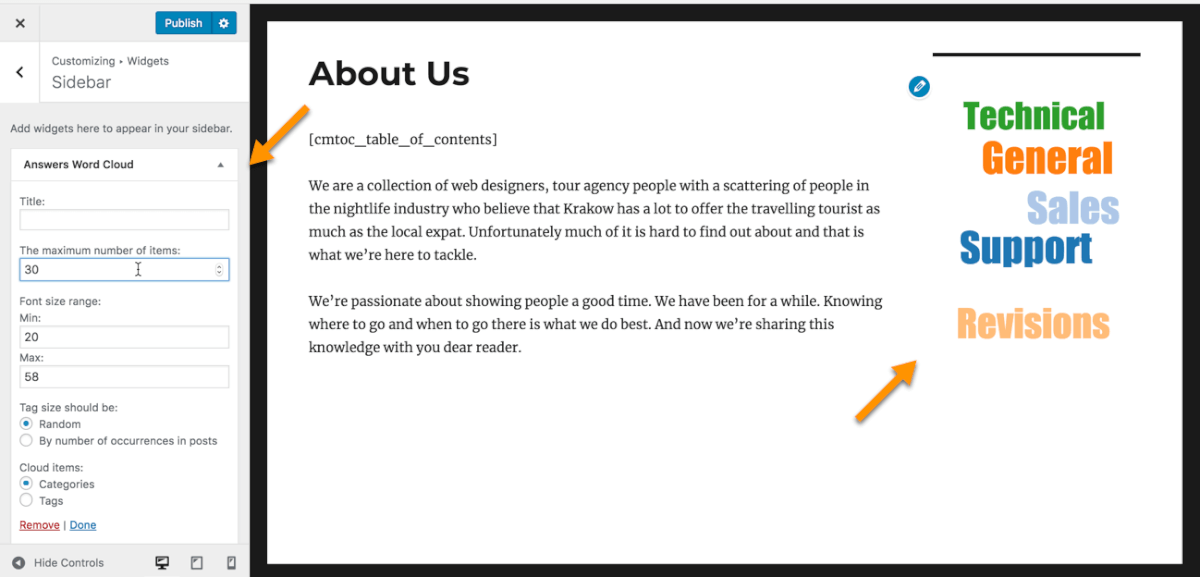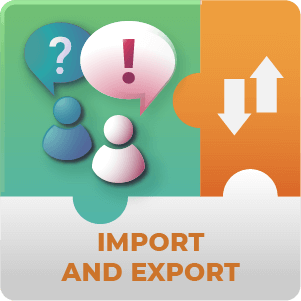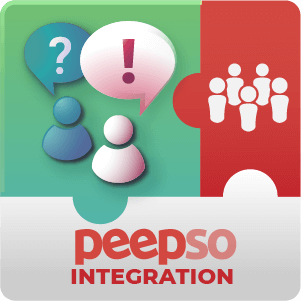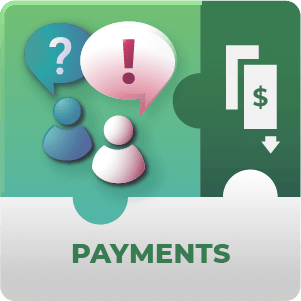Answers Visual Widgets AddOn Description
The WordPress Forum Widgets add-on for CM Answers is a set of six visualization tools that enhance your questions and answers platform with fun and visually engaging highlights.
Creative Gamification Widgets
| Using these widgets, you can bring questions, tags and categories to the front stage and make them easily accessible to your readers and forum users. |
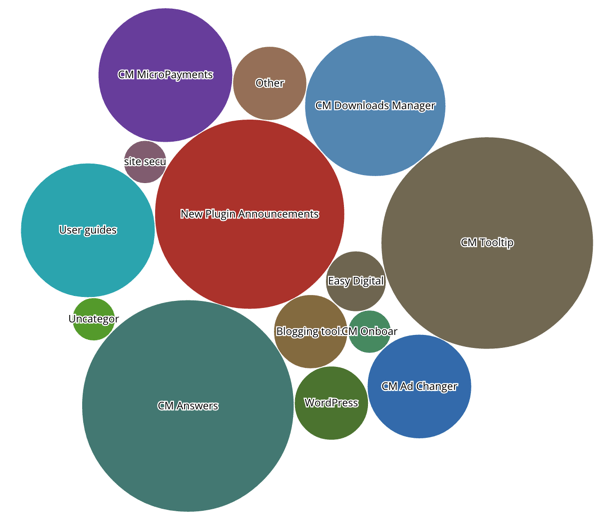 Bubble Visual Widgets Showing Answers Categories
Bubble Visual Widgets Showing Answers Categories |
Shortcode Supported Widgets
Using the WordPress Forum Visual Widgets Add-On
- Highlight Terms and Categories – Increase exposure to your questions and answers forum and categories
- Easier Navigation in Forum – Improve accessibility and ease of navigation to your question and answers forum
- Better user Experience – Improve user experience and engage visitors with your forum content
- Several Creative Widgets – Choose between several optional widgets which can be used as a shortcode or as a sidebar widget
Answers Visual Widgets Available Widgets
- Answers Dynamic Cloud – Shows a cloud of your forum categories or tags (shortcode available)
- Answers Word Cloud – Shows a colorful cloud of your forum categories or tags (shortcode available)
- Answers Single Random Question – Shows a single random question short description
- Answers Color Cloud – Shows a color cloud of forum categories or tags
- Answers Bubble Chart – Shows a bubble chart of forum categories or tags (shortcode available)
- Answers Categories Widget – List all categories and the number of questions in each one
Answers Visual Widgets Prerequisite Plugin
The CM Answers pro plugin is required to use this add-on.
Answers Visual Widgets AddOn Features
| Six Widgets – Choose from Answers Word Cloud, Answers Dynamic Cloud, Answers Color Cloud, Answers Bubble Chart, Answers Categories and Answers Single Random Question | |
| Interactive Widgets – All visual widgets are interactive and direct users to relevant pages when clicked | |
| Customizable – All widgets can be customized in terms of appearance and functionality | |
| Add Widgets To Pages – Include widgets in any page or post | |
| Add Widgets To Sidebar – Include widgets in the sidebar or footer |
Answers Visual Widgets Image Gallery
CM Answers Visual Widgets Add-On Frequently Asked Questions
What widgets are included in the Answers Widgets Plugin?
There are 6 widgets included with the add-on. Answers Word Cloud, Answers Dynamic Cloud, Answers Color Cloud, Answers Bubble Chart, Answers Categories and Answers Single Random Question.
To learn more about the widgets see this Help article.
Can I place widgets inside post or page content or are can they only be inserted into sidebars etc?
There are shortcodes included with the add-on that allow you to insert widgets into post and page content. With these you can easily specify which page on your site display the widgets as well as specifying the location within the page where the widget should be displayed.
To learn more about the shortcodes see this Help article.
Can site visitors interact with the question categories displayed within the widget or is it only visual?
Is it Possible to Customize how the Widgets appear?
Yes. Both when widgets are added to sidebars etc through Appearance → Widgets or when they’re added through the included shortcodes, the content and appearance of the widgets is highly customizable.
To learn more about customizing the widgets see this Help article.
My site has far too many questions to display in a widget. Will the Add-on handle the display of my questions in a way that makes sense?
Yes. There are a few different options for how this can be done. The quickest is to simply limit the number of items that are displayed in the widget. Then the widget will choose the number of items set at random to display.
To learn more about this feature see this Help article.
I would like to get a clearer picture of the changes I am making to sidebar widgets, is there any preview option?
There is in fact a way to get a more live view of changes you’re making to widgets appearing in the sidebar of your page. Either while in Appearance → Widgets click on the Customize button on the top left. Or while on a page displaying the sidebar widget click on the Customize option in the WordPress menu bar at the top.
Then click on the Widgets tab on the left to make changes to the Widget and see the effect in real time.