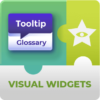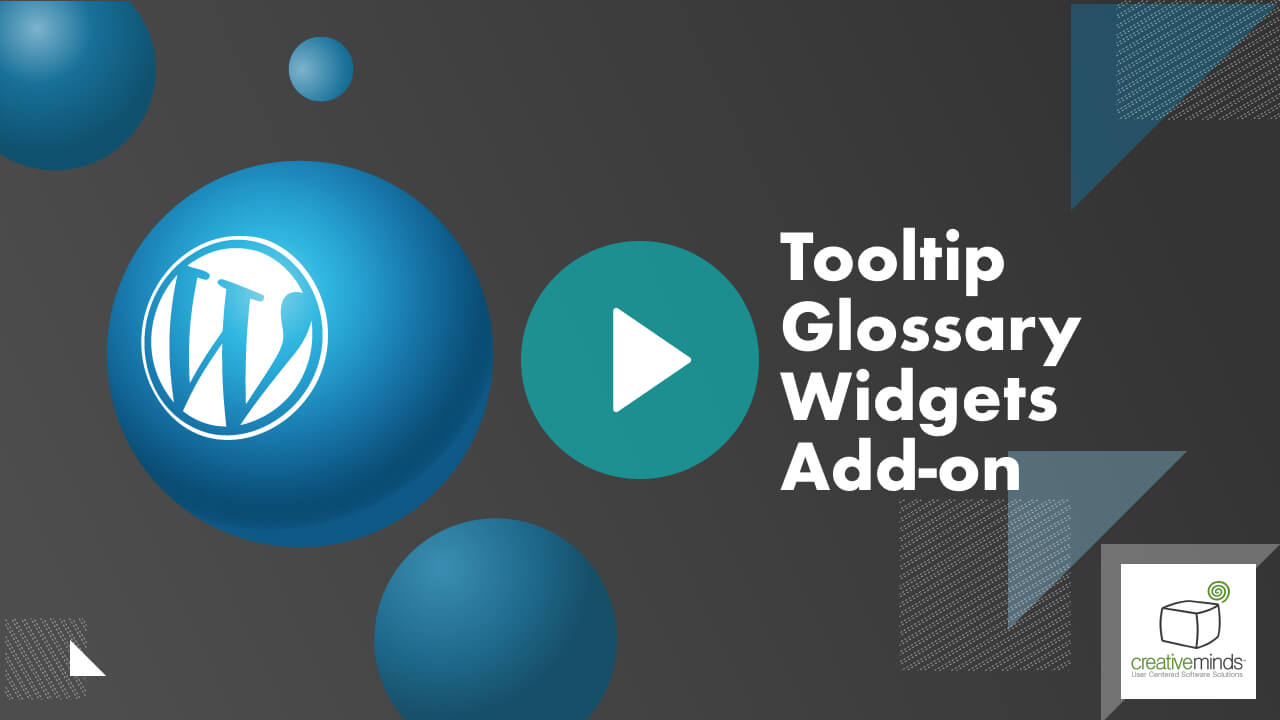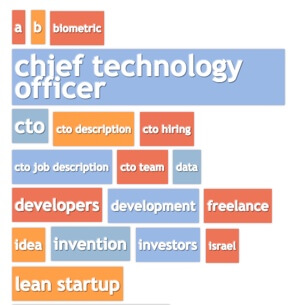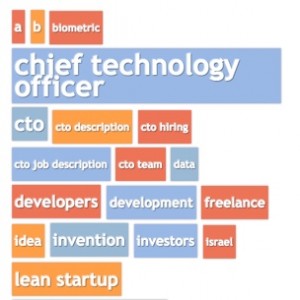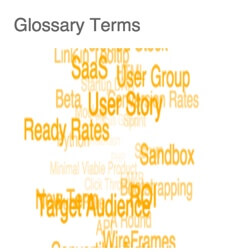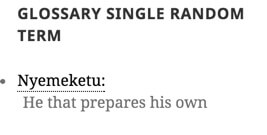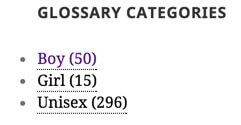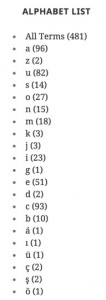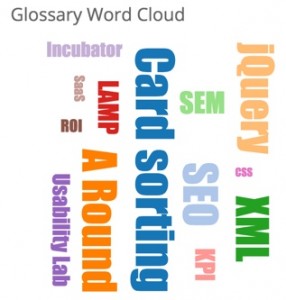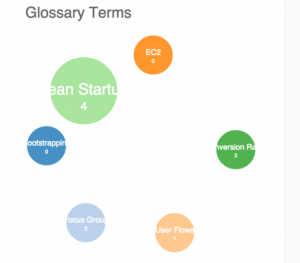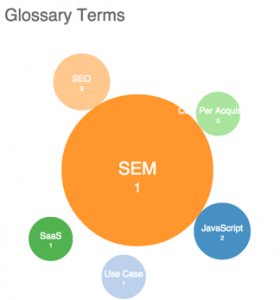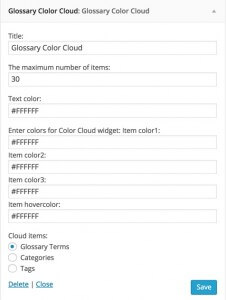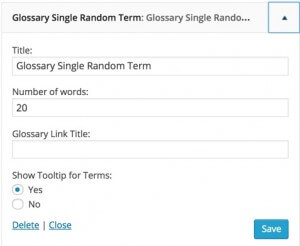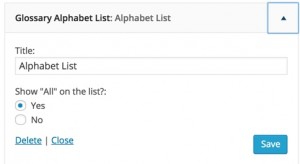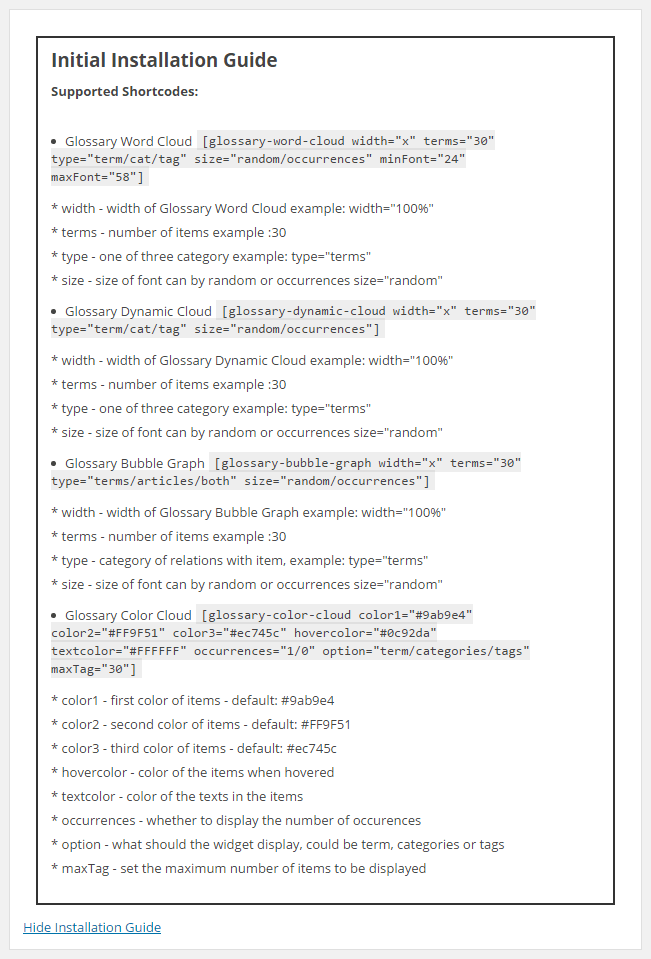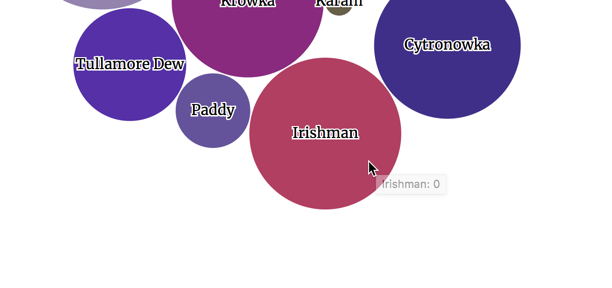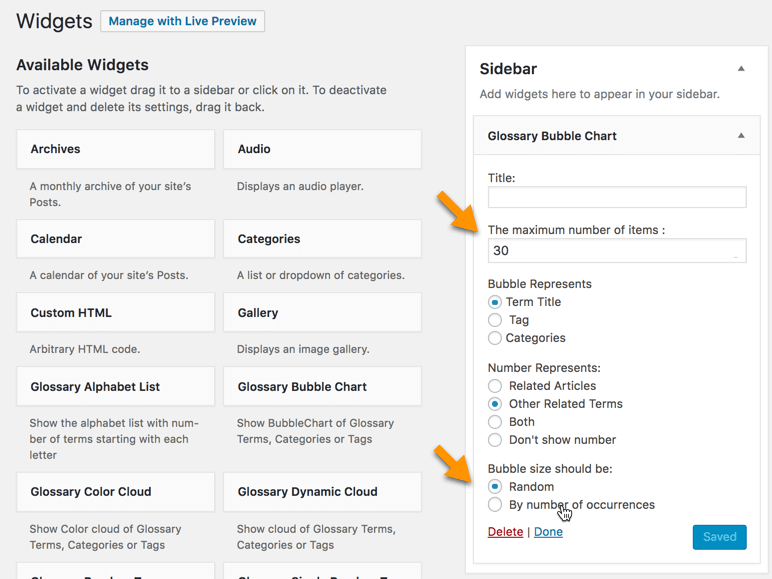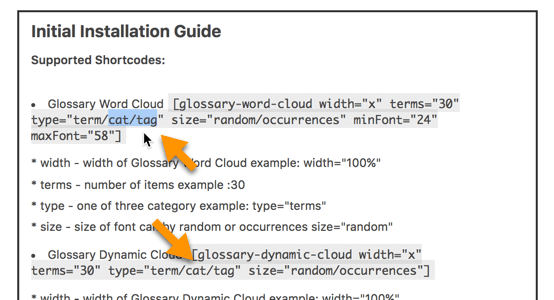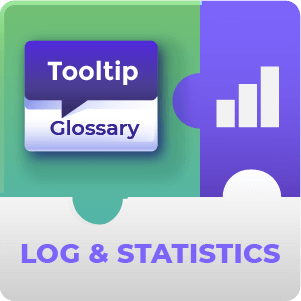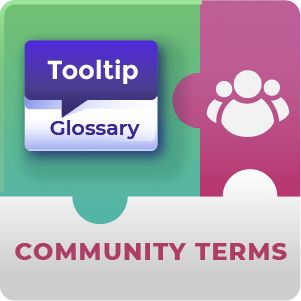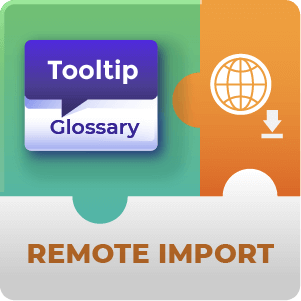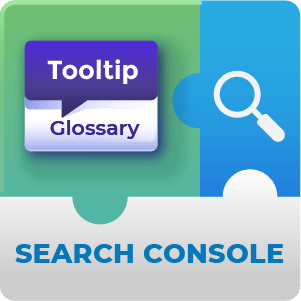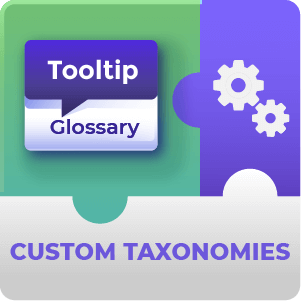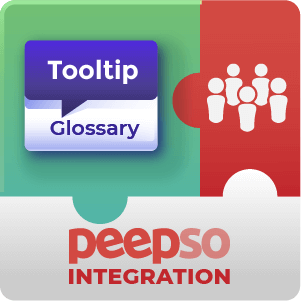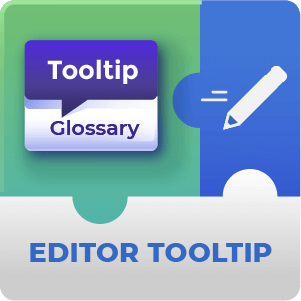Tooltip Glossary Visual Widgets AddOn Description
The WordPress Glossary Widgets Add-on for CM Tooltip adds 7 widgets which are easily configured and help expose the content of your glossary in many different ways.
Creative Glossary Widgets
Shortcodes Support
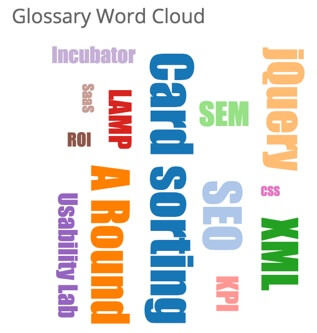 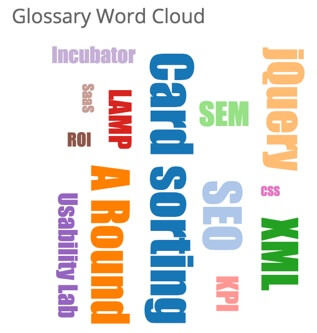 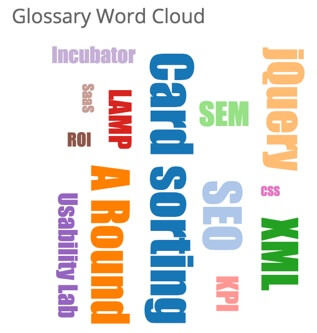 | Widgets can be placed on the sidebar of your WordPress theme and most can also be placed using a shortcode on a any post or page in your WordPress website. |
Using the Tooltip Glossary Visual Widgets
- Creative Widgets – Add visual widgets to expose the terms and content of your glossary
- Better user Experience – Improve your glossary UEX
- Higher Engagement – Engage your users with the glossary content
- Multiple Widget – Choose between several optional widgets
- Gamification – Add gamification tool to your WordPress Glossary
Glossary Visual Widgets Included
- Glossary Alphabet List – Show the alphabet list with the number of terms starting with each letter
- Glossary Categories – Show each glossary category with the number of terms in it
- Glossary Dynamic Cloud – Show a cloud of glossary terms, categories or tags
- Glossary Word Cloud – Show a color cloud of glossary terms, categories or tags
- Glossary Single Random Term – Show a single random glossary term with description
- Glossary Color Cloud – Show a color cloud of glossary terms, categories or tags
- Glossary Bubble Chart – Show a bubble chart of glossary terms, categories or tags
Tooltip Glossary Widgets Additional Resources
Glossary Visual Widgets Prerequisite Plugin
The CM Tooltip Glossary pro plugin is required to use this add-on.
Tooltip Glossary Visual Widgets Features
Please check the user guide to learn more about this plugin.
| Seven Widgets – Choose from Alphabet List, Categories, Dynamic Cloud, Word Cloud, Random Term, Color Cloud and Bubble Chart | |
| Apply Anywhere – Add the widgets anywhere by using simple shortcodes | |
| Configurable Widgets – Configure every aspect of the widgets, from width to number of terms, by |
Tooltip Glossary Widgets Image Gallery
Click to Enlarge
Back end settings Screen-Shots
Click to Enlarge
Tooltip Glossary Visual Widgets Frequently Asked Questions
What widgets are included in the Tooltips Widgets Plugin?
There are 6 widgets included with the Add-on. Glossary Word Cloud, Glossary Dynamic Cloud, Glossary Color Cloud, Glossary Bubble Chart, Glossary Alphabet list and Glossary Single Random Term.
To learn more about the included widgets see this Help article.
Can I place widgets inside post or page content or are can they only be inserted into sidebars etc?
There are shortcodes included with the add-on that allow you to insert widgets anywhere inside post and page content. With this you can easily specify which page on your site display the widgets as well as specifying the location within the page where the widget should be displayed.
To learn more about the shortcodes see this Help article.
Can site visitors interact with the glossary terms displayed within the widget or is it merely visual?
Is it Possible to Customize how the Widgets appear?
Yes. Both when widgets are added to sidebars etc through Appearance → Widgets or when they’re added through the included shortcodes, the content and appearance of the widgets is highly customizable.
To learn more about customizing widget appearance see this Help article.
My Glossary has far too many terms to display in a widget. Will the add-on be able to handle the display of my glossary terms in a way that makes sense?
Certainly. There are a few ways this can be done. The quickest is to simply limit the number of terms that are displayed in the widget. When the widget randomly displays terms it will limit the number that are shown to that which you have set.
Alternatively some of the widgets such as the WordCloud widget have the option to display terms based on tags or categories rather than terms. With this in mind if you categorize your glossary terms with tags or categories you can display only certain terms using tag or cat parameters in the shortcode.
To learn more about configuring the widgets for large glossaries see this Help article.