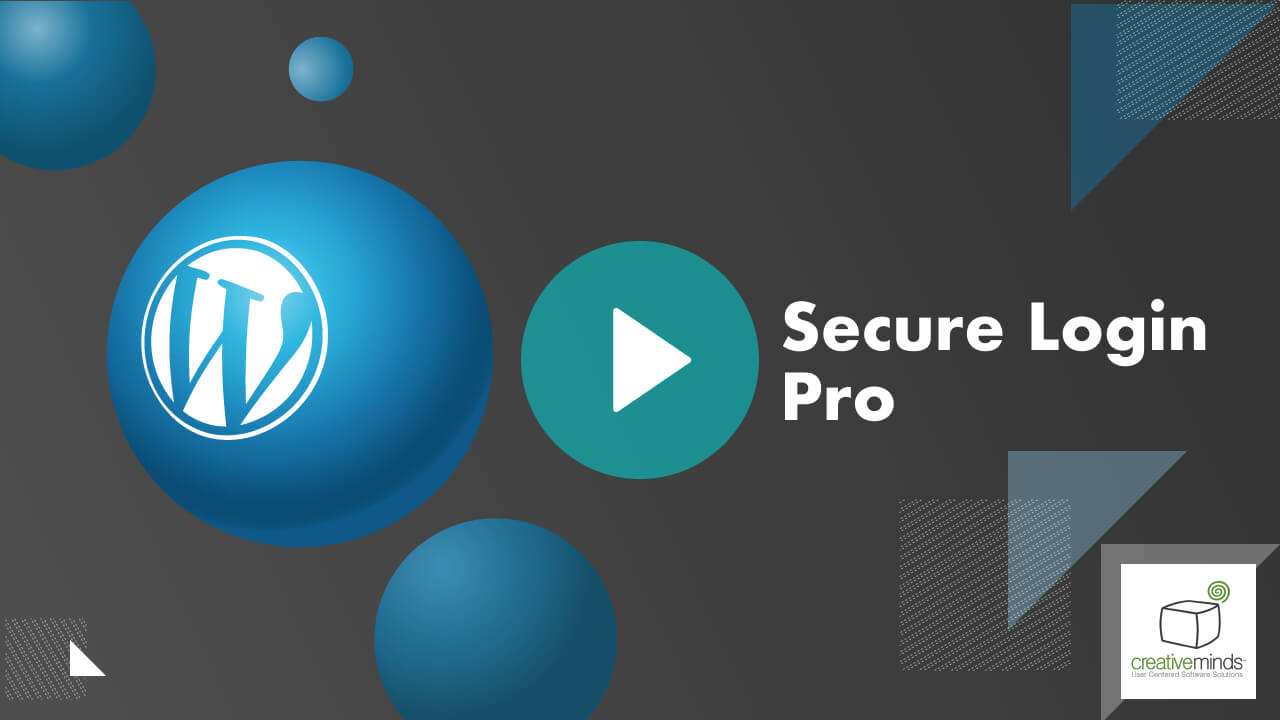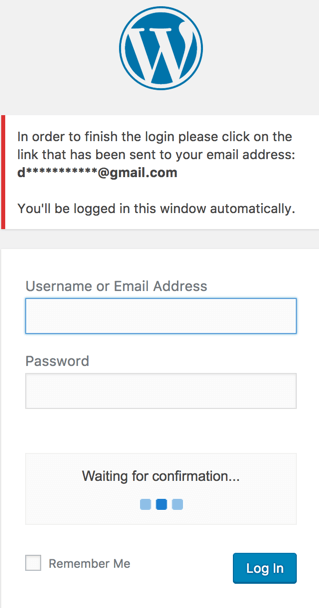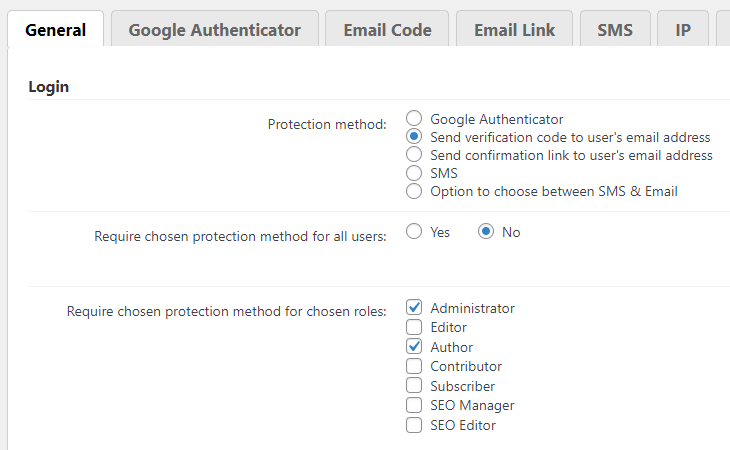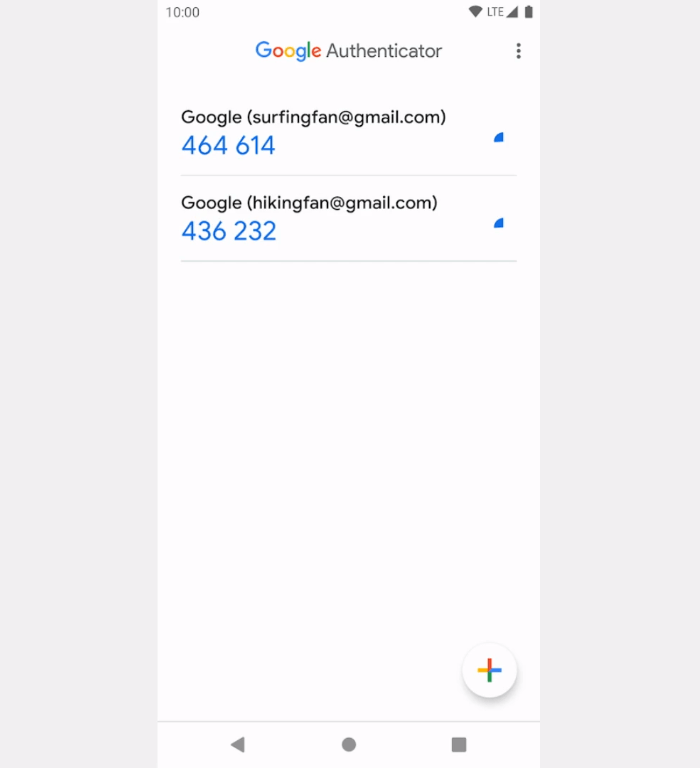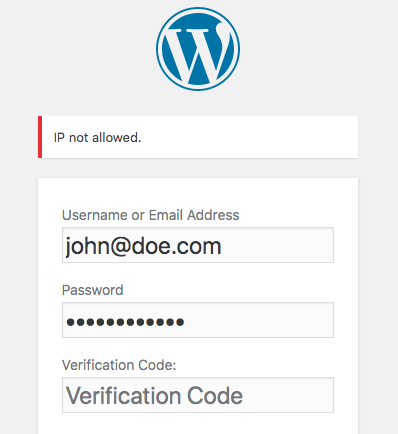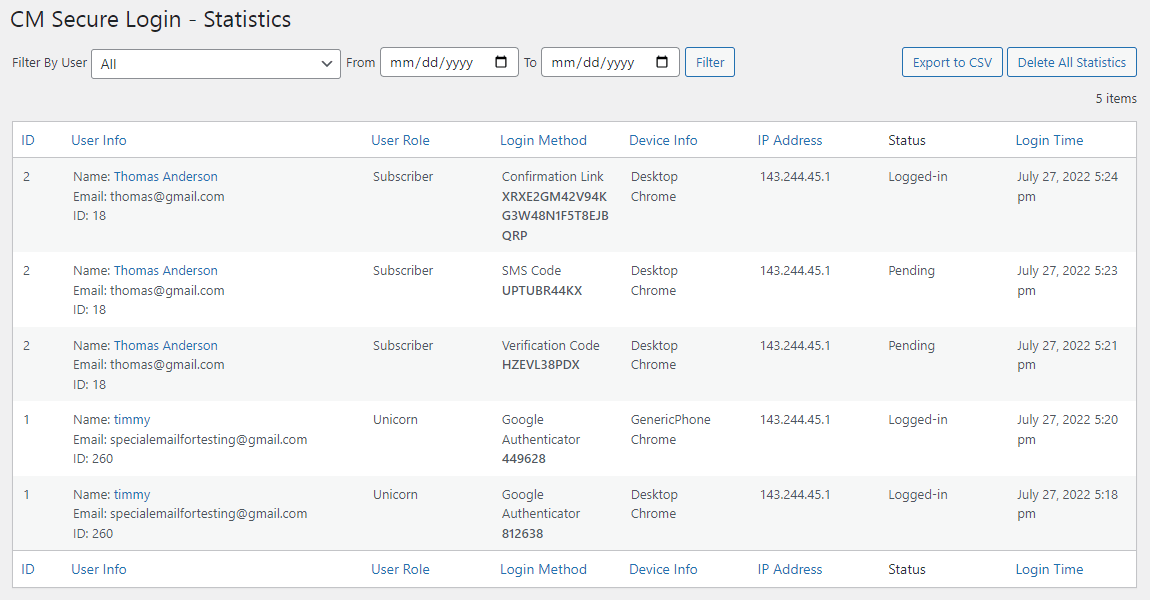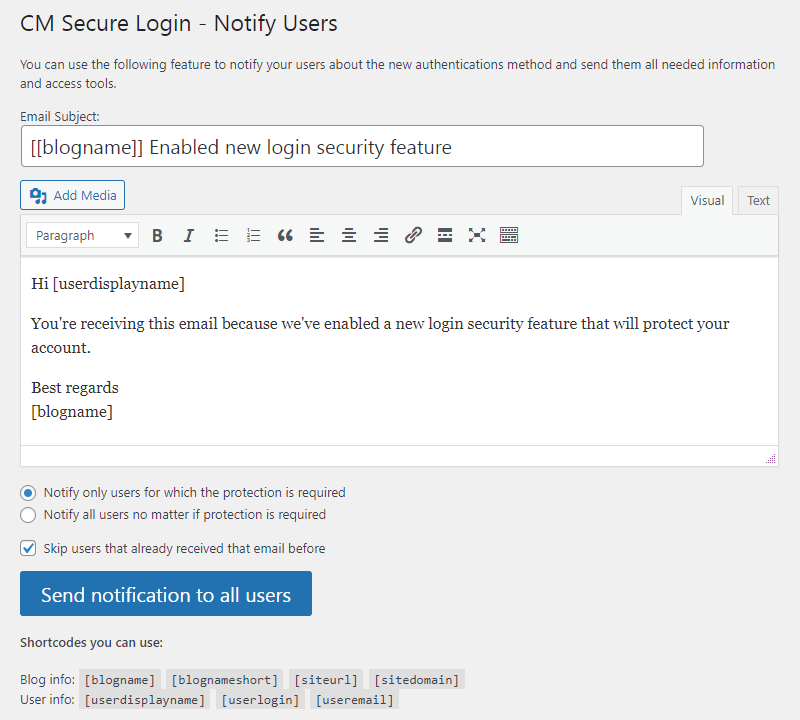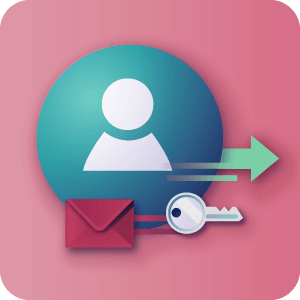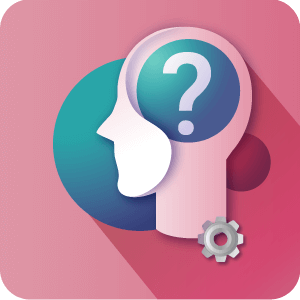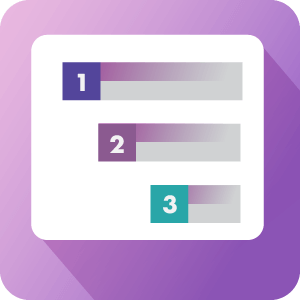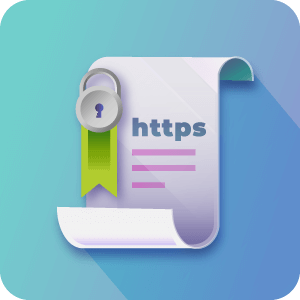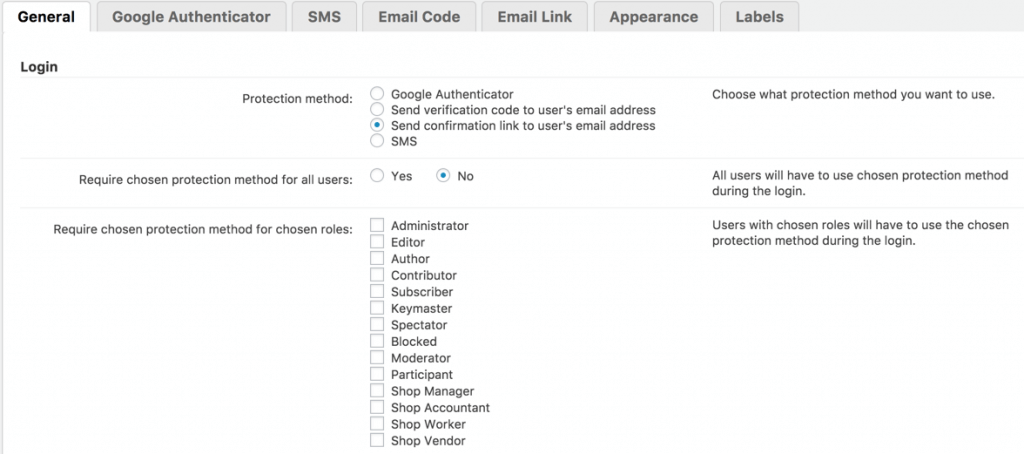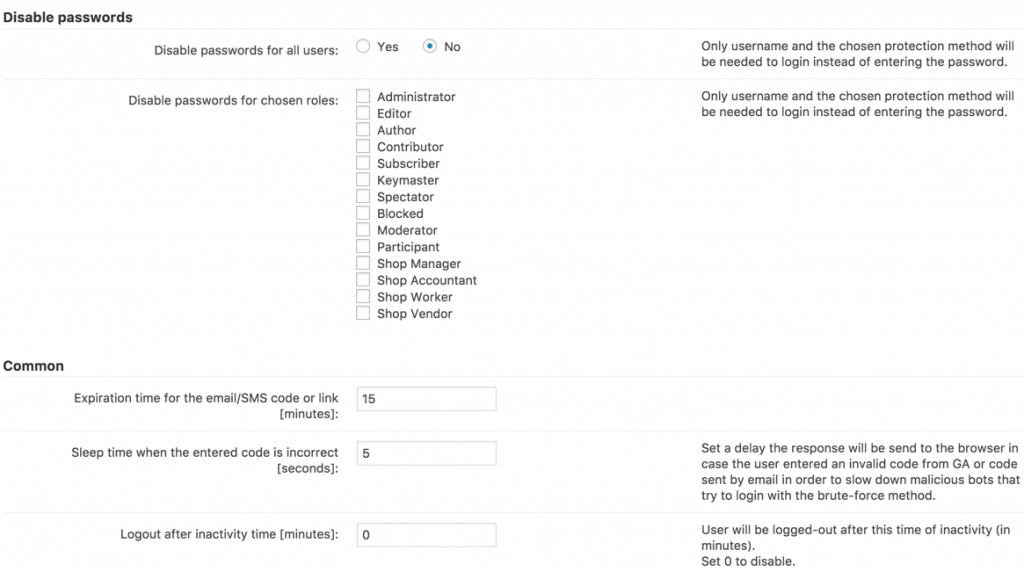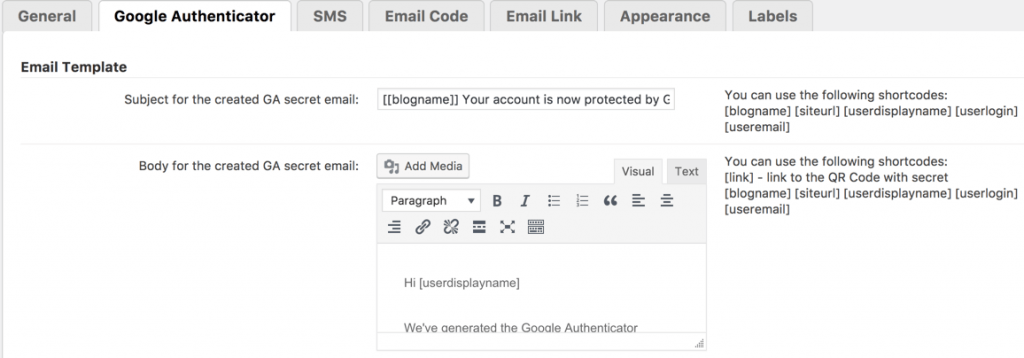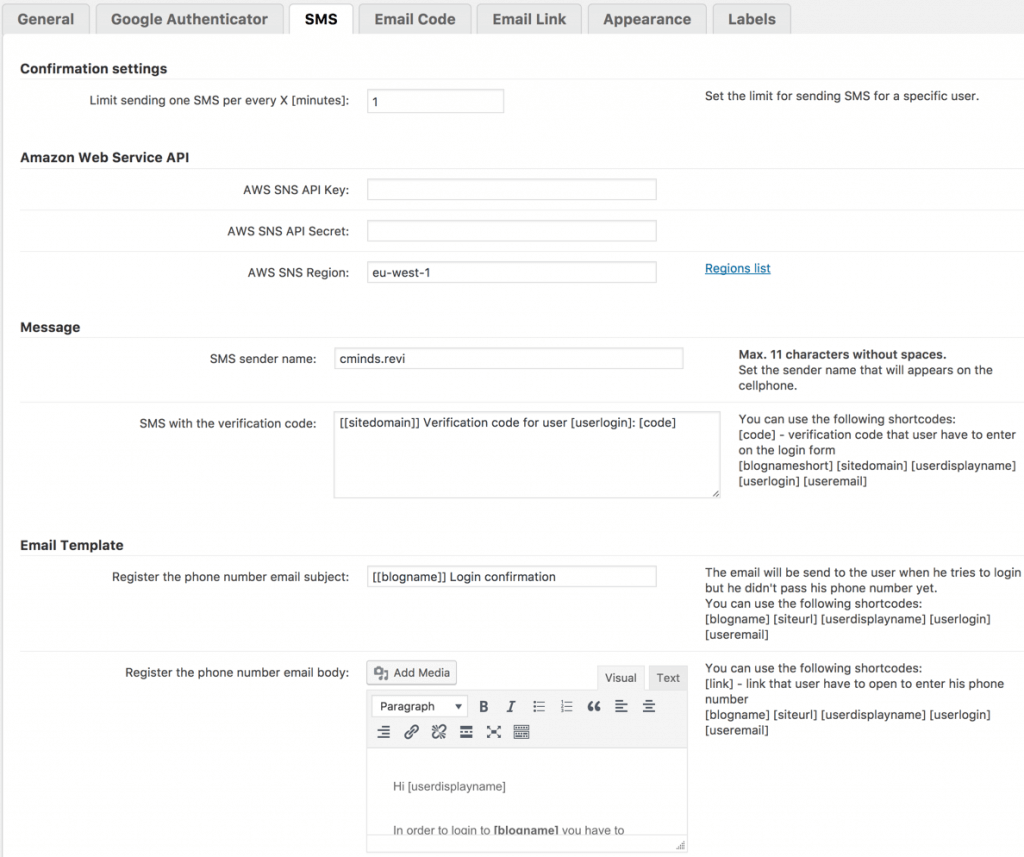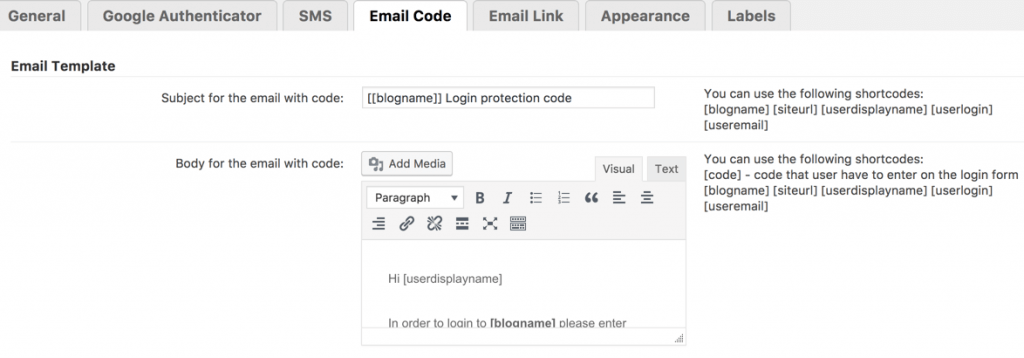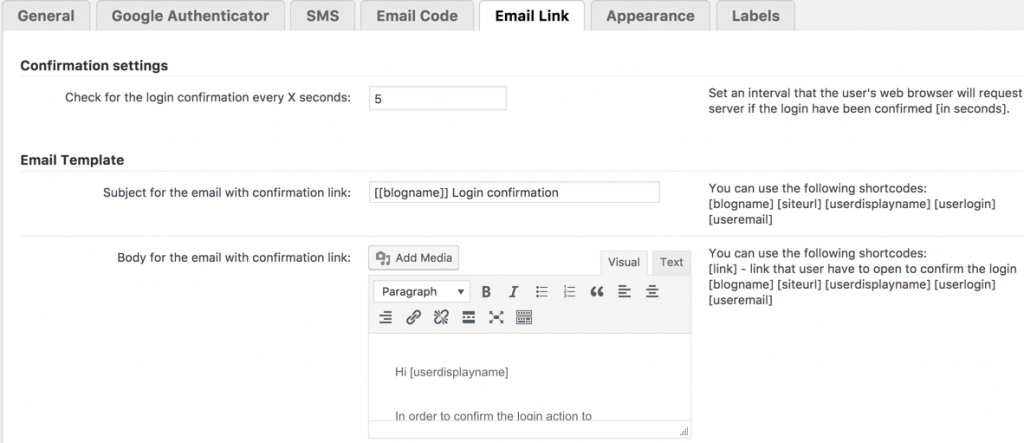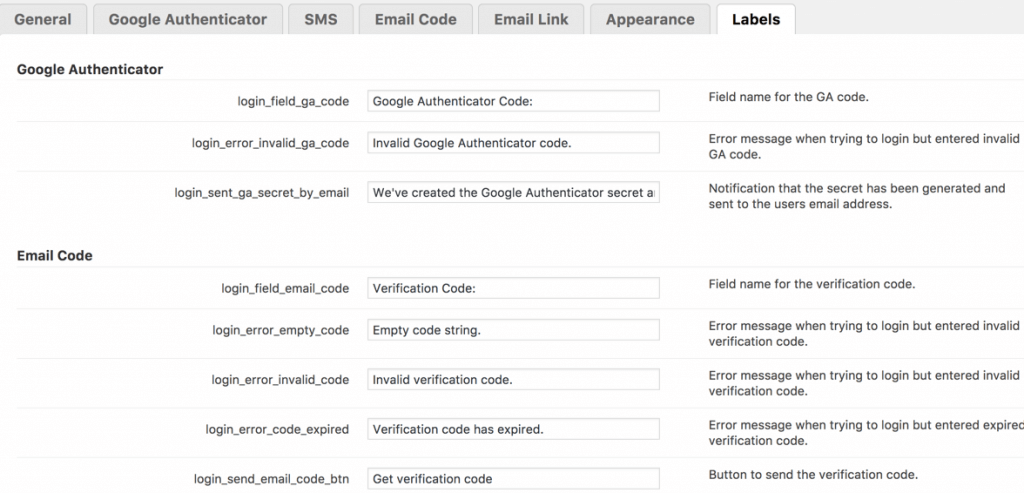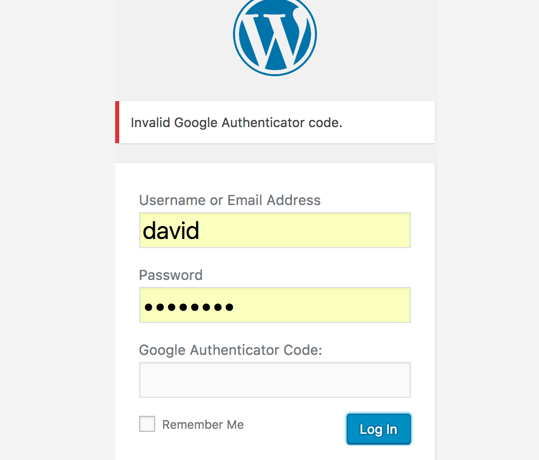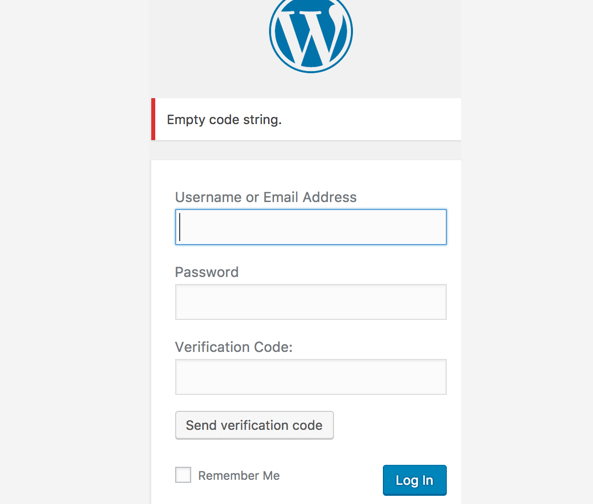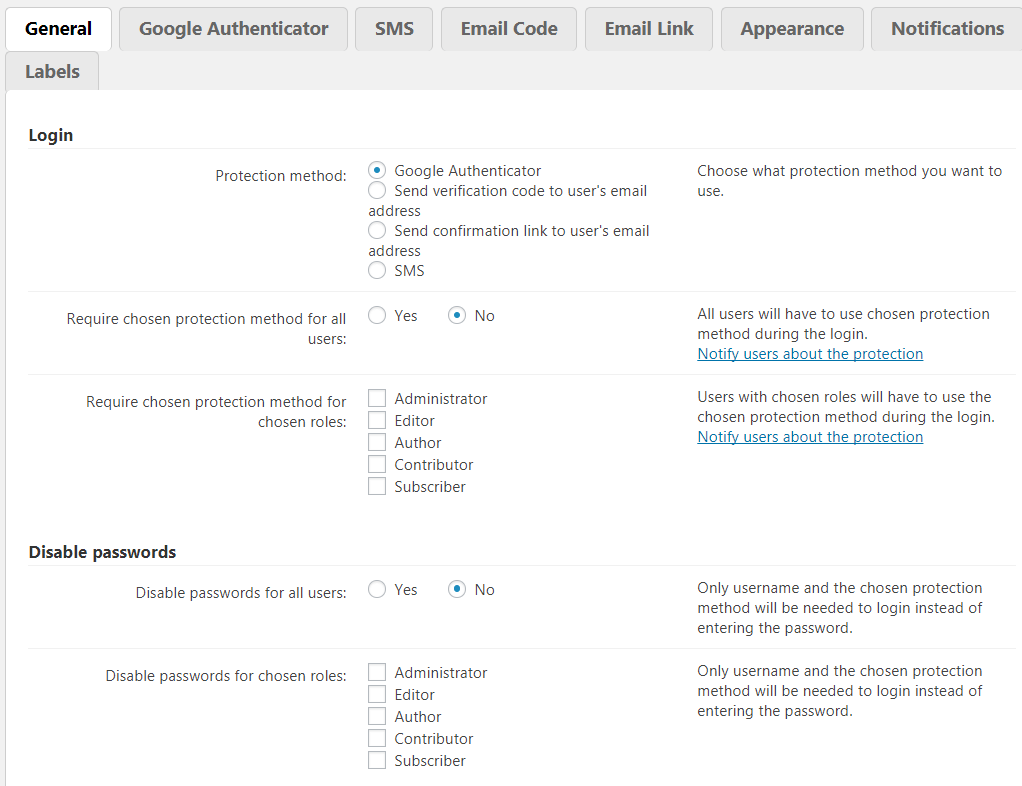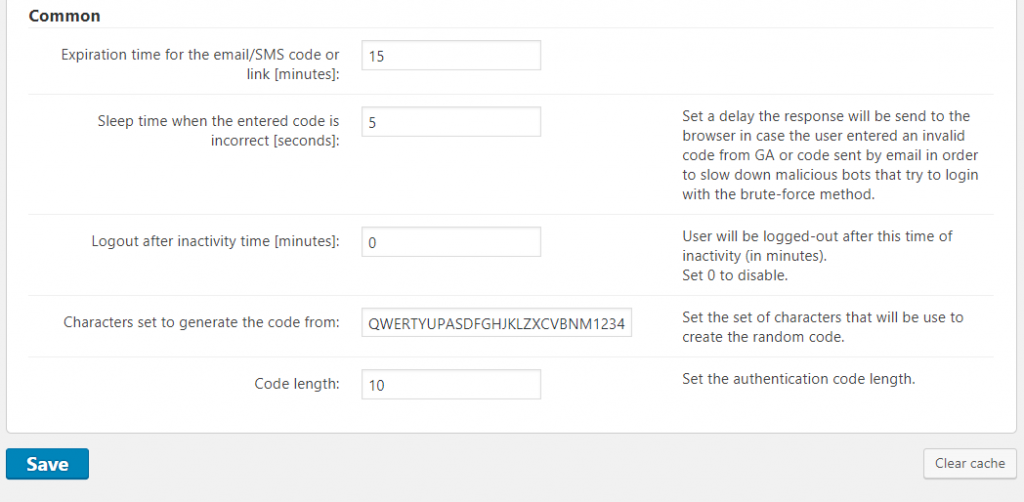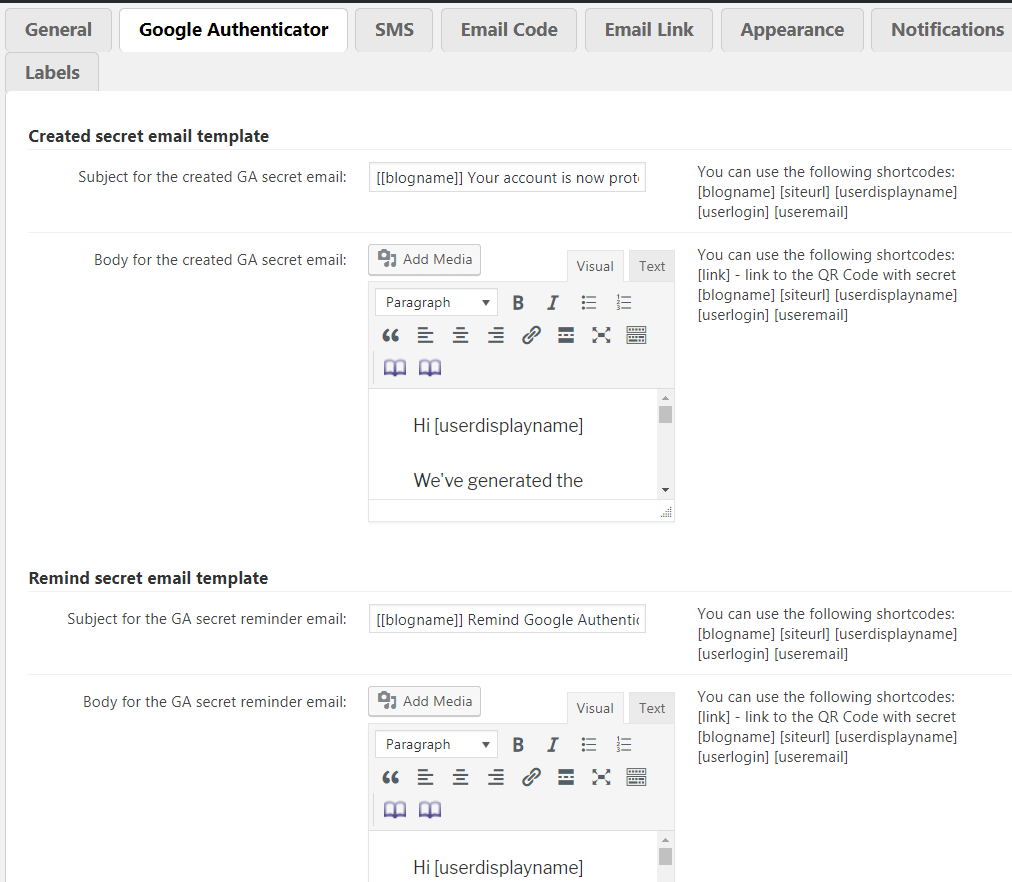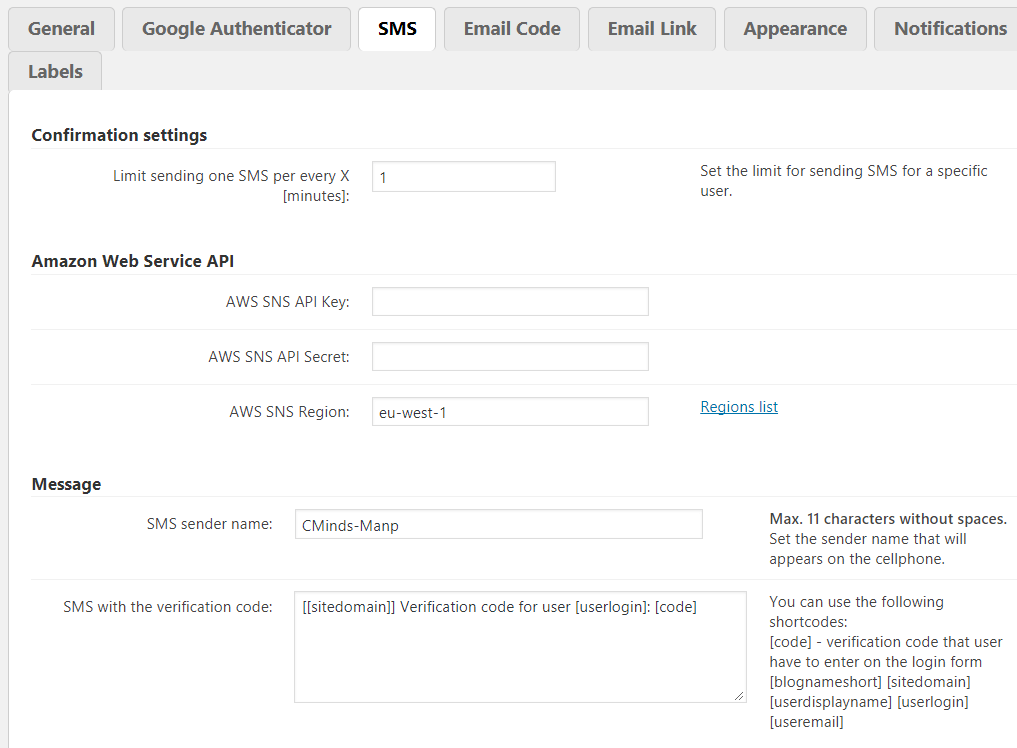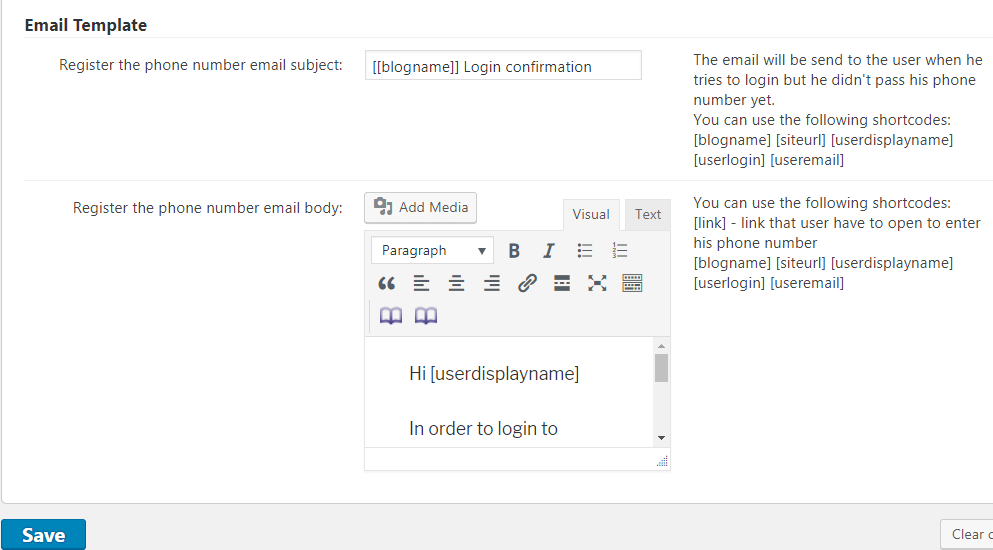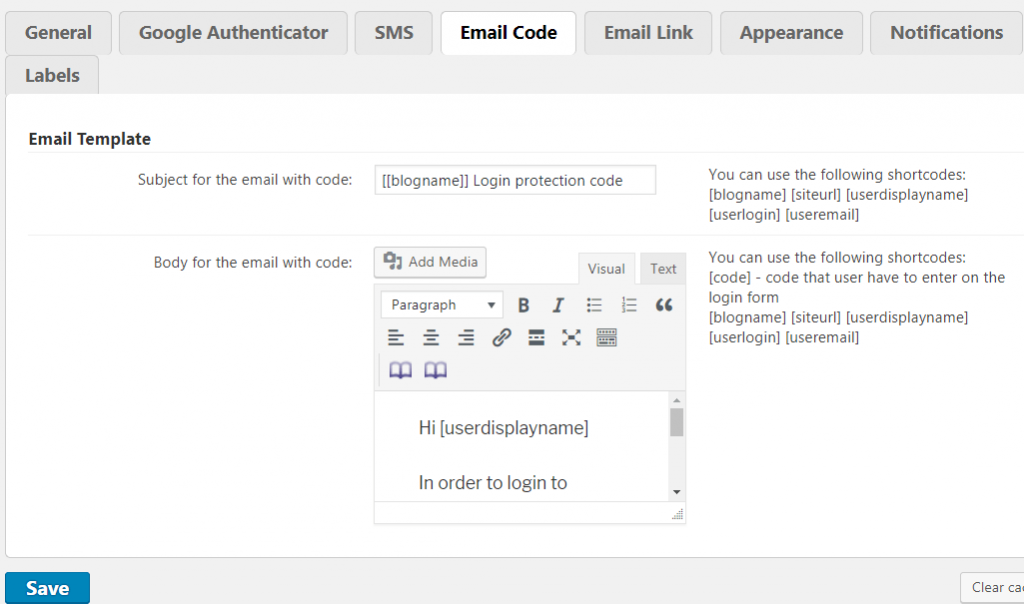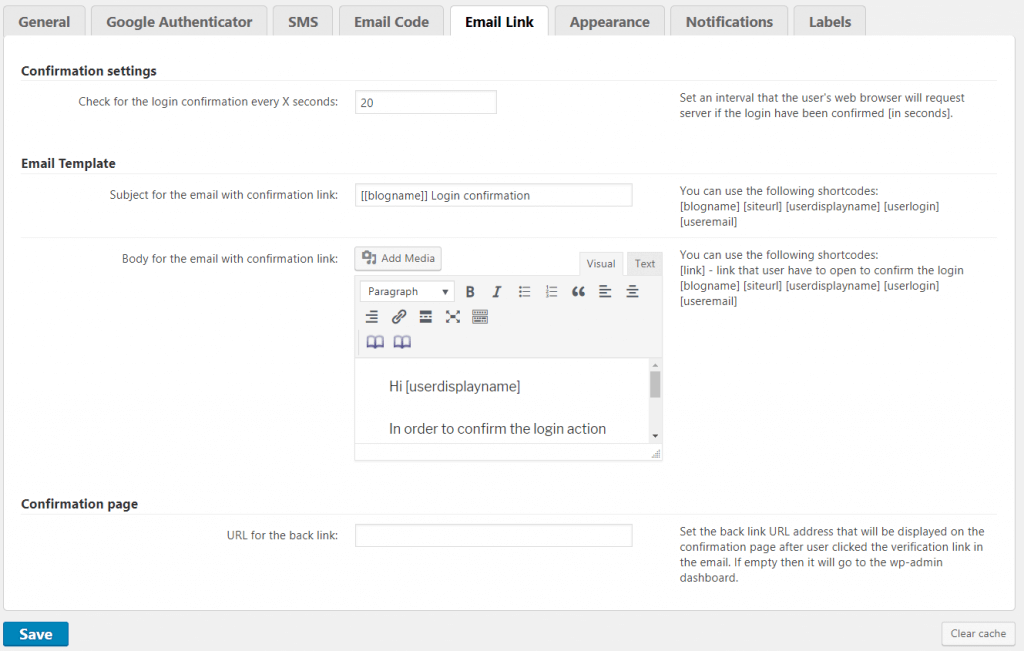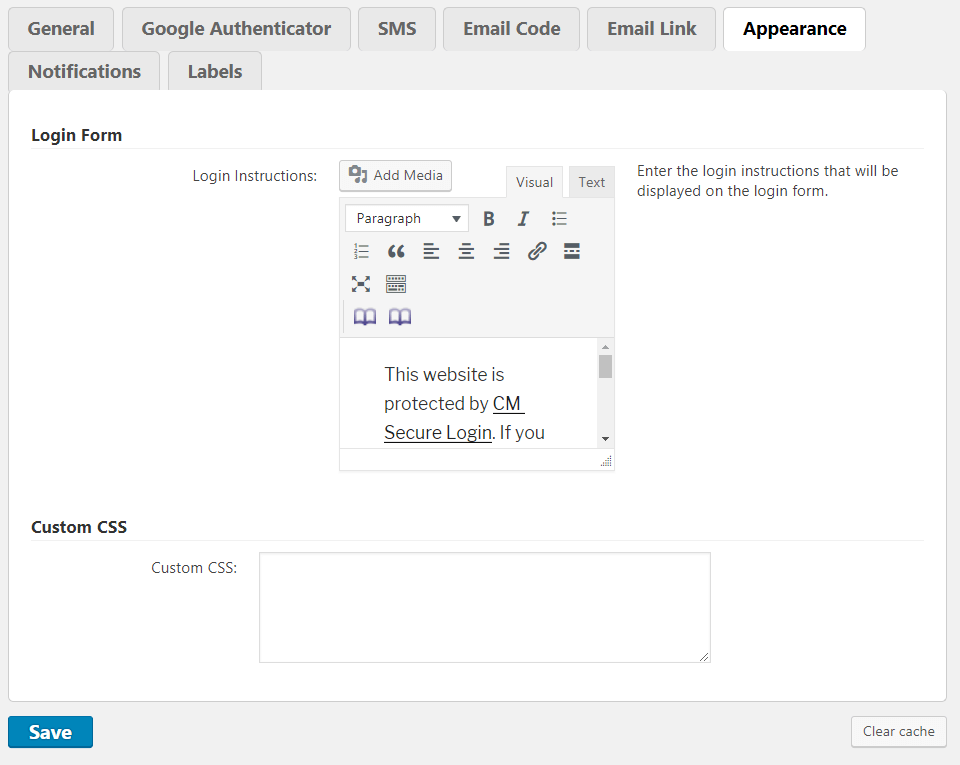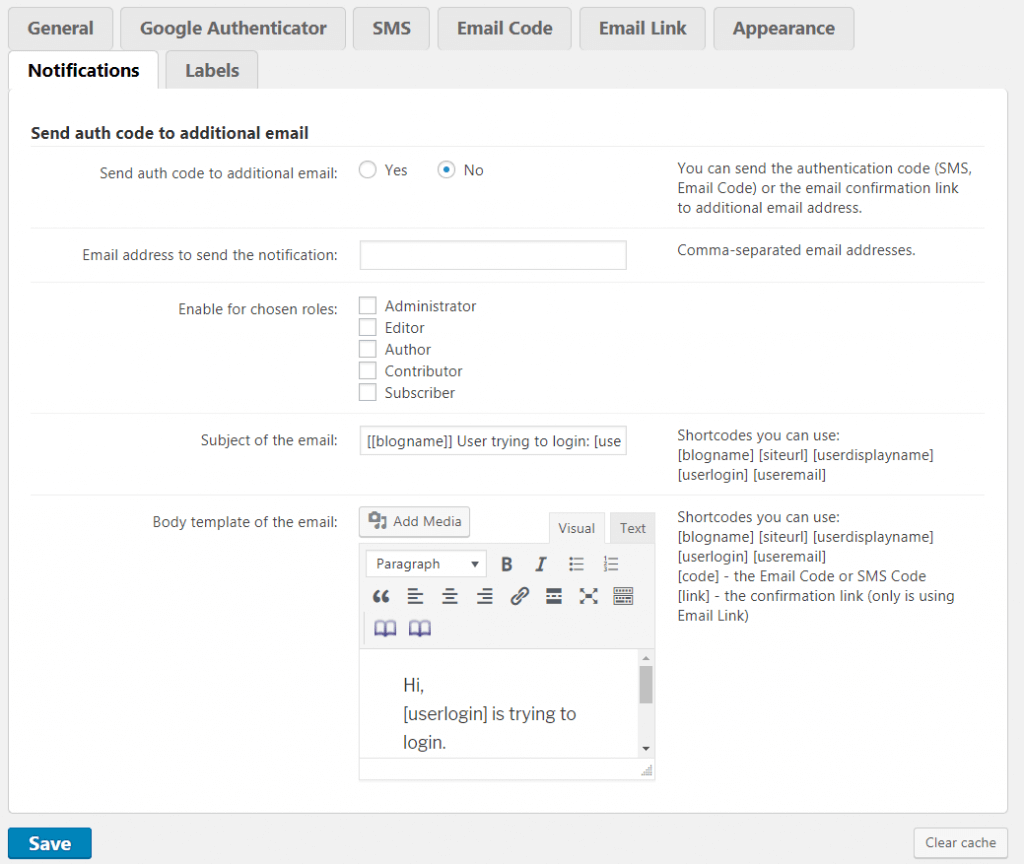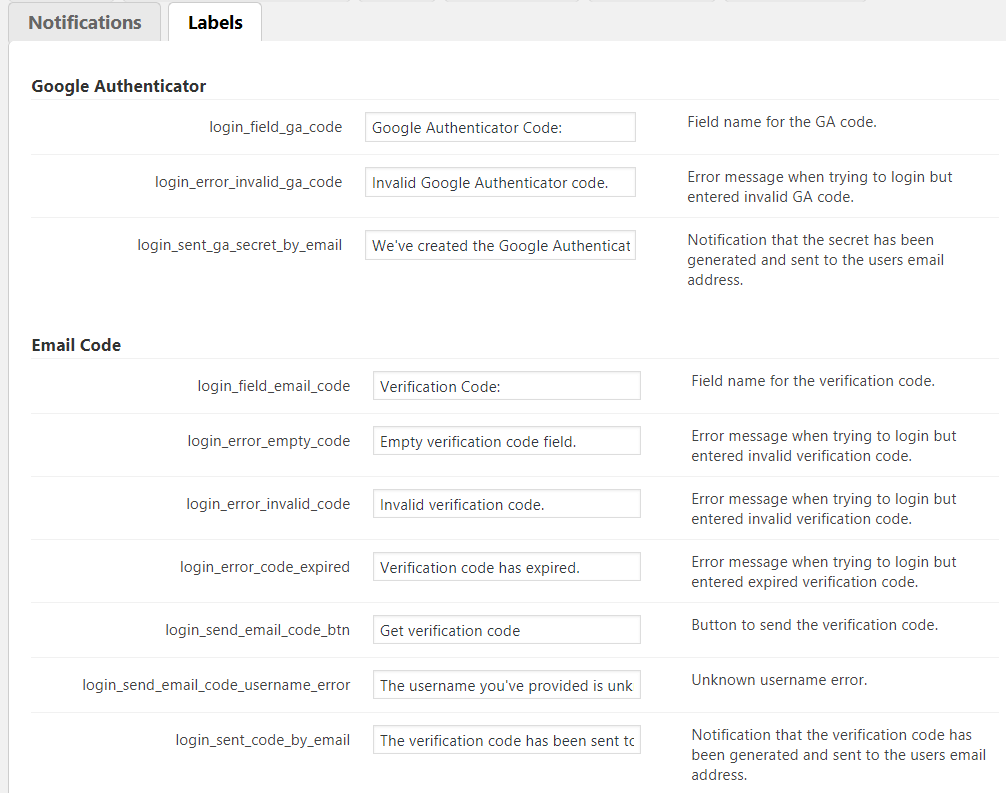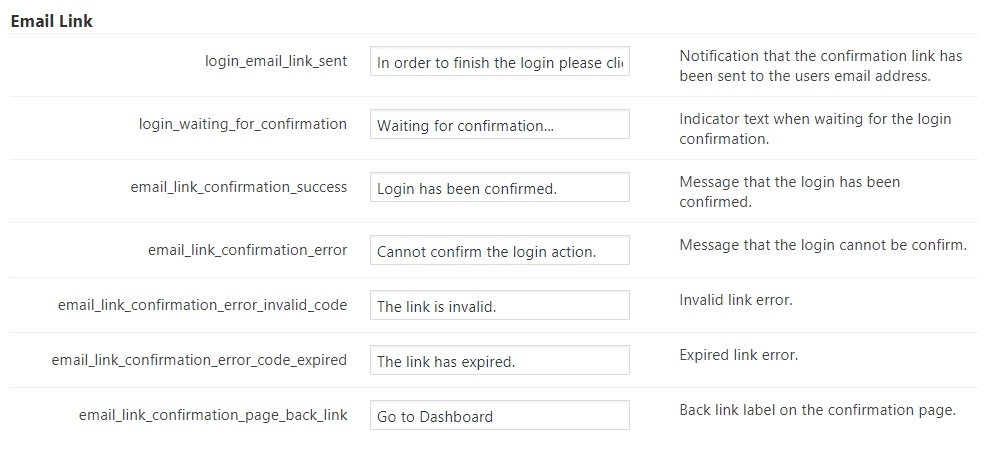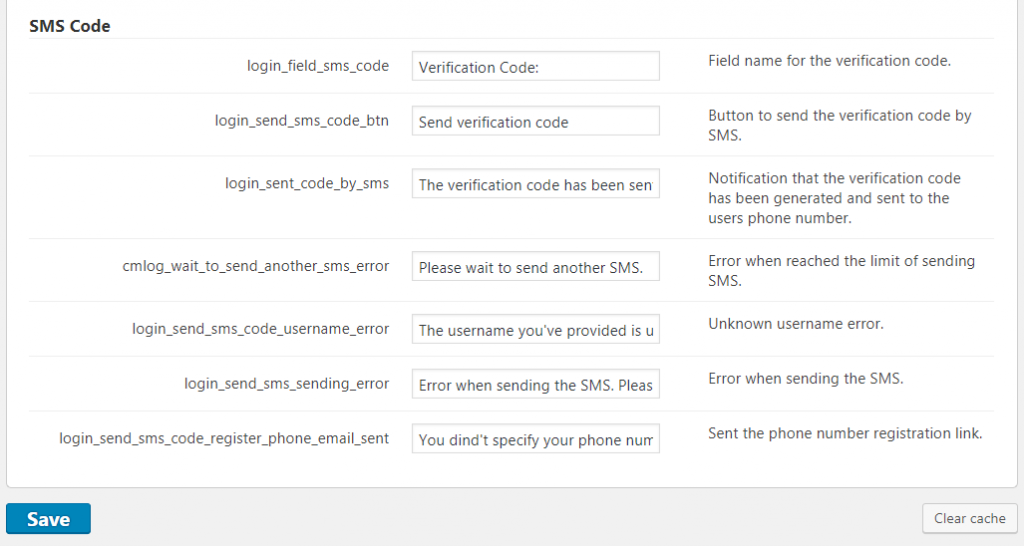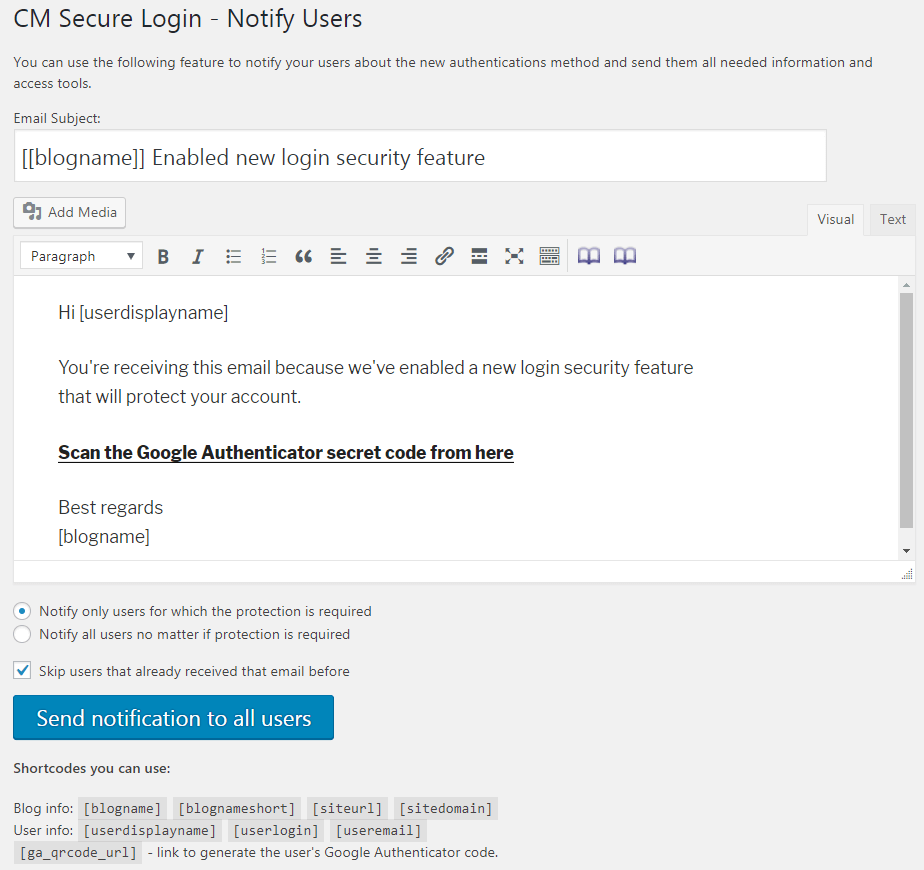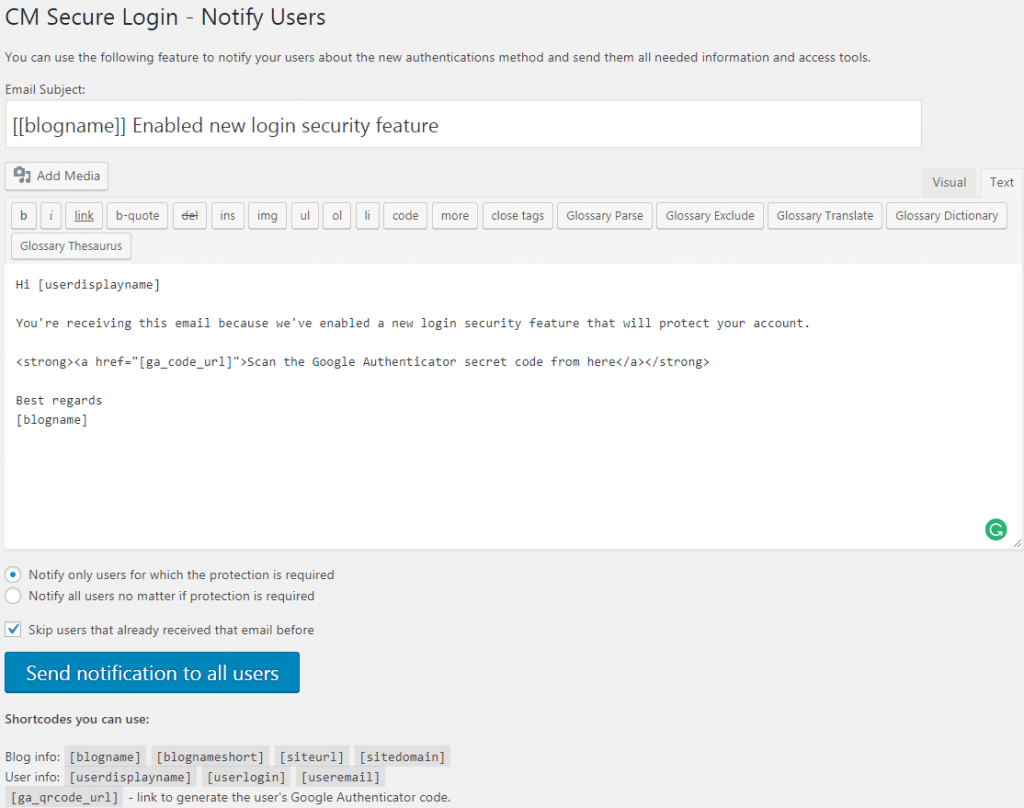WordPress Two Factor Authentication Plugin Description
The password is the standard security implementation in the computer world. However, passwords can be guessed, hacked, or intercepted.
To combat these weaknesses you should install two factor authentication login verification, which provide a secret login key with one time passwords (OTP) that are not vulnerable to brute-force attacks.
Securing Users Accounts
Two-Factor Authentication Methods
The WordPress two step authentication plugin can employ the following authentication methods:
- Google Authenticator – Require secret from Google’s secure app
- Mobile Phone SMS – Send a text message with a one-time key
- Email Code – Send a message with a one-time use code
- Email Link – Send a message with a one-time use link
- Email Code or SMS Code – Let the user a choice between sending a message with a one-time use code via email or SMS
WordPress 2FA Admin Dashboard
Google Authenticator
Limit Logins by Number of IPs and Devices
Collecting Login Statistics
User and Admin Notifications
Using WordPress 2FA Plugin
- Improve WordPress site security – Add an additional unique level of security to each user account with a secret key, helping to block hackers, bots, malicious users and other unwanted intruders
- Define which accounts need enhanced password security – Admin can define which account type needs OTP security access
- Define 2FA Expiration time – Admin can define how long each verification option is valid until the user needs to generate a new one
- Define time to logout – Admin can define how long each user can use their recent OTP login, in case they are not active for a defined amount of time
WordPress Two-Factor Authentication Plugin Additional Resources
2FA-Related Blog Resources
WordPress Two Factor Authentication Features
Please check the user guide to learn more about this plugin.
2FA Methods
Google Authenticator



Require users to enter a unique code generated by their Google Authenticator app. Google uses Time-based One Time Passwords (TOTP) and HMAC-based One Time Passwords (HOTP) to protect your website.
Email Verification
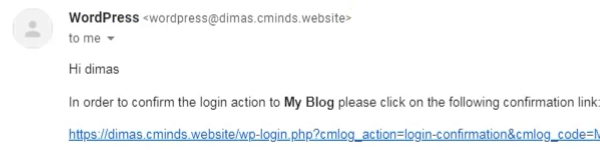
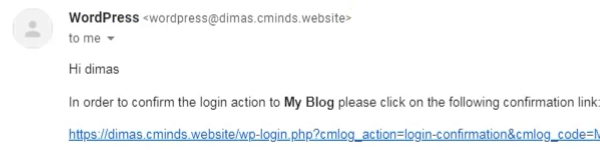
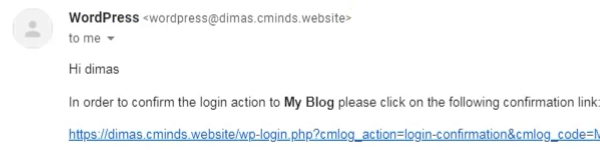
Send a unique link to the users’ email each time they try to log in.
Mobile Phone SMS
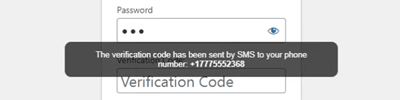
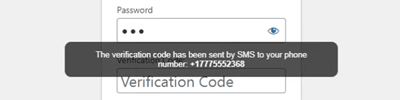
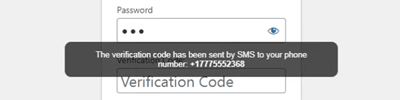
Send a SMS to users with the one-time password when they try to log in. The plugin uses the reliable Amazon SMS service (AWS SNS).
Email Code
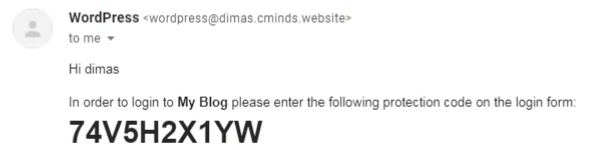
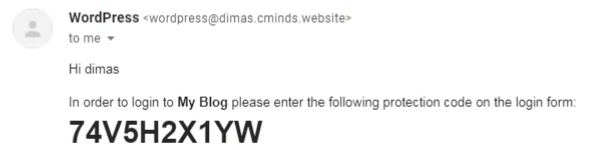
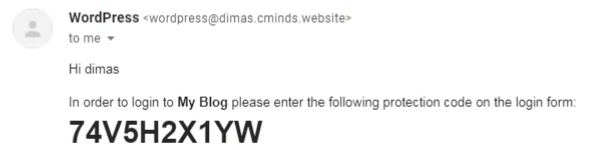
Send a unique code to the users’ email each time try to log in.
Control Access
Access by User
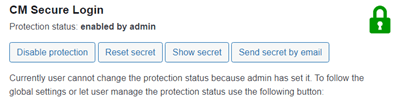
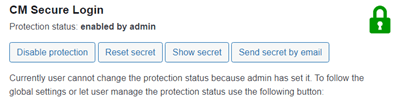
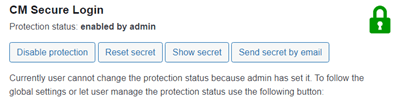
Enable two-factor authentication method for chosen users.
IP Limit
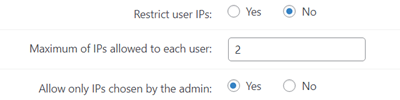
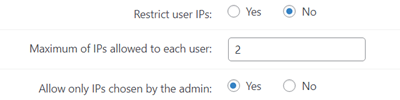
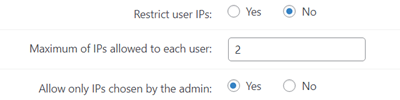
Define how many IP address each user role can use to log in.
Override Password
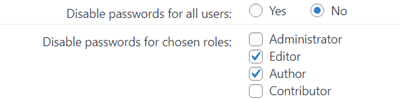
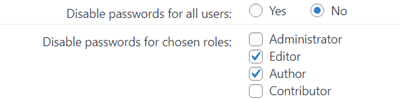
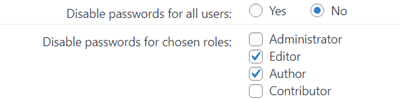
Choose users who will only need the secondary authentication method. They won’t require a password.
Auto Logout
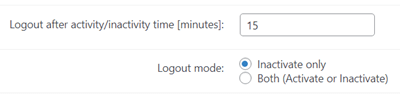
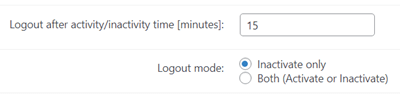
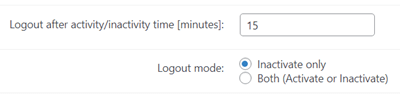
Define the time for automatic logout after some period of inactivity or activity.
Limit Login from Specific IPs
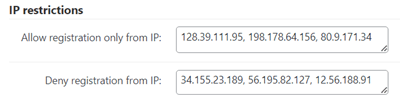
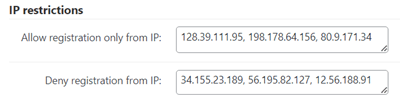
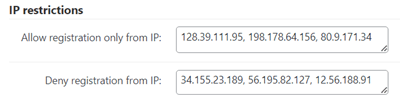
The WordPress Two Factor Authentication Plugin can let you limit logins from a defined set of IP addresses.
Limit Login Attempts From the Same IP
Limit the number of failed login attempts from the same IP address. Define the number of attempts and set a time limit for each specific login page.
Admin Notifications
Admin can define a list of email addresses to which each user 2FA notification is sent. In such case when a user login, the notification is sent to the user and also to the list of email addresses set by admin.
Access by Role
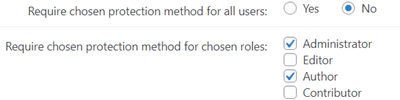
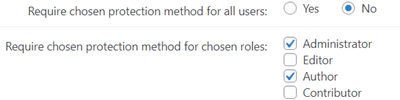
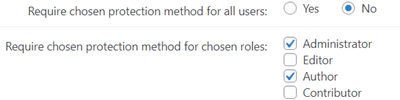
Define which user roles need enhanced 2FA. Require an extra layer of security for users who are prone to using a weak or common password.
Device Limit
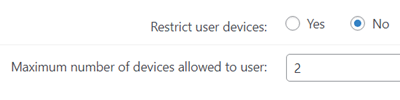
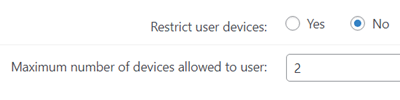
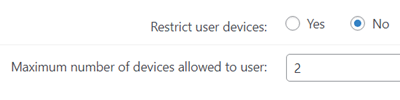
Choose how many devices each user can use to log in.
Define Expiration
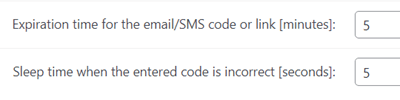
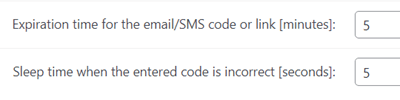
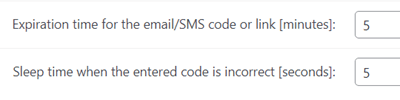
Define the duration of each code sent to the user once expired, the user will need to generate a new code.
Define Code Characters and Length
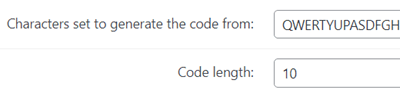
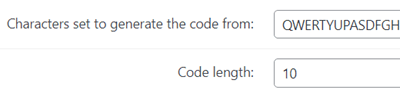
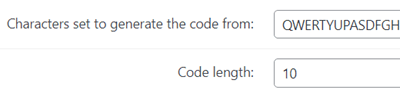
Define the length of the randomly generated verification code and what characters it may consist of.
Trusted Device
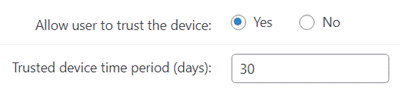
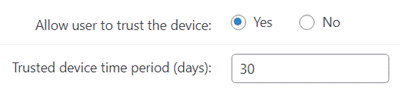
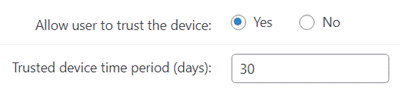
Users can choose trusted devices for specific number of days. This way they don’t need to login everytime when they visit site.
Specific User Settings
Admin can turn off or reset 2FA setting per each user while editing the user profile from the admin dashboard. Admin can also view and send the user a QR code so the user can scan it with Google Authenticator app.
Utilities
Customize Notifications
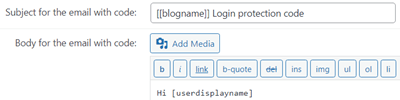
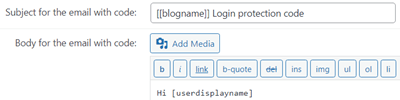
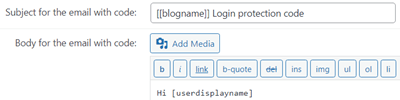
All notifications, including SMS and email templates, can be easily customized. You can also provide users info about their login attempts: login time, IP and used browser.
Statistics
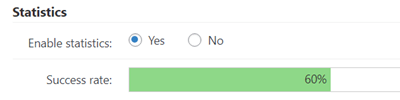
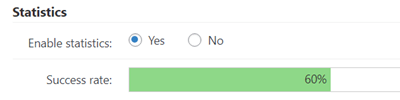
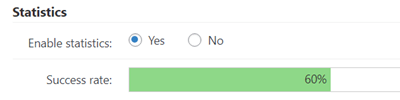
Collect statistics about all login attempts which were made with the enabled protection method and track the login success rate.
Code Expiration Countdown
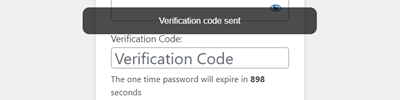
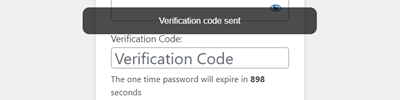
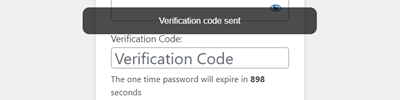
Display the countdown in the login form to inform users about when the code expires.
Separated Fields
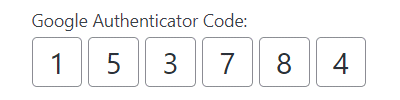
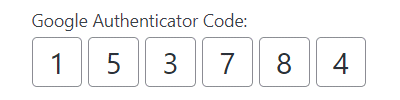
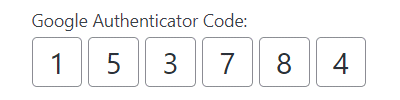
Show separated fields for Google Authenticator protection method to make the interface more user-friendly.
User Roles Manager
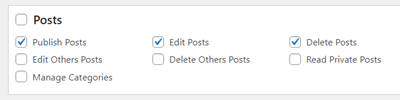
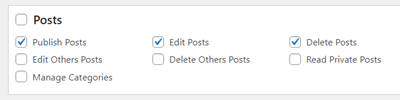
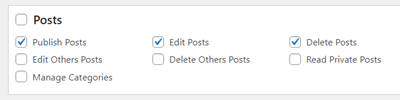
Easily create, duplicate and delete user roles. Edit basic user capabilities with a simple and user-friendly interface.
Notify Users About Enabling 2FA
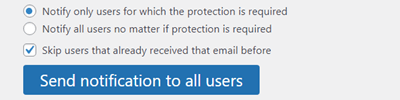
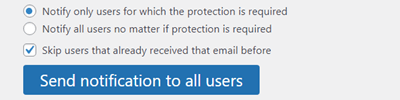
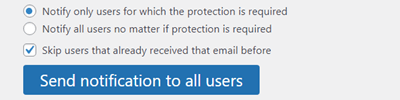
Notify your site users about enabling 2FA protection on your site. You can either notify all users or only those ones that are required to use 2FA. Optionally, you can skip users which are already notified. The notification message is customizable.
Statistics Dashboard
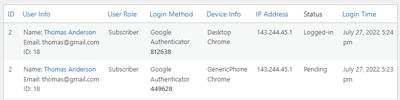
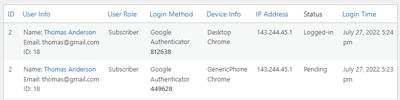
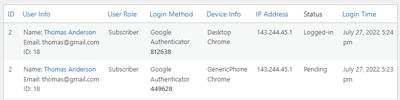
Monitor the details about 2FA logins using the statistics dashboard. It shows the info about the user, login method, device and browser info, IP address, status of the login and login attempt time.
Customizable Login Instructions
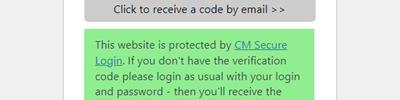
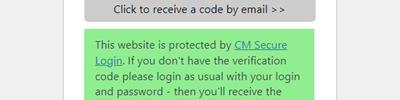
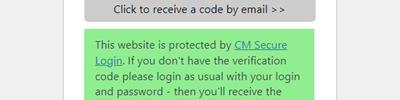
Add instructions to the login form. You can customize this message by using HTML and media content.
Labels
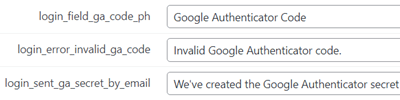
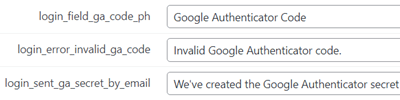
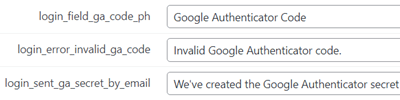
All frontend labels can easily be changed to any language so the user interface will speak your language.
WordPress Secure Login Plugin Plans and Pricing
| PLANS | Essential | Advanced | Ultimate |
| Price includes 1 year support/updates. Manual renewal with 40% discount, not a subscription | $49 | $99 | $149 |
| Number of Websites / License Activations | 1 | 3 | 10 |
| BASIC FEATURES | |||
| Google Authenticator Support |    |    |    |
| SMS Verification |    |    |    |
| Email Link Verification |    |    |    |
| Email Code Verification |    |    |    |
| ADDITIONAL RESTRICTIONS | |||
| Access by User |    |    |    |
| Access by Role |    |    |    |
| IP Limit |    |    |    |
| Device Number Limit |    |    |    |
| Override Password |    |    |    |
| Define Expiration |    |    |    |
| Auto Logout |    |    |    |
| Define Code Characters and Length |    |    |    |
| Limit Login from Specific IPs |    |    |    |
| Limit Login Attempts From the Same IP |    |    |    |
| Trusted Device |    |    |    |
| TOOLS | |||
| User Roles Manager |    |    |    |
| Customize Notifications |    |    |    |
| Notify Users About Enabling 2FA |    |    |    |
| Statistics |    |    |    |
| Separated Fields |    |    |    |
| Customizable Login Instructions |    |    |    |
| Labels |    |    |    |
| ADD-ONS | |||
| CM HTTPS SSL Plugin |    |    |    |
| CM Email Blacklist Registration Plugin |    |    |    |
| CM Admin Tools Plugin |    |    |    |
| CM Site Access Restriction Plugin |    |    |    |
| SUPPORT | |||
| Product Knowledge Base |
   |
   |
   |
| Priority email support |
   |
   |
   |
| Product updates |
   |
   |
   |
| PLANS | Essential | Advanced | Ultimate |
| Number of Websites / License Activations | 1 | 3 | 10 |
| Price includes 1 year support/updates. Manual renewal with 40% discount, not a subscription | $49 | $99 | $149 |
WordPress Two Step Authentication Related Plugins
WordPress Two Factor Authentication Plugin Related Use Case Tutorials
WordPress Two Factor Authentication Plugin Additional Use Cases
- Protect Admin Accounts – If your site has sensitive information, it’s a good idea to protect powerful user as much as possible. Add Google Authenticator as a secondary password and feel at ease
- Only SMS – Allow users with the Subscriber role to log in only with the SMS link, so that they don’t have to remember and manage their passwords
WordPress Two Factor Authentication Frequently Asked Questions
Does the SMS two factor authentication work in any country?
Does the SMS two factor authentication cost money?
Does the two factor service cost additional money?
How to use the Google Authenticator authentication?
The Google Authenticator app can be downloaded to an iPhone or an Android
It’s a free app. Once installed, you need to do an initial setup and after the setup it will produce a unique code to login to the site. Learn how to use it on Install Google Authenticator – Android – Google Account Help
How can the SMS service send a text if I don't have the user's mobile phone number?
Can I set the 2FA to only work for admin users?
Can each user use a different 2FA method?
Will it work with WooCommerce Form?
Secure Login and Two-Factor Authentication Image Gallery
Back-end Gallery
Customer Reviews for the 2FA Plugin
- Super Secure
No one's data is safe anymore and passwords don't keep websites safe. This plugin is so secure and the extra authentication options are user-friendly and quick, so there are NO HEADACHES with login. Features are A+++.
Shannon - My clients are impressed
And they are demanding ;) In all seriousness, no one trusts only passwords anymore. It's good to have a plugin to centralize all 2FA settings, so kudos for the CM team
H Carter - Many options
This plugin goes the extra mile by allowing you to set different authentication methods for each user. I'm sold
Gabriel Saldanha - Perfect for safety
I added the Google Authenticate 2FA to all users in my site and I feel much safer now!
Ramsesh