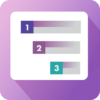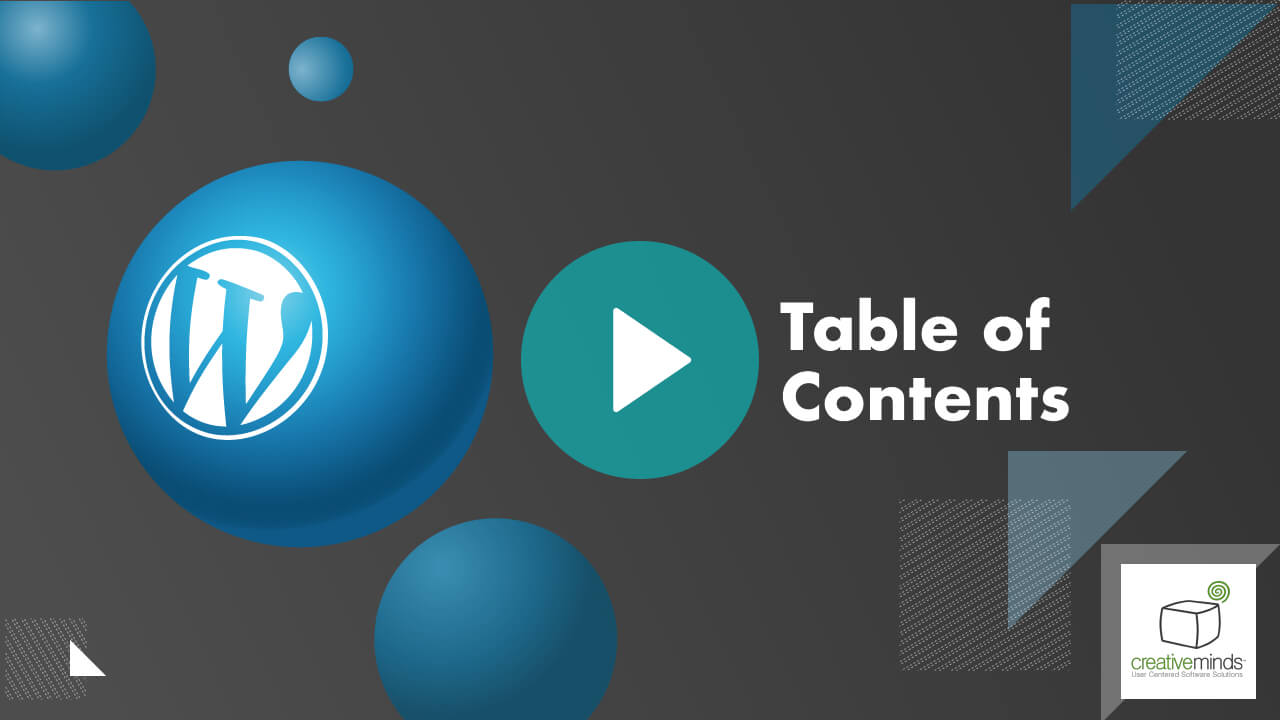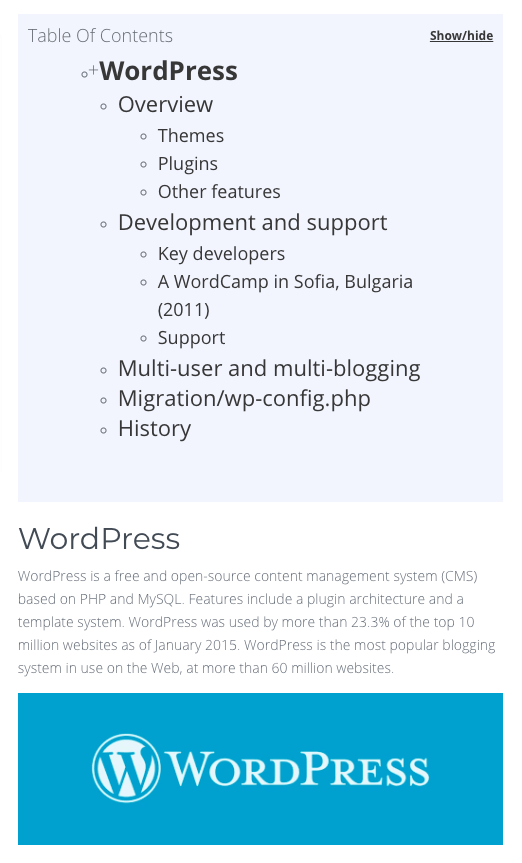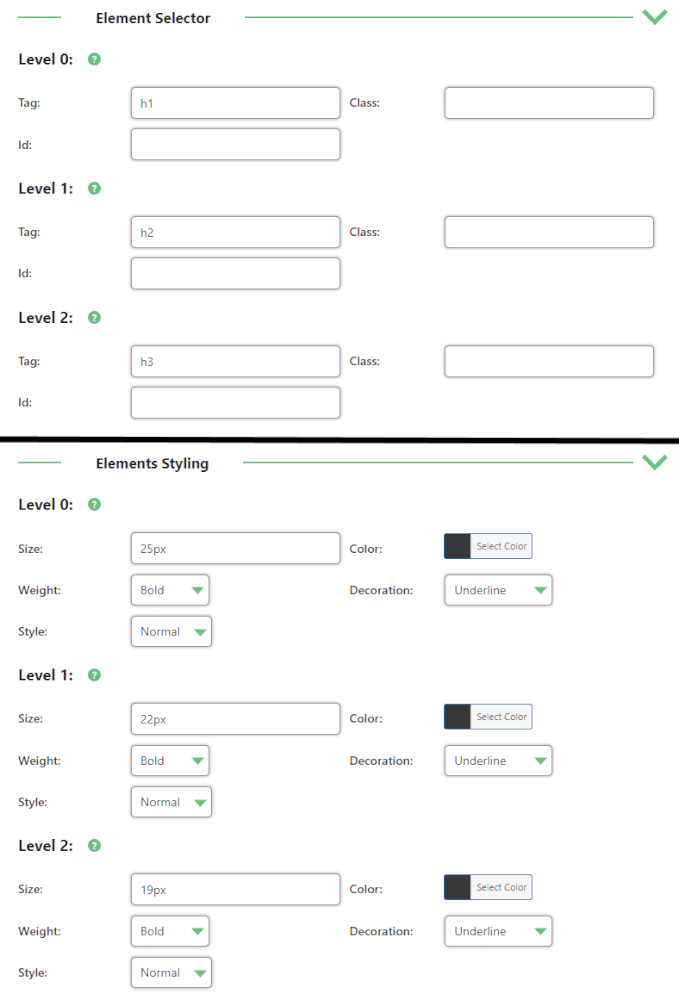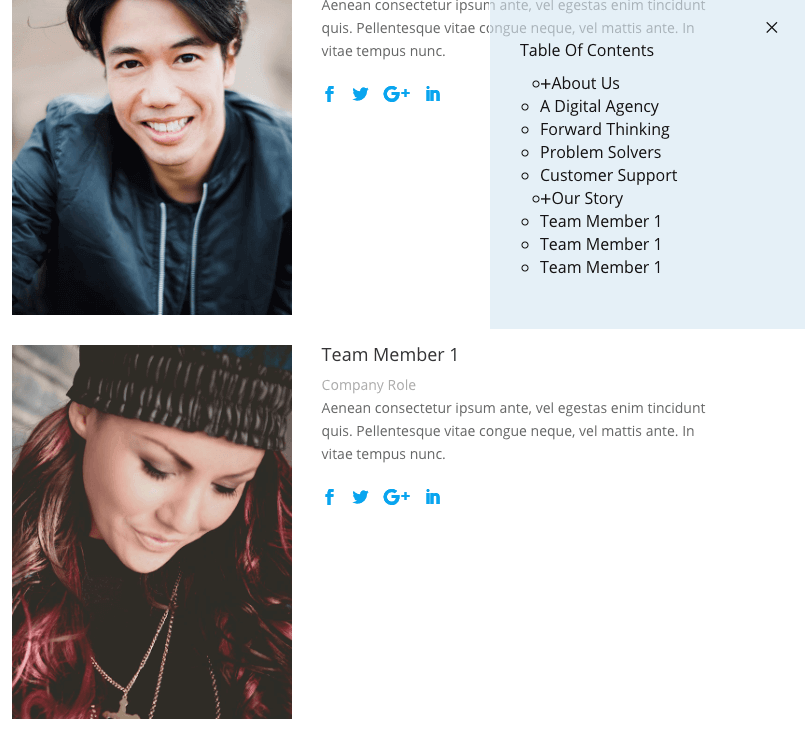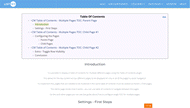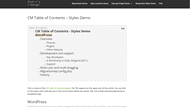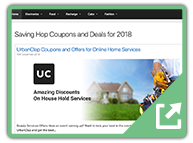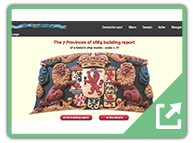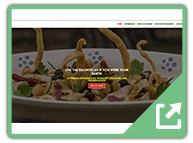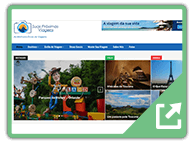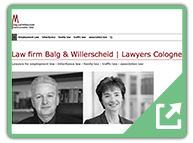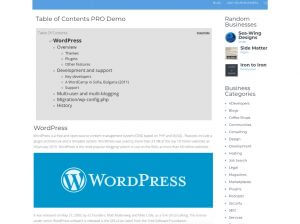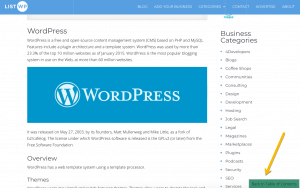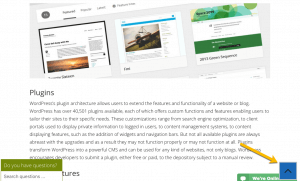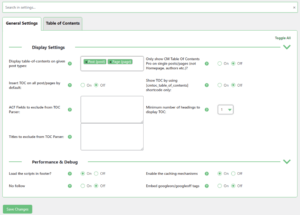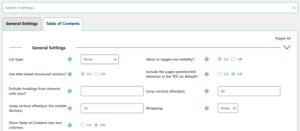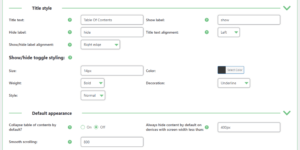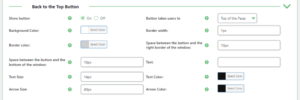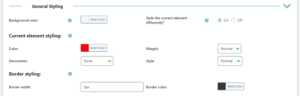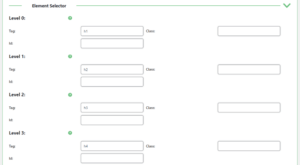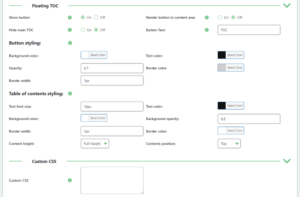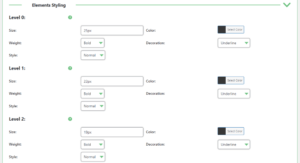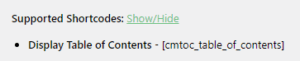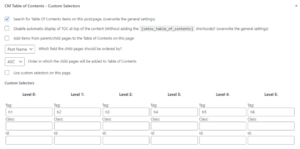Table of Contents WordPress Plugin for easier organization and navigation
Automatically create a Table of Contents, style it and insert in your pages or posts or use it as a floating site widget.
The powerful yet user friendly Table of Contents plugin automatically generates a navigation table or table of contents based on WordPress posts, WordPress pages, and custom post types for users by parsing through the website’s contents for headers.
Adding Comprehensive Table of Contents
Generating the Table of Contents
Compatible With Divi, Elementor and Gutemberg
Floating Table of Contents Plugin
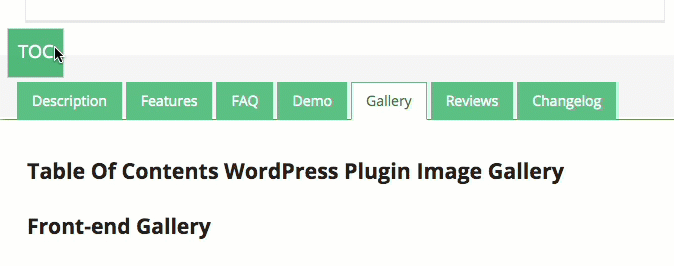 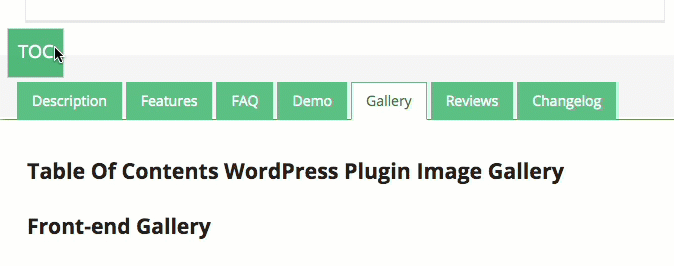 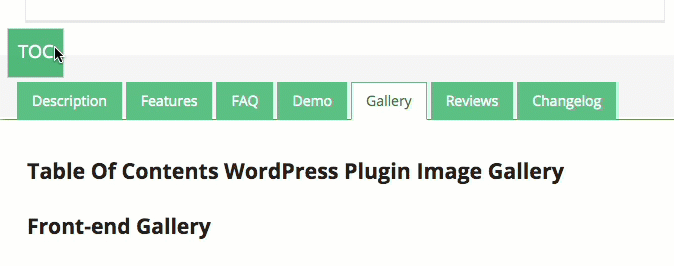 |
Include a persistent floating Table of Contents on the side of your posts. Customize the button's text, color and position to match your theme. |
Using the WordPress Table of Contents Plugin
- Automatic Table of Contents – Automatically creates a context specific table or index of contents (TOC) on any post or page or custom post type
- Customize your Table of Contents – Easily customize your navigation table based on specific tags and CSS classes. You can also display the TOC in one or two columns
- Style the TOC – Style the table according to the users’ needs or branding
- Order your Content – Use the WordPress table of contents plugin to create order within your pages & posts, including blog posts and articles
- On Page Navigation Tool – Makes it easy for your users to navigate between different sections of your content. Use a floating DIV which comes with the TOC once users scroll the page.
- Support Child Pages – Navigate to your child pages from the parent page
- Next Page Support – Table of contents help readers in long paginated posts, by pointing to the exact location in the pages/post
- Shortcode – The plugin was designed to be as seamless as possible and does not require you to insert a shortcode. However, using the shortcode allows you to fully control the position of the table of contents within your page
Table of Contents Plugin Additional Resources
Related Blog Resources
WordPress Table of Contents Plugin Basic Features
Please check the user guide to learn more about this plugin.
Basic Features
Table of Contents Elements
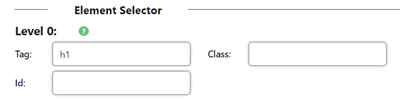
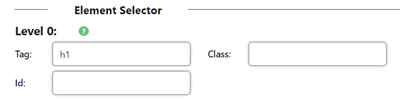
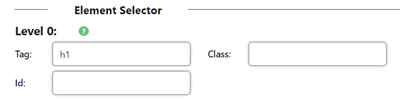
TOC can be defined by tag, class and id. Once you define the element the toc will be build on each specific post based on that.
Automatic Creation
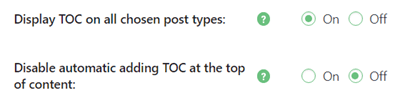
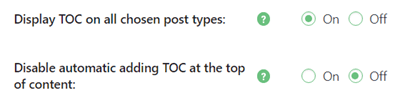
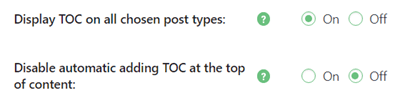
TOC can be automatically created for any page or post on your site.
Floating TOC



Show a floating TOC div once user scrolls the page. You can also change the button label, the height and position of the floating TOC.
Support Custom Post Type
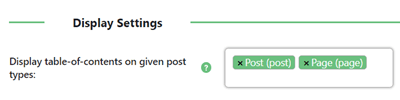
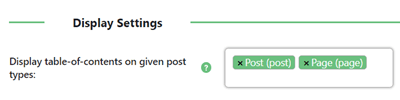
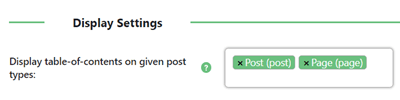
Our plugin supports any custom post type. The User can specify which types of posts to include in the general settings.
Enable/Disable TOC
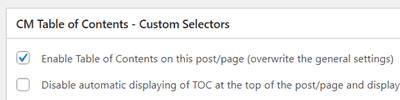
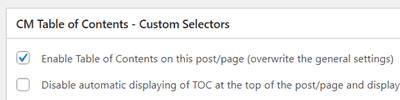
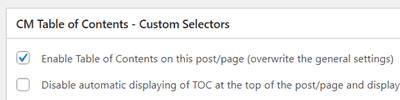
The Table of Contents is automatically generated and you can enable or disable the auto-insert option on a specific post or page.
Back to the Top Button/Arrow
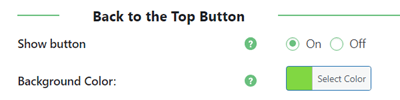
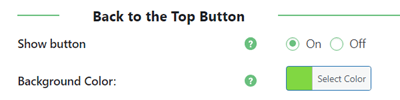
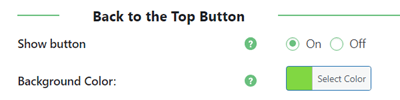
You get an option to add the ”Back to the Top” button or an arrow.
Advanced Features
Define specific tags for each page or post
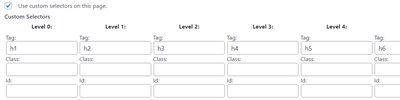
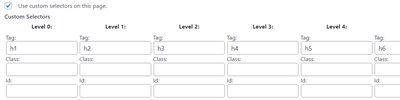
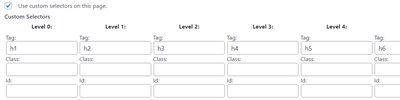
In each page or post, you can use the metabox to define the specific tag, class or id to use for each TOC level. These definitions can override the global plugin settings.
Hierarchical / Multi-Level Table
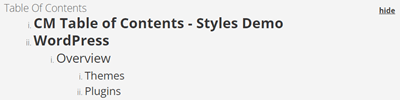
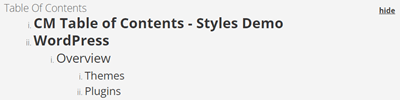
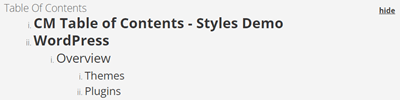
You can easily add a multi-level table to any page or post and define which heading level to use for the table items. It scans the headings through the post content and generates a table of contents accordingly, adjusting it to the page display.
Multiple TOC
You can add multiple table of contents in the long paginated posts to make it easy for the users. For example, one TOC on the top and one at the bottom of the post so that users don’t have to scroll much to find the table items.
TOC Location in Page
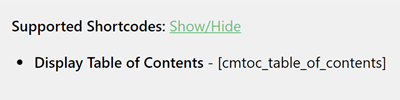
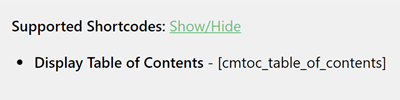
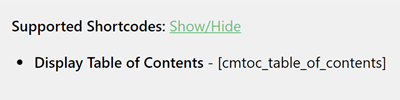
TOC can be inserted in any specific location on a post or a page using a shortcode.
Child Pages Support
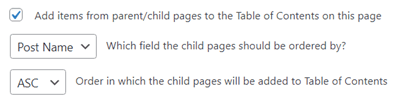
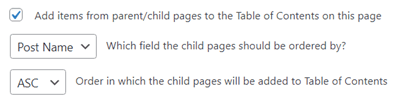
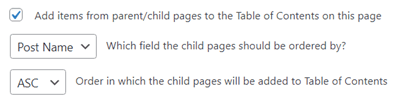
Supports allowing the table of contents to navigate to child pages of the parent page.
Next Page Support
In long paginated posts, TOC can point to the exact location in the pages and posts.
Appearance Features
Custom TOC Style
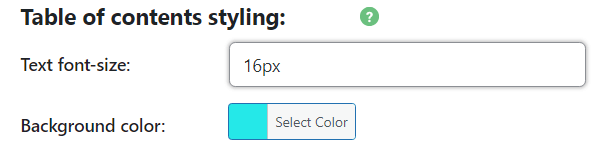
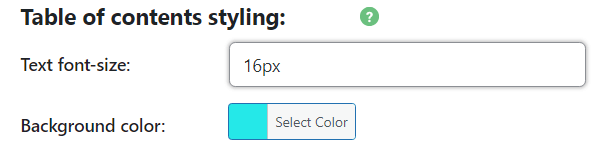
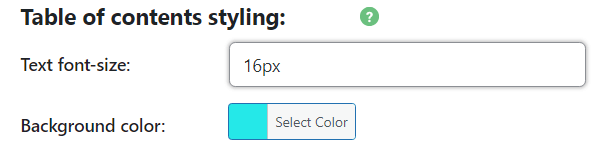
You can change the appearance of TOC, the general settings include specific instructions for how to style the table of contents using font size, color, weight, and style.
Highlight Active Title
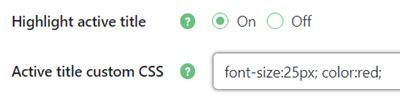
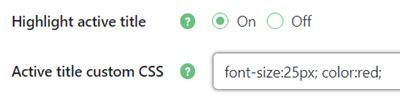
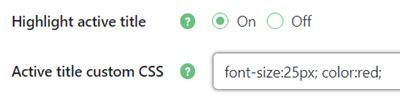
Highlight the relevant TOC title of the currently viewed chapter.
Define Show and Hide the Table Behavior
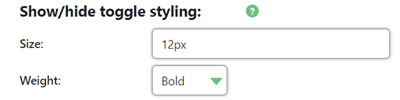
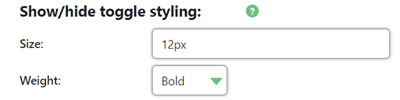
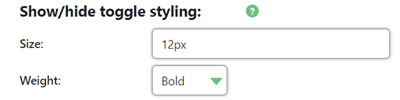
Our plugin supports ‘show and hide the table’ option on page load and displays a specific label to open and close the TOC. Optionally, TOC can be collapsed on page load.
Auto Expand/Collapse Chapters
The plugin allows to automatically expand and collapse currently viewed by the user chapters and sub-chapters. The feaure is supported by the Sticky Widget and Floating TOC.
Text Wrapped Table
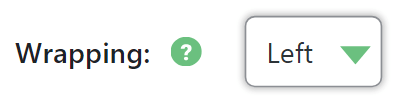
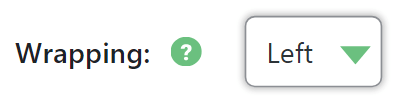
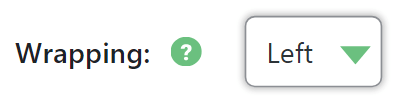
This WordPress TOC plugin gives you an option of wrapping the text left or right.
Two Columns
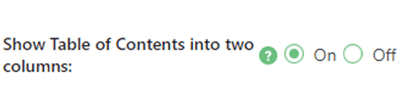
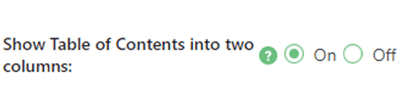
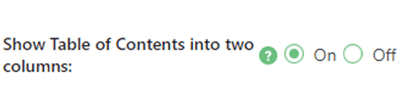
Show the TOC output in one or two columns.
Widgets Support
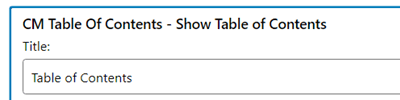
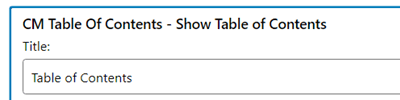
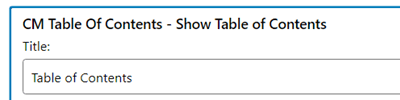
The plugin has 2 widgets that allow to display TOC in a sidebar. One widget is static, another one is sticky – it will be displayed all the time while the user scrolls through the content.
Mobile Support
The TOC is displayed in a responsive and adaptive way on mobile devices.
WordPress Table of Contents Plugin Plans and Pricing
| PLANS | Essential | Ultimate |
| Price includes 1 year support/updates. Manual renewal with 40% discount, not a subscription | $39 | $149 |
| Number of Websites / License Activations | 1 | 3 |
| BASIC FEATURES | ||
| TOC can be defined by tag |
   |
   |
| TOC can be defined by class |
   |
   |
| TOC can be defined by id |
   |
   |
| Automatic Creation |
   |
   |
| Enable/Disable TOC |
   |
   |
| Insert TOC to any page/post |
   |
   |
| Support Custom Post Type |
   |
   |
| ADVANCED FEATURES | ||
| Unique Tags and Classes |
   |
   |
| Define specific tags for each page or post |
   |
   |
| Hierarchical / Multi-Level Table |
   |
   |
| Child Pages Support |
   |
   |
| TOC Location in Page |
   |
   |
| Multiple TOC |
   |
   |
| Next Page Support |
   |
   |
| APPEARANCE FEATURES | ||
| Customizable TOC title |
   |
   |
| Customizable font-size in TOC |
   |
   |
| Appearance/Style TOC |
   |
   |
| Widget Support |
   |
   |
| Text Wrapped Table |
   |
   |
| Two Columns |
   |
   |
| Highlight Active Title |
   |
   |
| Auto Expand/Collapse Chapters |
   |
   |
| USER TOOLS | ||
| Show and hide the table |
   |
   |
| Back to the Top Button/Arrow |
   |
   |
| Floating TOC |
   |
   |
| ADD-ONS | ||
| CM Tooltip Glossary Plugin (Ecommerce) |
   |
   |
| CM FAQ Plugin |
   |
   |
| CM Footnotes Plugin |
   |
   |
| CM Curated List Manager Plugin |
   |
   |
| CM Curated RSS Aggregator Plugin |
   |
   |
| CM Curated Twitter Aggregator Plugin |
   |
   |
| SUPPORT | ||
| Product Knowledge Base |
   |
   |
| Priority email support |
   |
   |
| Product updates |
   |
   |
| PLANS | Essential | Ultimate |
| Number of Websites / License Activations | 1 | 3 |
| Price includes 1 year support/updates. Manual renewal with 40% discount, not a subscription | $39 | $149 |
Table of Contents Plugin Related Use Cases Tutorials
Table of Contents Plugin Additional Use Case Examples
- Navigation – Don’t let your site visitors get lost on the post/page. Help them by adding the table of content (TOC) so that they do not have to scroll back and forth.
- Organize Posts/Pages – Add TOCs and organize your long tutorial posts.
Table of Contents Frequently Asked Questions
Please check the user guide to learn more about this plugin.
Can I choose which pages show my Index?
Learn more about manually placing TOC’s by clicking here.
Can I use the table on custom pages?
How can I change the look of my index?
Do I have to show my table of content at the top of posts and pages?
Certainly not. You can choose to hide them completely on specific pages, or use the show/hide module to let the reader select what suits them. You can also insert the TOC anywhere on the page using a shortcode.
To learn more about manually placing TOCs click here.
How do I define the TOC headings?
CM WordPress TOC Plugin helps the Admin in generating table of contents through the defining of HTML tags and class. TOC headings are defined in the plugin settings, where you can choose between html tags like H1, H2, H3 headings, or use CSS classes such as div and span to mark new chapters in your TOC.
Next, enter them into the text as you normally would, and the TOC will automatically parse them.
Table of Contents Plugin Demo
TABLE OF CONTENTS DEMO
EXAMPLES OF SITES USING THE TABLE OF CONTENTS
Table Of Contents WordPress Plugin Image Gallery
Front-end Gallery
Back-end Gallery
Customer Reviews for the TOC WordPress Plugin
- Great Service and Quality Plugin
I was looking for a table of contents plugin that was smart enough to accommodate a variety of knowledge base style posts and this one fit the bill. There were a few technical glitches in the first try but the support team was exceptionally responsive and listened and acted very quickly to my needs. In addition to the basic functionality, it also provides great styling options and the ability to be used in the body of the text as well as in widget areas. I would recommend going for the premium version as it offers more functionality for a reasonable price.
jejones8 - The ONLY table of contents plugin that recognizes pagination
The best table of content WordPress Plugin. Extremely highly custmizable. The only one that recognizes pagination. Also, the technical support team is very efficient and knowlegable. After researching for months, CM table of contents plugin was the solution. I highly recommend it to anyone who has complicated post structure or long posts and wants a perfect table of contents plugin.
Coptic-Treasures - a Smart plugin!
This is a simple, but powerful and smart plugin! Unlike the others, they are too simple and not useful as this one. It detects the headers by itself, and make it anywhere as we wanted!
However, multilingual supported will be much appreciated. I have a 3 languages site, and using Polylang. If we could change the text of “The Table of Content” in different language, it will be much much appreciated.!
Micyeung723