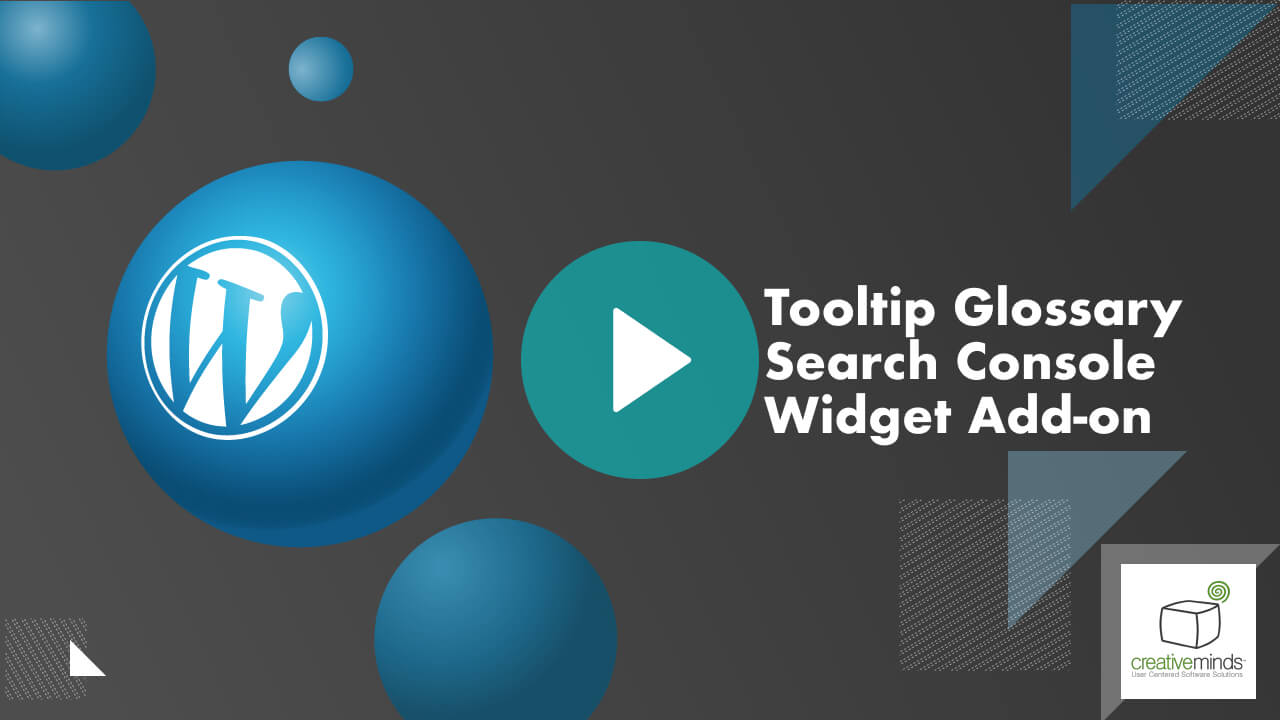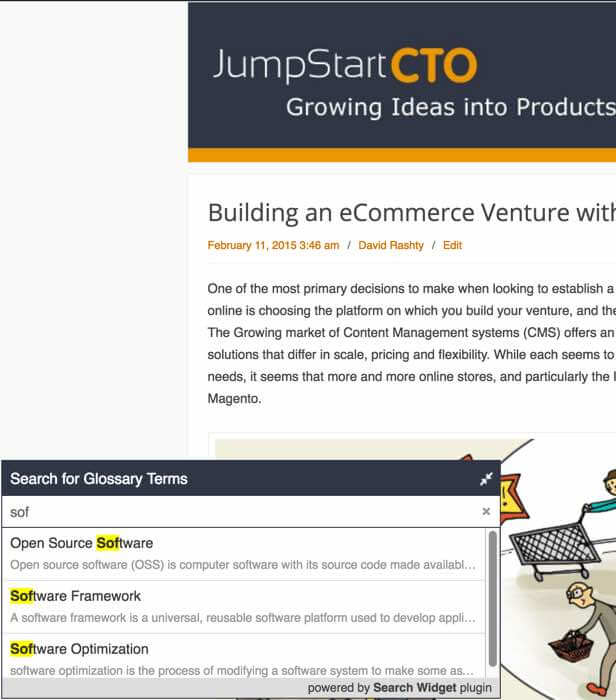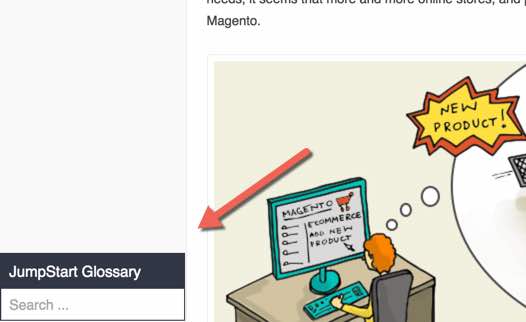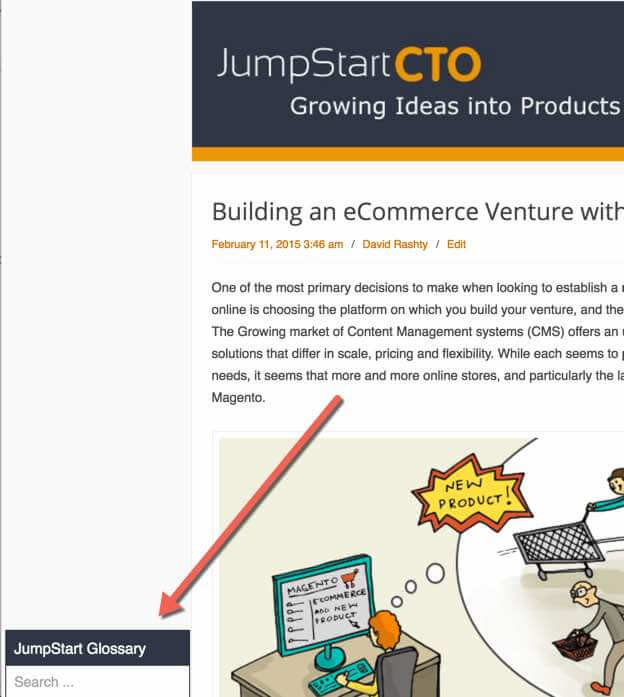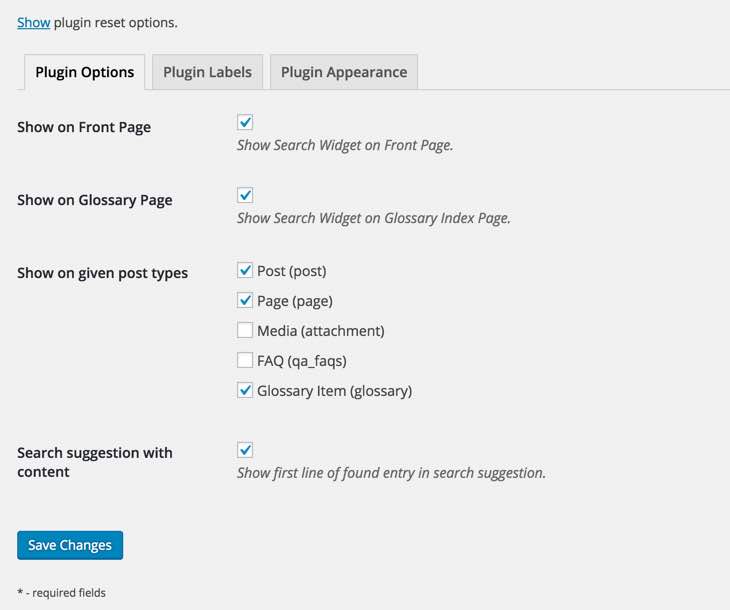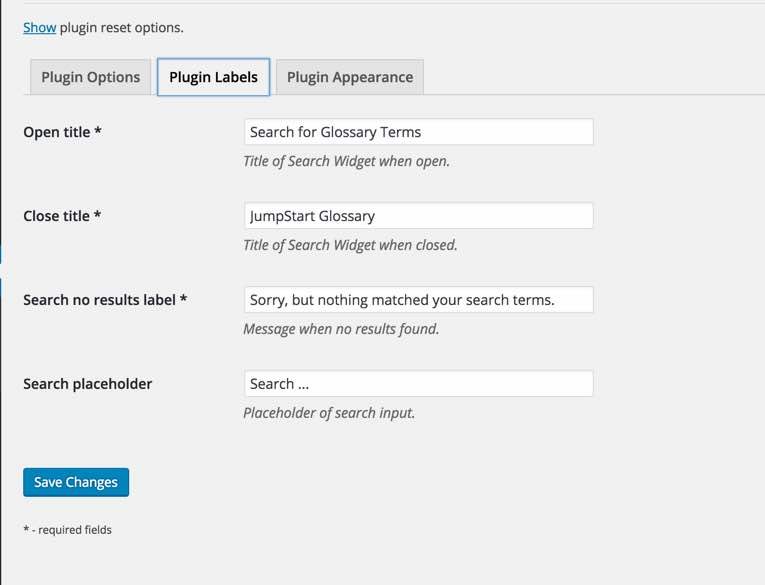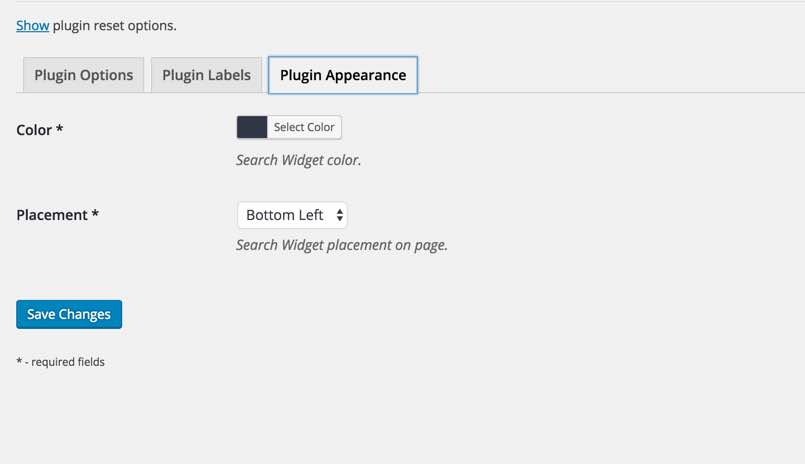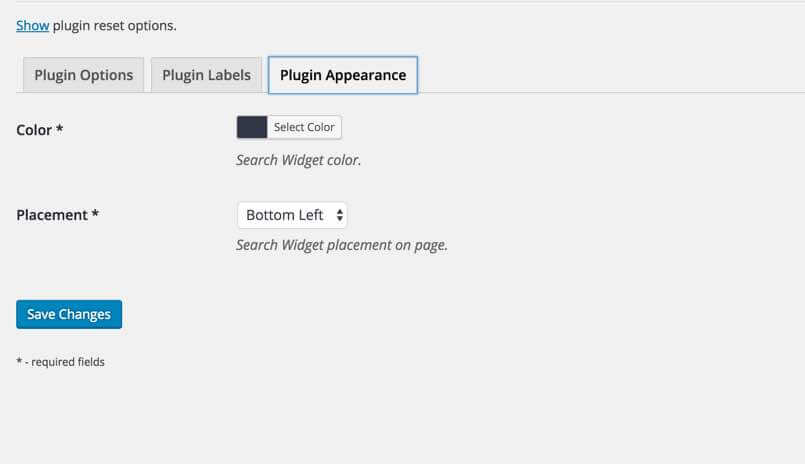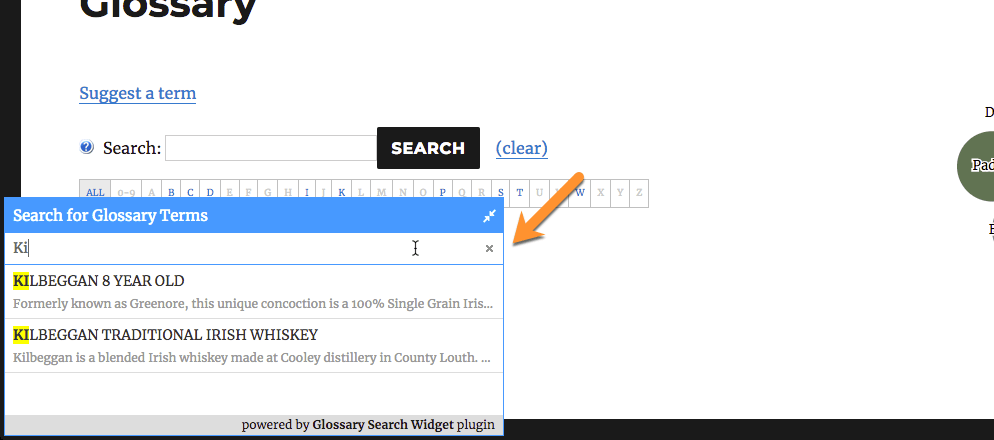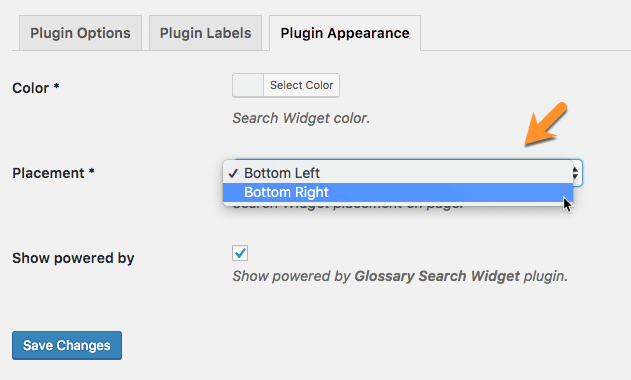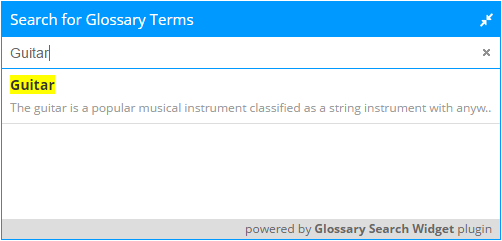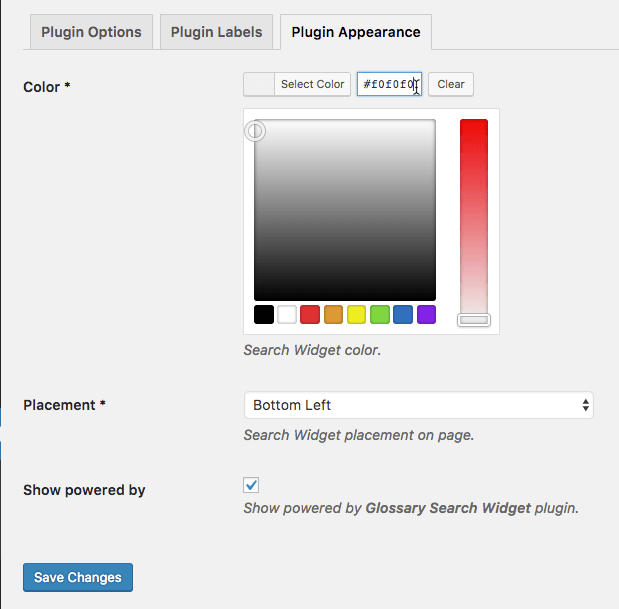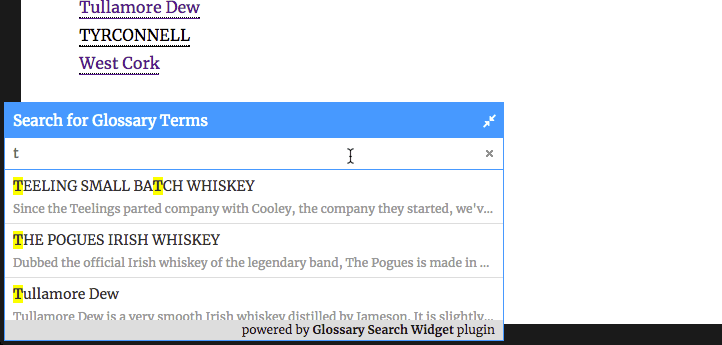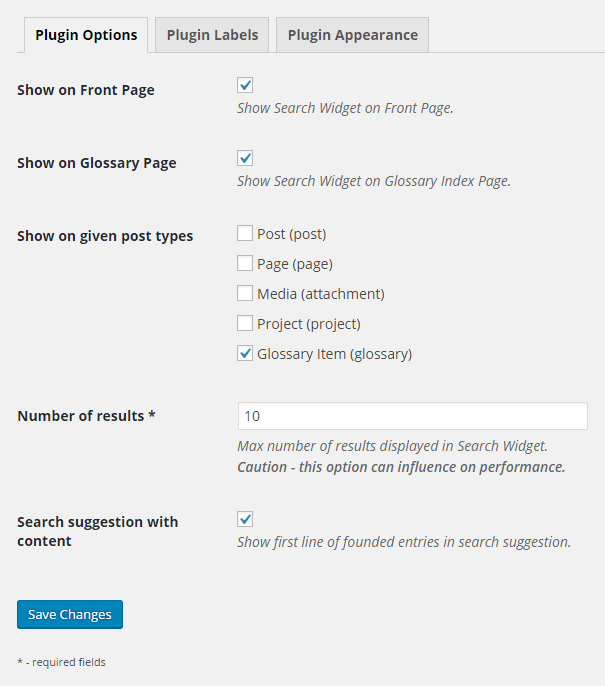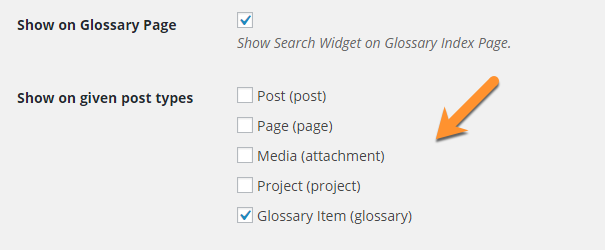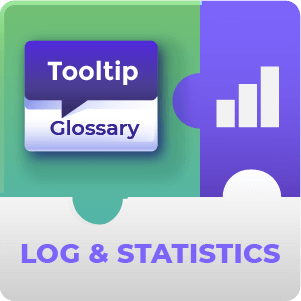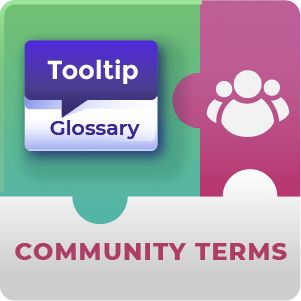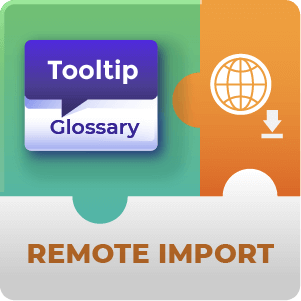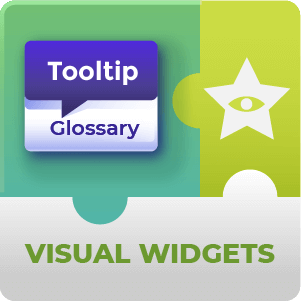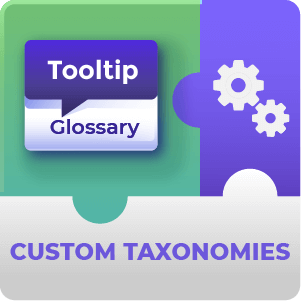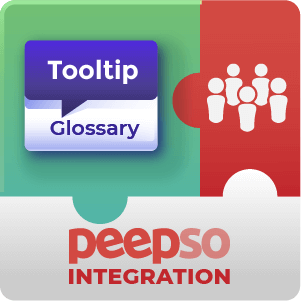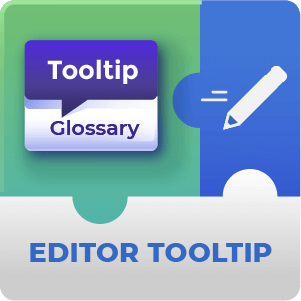Tooltip Glossary Search Console Widget AddOn Description
WordPress Tooltip Glossary Search Console Widget is an add-on that lets you place a floating search bar widget at the bottom of your website and let your users easily search your Glossary terms.
Suggestion Engine
Using the WordPress Tooltip Glossary Search Console Widget
- Improve Site Terminology – Help users better understand your website terminology
- Make Glossary Accessible – Make your website glossary more accessible
- Better User Experience – Improve the user experience when using your website glossary
Glossary Search Console Additional Resources
Glossary Search Console Prerequisite Plugin
You need to have the CM Tooltip Glossary pro plugin before using this addon
Tooltip Glossary Search Console Features
| Floating Search Bar – Place search bar in a convenient location for the user | |
| Live Search – Display suggestions as soon as users type | |
| Adjust Appearance – Choose the search bar color and in which part of the screen it will appear | |
| Choose Placement – Define in what post types (pages, post, glossary items…) will display the bar | |
| Translatable – Translate the search bar to other languages without any coding |
Tooltip Glossary Search Console Demo
Glossary Search Console Demo
Tooltip Glossary Search Console Image Gallery
Tooltip Glossary Search Console Frequently Asked Questions
What is the difference between the built in search feature and the Search Console search?
For Glossary Pro users there is no search feature built into the Plugin, the Search console add-on provides a way for them to allow users to search the glossary.
For Pro+ users the difference is that the Search console search box positioning is more flexible than the stock search box and remains floating in the corner of the screen as you scroll. It is possible to have both or to replace the stock one with the search console widget.
As well as this the Search console widget also offers live search and offers results as you type which the default search box does not.
To learn more about the search console’s features see this Help article.
Where in the browser window does the Search Console widget appear?
You can choose between placing the widget in either the bottom right or bottom left of the window.
To learn more about the search console placement see this Help article.
Does this Search Console plugin have Auto-Complete?
How can I change the appearance of the Search console to fit in more with my site?
Within the add-on settings there is a tab for modifying the appearance of the widget. You can change the color with a color picker or enter a hexadecimal color code.
Here it is also possible to change the position of the search console on the screen and toggle whether or not the Powered By text will appear.
To learn more about this appearance settings this Help article.
In what order are the results displayed for a search?
How many results are displayed for a Search?
As many as you like, by default the plugin displays up to 10 results for a search. However, this can be increased or decreased through the admin panel settings.
To learn more about setting the number of results displayed see this Help article.
Can this search console widget be displayed on Custom Post types?
Yes. Custom post types will appear in the list of Page / Post types that you can display the search console on within the plugin settings.
To learn more about this see the Help article.